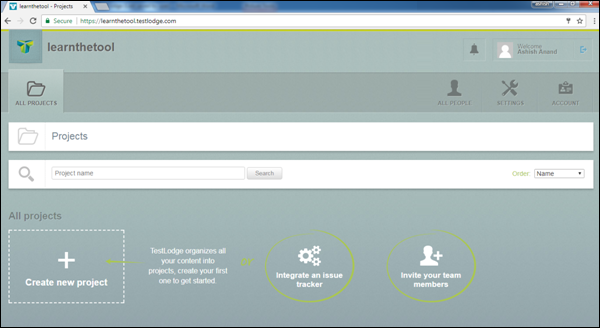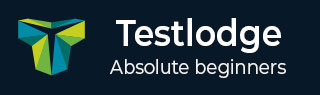
- TestLodge - Home
- TestLodge - Introduction
- TestLodge - Features
- TestLodge - Free Trial Access
- TestLodge - Login
- TestLodge - Dashboard
- TestLodge - Add Users
- TestLodge - Add a Project
- TestLodge - Test Plans
- TestLodge - Copy a Test Plan
- TestLodge - Requirements
- TestLodge - Copy Requirements
- TestLodge - Test Suites
- TestLodge - Copy Test Cases
- TestLodge - Import Test Cases
- TestLodge - Add Test Run
- TestLodge - Execute a Test Run
- TestLodge - Test Run Summary
- TestLodge - Reports
- TestLodge - Export Contents
- Issue Tracker Integration
- TestLodge - Search
- TestLodge - Logout
TestLodge - Login
Following are the steps to login to TestLodge.
Step 1 − To login to TestLodge, go to your sample website selected while creating the free trial. It will open a login page.
Step 2 − Enter your registered email address as username and enter the Password.
Step 3 − Click the Log In button.
The following screenshot shows how to login into TestLodge using credentials.
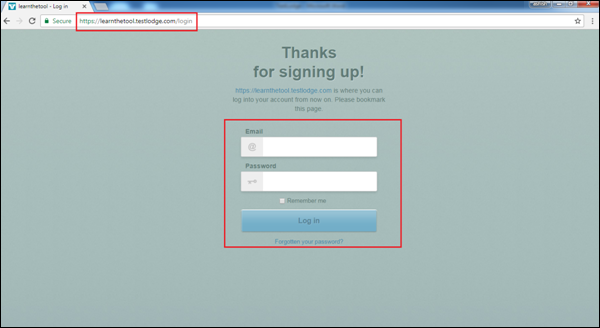
On Error
An error may occur due to an incorrect combination of email id or password. You would get to see the following error page, as a result of an unsuccessful login or when the credentials are incorrect.
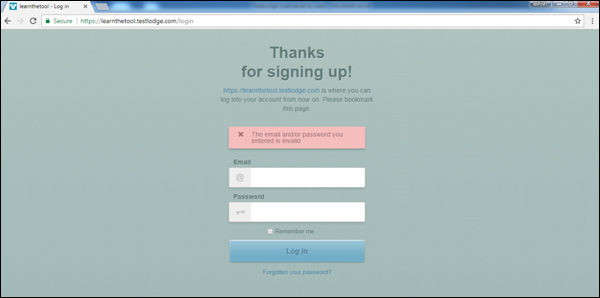
If you forgot the password, then you can follow the steps given below to recover your password −
Step 1 − Click the Forgot Your Password? link below the Log In button.
Step 2 − Enter the Email Address.
Step 3 − Click the Send reset link.
You can use the following page to recover the password, if you have forgotten it. You will get an email with the details of the username or a link to reset the password.
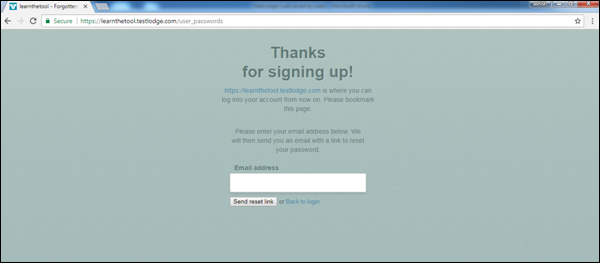
On Successful Login
On successful login, the system dashboard will be displayed, if the account is associated with any project by admin or the user can create a sample project.
The following screenshot displays the welcome page/dashboard of TestLodge on successful login.