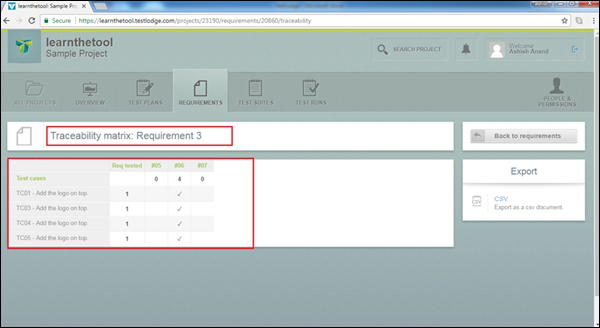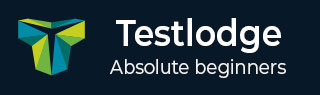
- TestLodge - Home
- TestLodge - Introduction
- TestLodge - Features
- TestLodge - Free Trial Access
- TestLodge - Login
- TestLodge - Dashboard
- TestLodge - Add Users
- TestLodge - Add a Project
- TestLodge - Test Plans
- TestLodge - Copy a Test Plan
- TestLodge - Requirements
- TestLodge - Copy Requirements
- TestLodge - Test Suites
- TestLodge - Copy Test Cases
- TestLodge - Import Test Cases
- TestLodge - Add Test Run
- TestLodge - Execute a Test Run
- TestLodge - Test Run Summary
- TestLodge - Reports
- TestLodge - Export Contents
- Issue Tracker Integration
- TestLodge - Search
- TestLodge - Logout
TestLodge - Reports
TestLodge supports the reporting functionality, using which you can create a report to track the progress.
TestLodge mainly supports the following types of reports −
- Test run results
- Common case results
- User workload
- Traceability Matrix
The first three reports are present in the Test Runs section, while the Traceability Matrix is present in the Requirements section.
On the Test Run page, the Reports section is present on the right side of the screen.
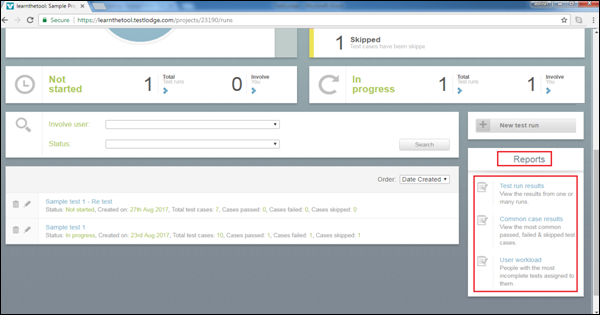
Test Run Results
Test run results is a very simple report that provides a high level view of the test results of all the test cases.
In this report, you can view the following details −
- Test cases in the No Run status
- Test cases which have Passed
- Test cases which have Failed
- Test cases which have been skipped
To access this report, go to Test Runs → Report section and click Test run results. It will open the report in HTML format as shown in the following screenshot.
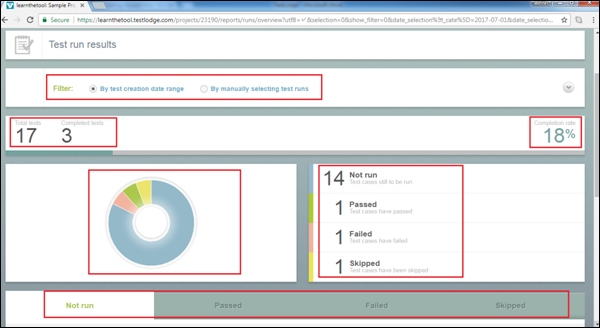
There are two filter options to manipulate the report. First, is By test creation date range. This option generates the report based on the provided start and end dates. Second, is By manually selecting test cases. This option provides the report of the selected test suite.
You can view the total number of test cases and passed test cases along with the Completion % on the right side of the screen.
The next section displays a Pie chart and tabular form of Not Run, Passed, Failed and Skipped test cases.
The last section, groups all the test cases in different statuses such as No Run, Passed, Failed and Skipped. It displays the detailed status of individual test cases as shown in the following screenshot.
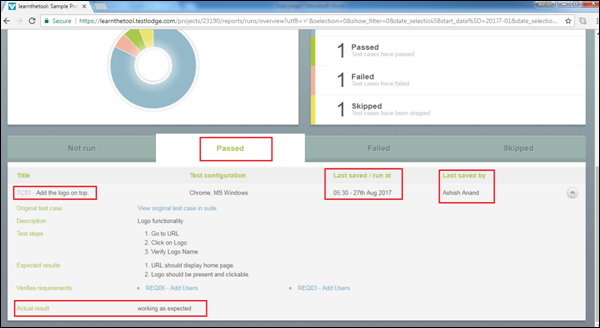
Similarly, test run result report can be seen for each test suite individually in the Report section, when you select a test suite.
Common Case Results
The Common Case Results report shows top 10 passed, failed, and skipped test cases. This report helps to understand the strengths and weaknesses of the application under test.
This report includes information such as −
- Title
- Total runs
- Total passed
- Pass rate (total passed / total runs)
To access this report, go to Test Runs → Reports section and click the Common case results link.
The following screenshot displays the Common case results report page.
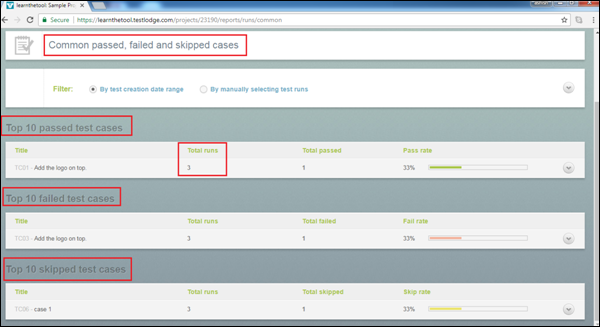
This report displays top 10 Passed, Failed, and Skipped test cases. Total runs mention the number of instances started for this test case, while Total passed displays the number of test instances passed.
User Workload
The User Workload report is used for capacity planning. This report is useful for the management to understand how much work each team member has completed, and how much they have left to do.
This report includes the following information −
- Name of the team member
- Number of incomplete test cases and the number of test runs involved
- Run title
- Run creation date
- Remaining tests assigned to the user
- Completion rate
To access this report, go to Test Runs → Reports section and click the User Workload link.
The following screenshot displays the User workload report page.
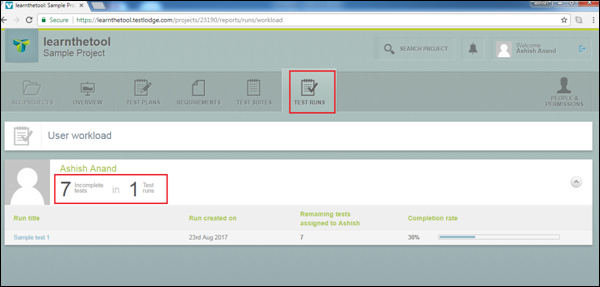
Traceability Matrix
A requirement traceability matrix helps to track and ensure that all of the requirements have been tested. It is very useful to view which requirements have been verified by tests and which requirements have not yet been verified.
In order to leverage the requirements traceability report, you should have requirements created and linked to individual test cases.
To access the requirements traceability report, select one of the requirements documents and select Traceability Matrix under Reports as shown in the following screenshot.
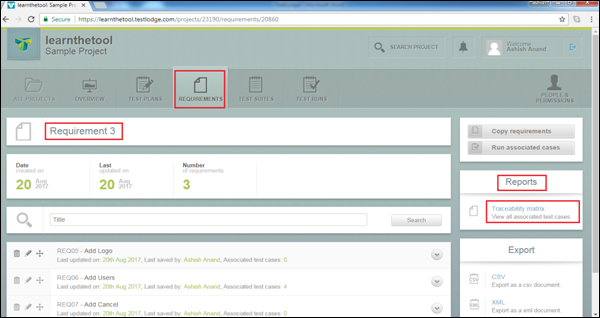
In this report, you can see which requirement is tested against which test case.
The following screenshot displays the Traceability Matrix page.