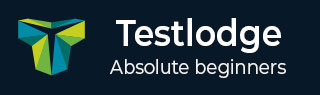
- TestLodge - Home
- TestLodge - Introduction
- TestLodge - Features
- TestLodge - Free Trial Access
- TestLodge - Login
- TestLodge - Dashboard
- TestLodge - Add Users
- TestLodge - Add a Project
- TestLodge - Test Plans
- TestLodge - Copy a Test Plan
- TestLodge - Requirements
- TestLodge - Copy Requirements
- TestLodge - Test Suites
- TestLodge - Copy Test Cases
- TestLodge - Import Test Cases
- TestLodge - Add Test Run
- TestLodge - Execute a Test Run
- TestLodge - Test Run Summary
- TestLodge - Reports
- TestLodge - Export Contents
- Issue Tracker Integration
- TestLodge - Search
- TestLodge - Logout
TestLodge - Issue Tracker Integration
TestLodge integrates with more than 20 of the leading issue-tracking tools. These integrations allow us to create tickets/defects for failed test cases directly in TestLodge. By using these integrations, you can save time while logging tickets/defects during the testing process.
Configuration
Connecting TestLodge with different issue tracker is very simple. Here, we will learn how to configure TestLodge with Mantis bug tracker.
Step 1 − Go to All Projects tabs and click the Settings as shown in the following screenshot.
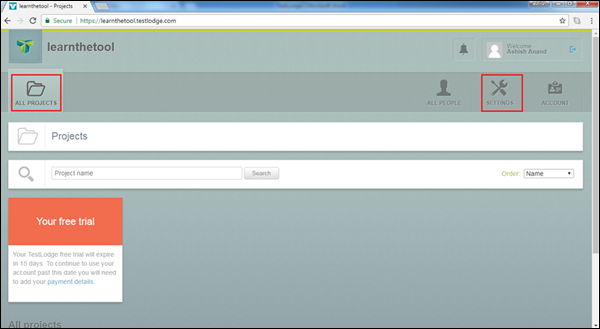
Step 2 − Click the Issue Tracker Integration.
Step 3 − Fill the following details in the Select your issue tracker.
Issue Tracker − Select Mantis from the dropdown
Account URL − Provide the Mantis URL to access projects and other information
Username − Enter Mantis username
Password − Provide password to access mantis
Step 4 − Click Save Mantis settings.
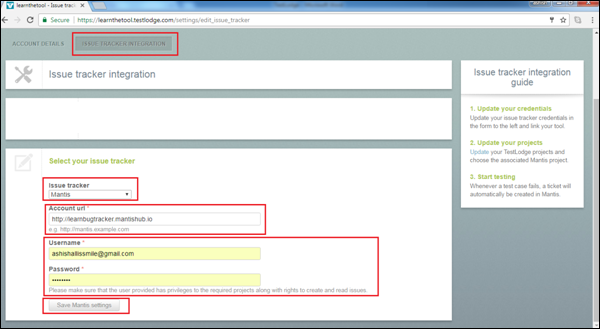
Now, TestLodge can access the issue tracker account.
The next step is to link the TestLodge project with the issue tracker project.
Step 5 − Go to All Projects and select the project.
Step 6 − In the overview section, click the Edit symbol present on the right side of the screen.
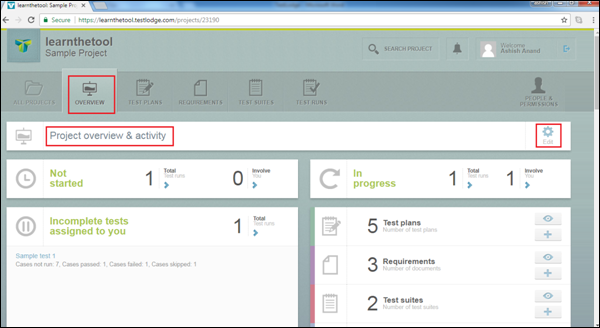
Step 7 − Click the link Select a list of your mantis projects. Select the project where you want to create tickets/defects for failed test cases.
The following screenshot displays how to select a Mantis project.
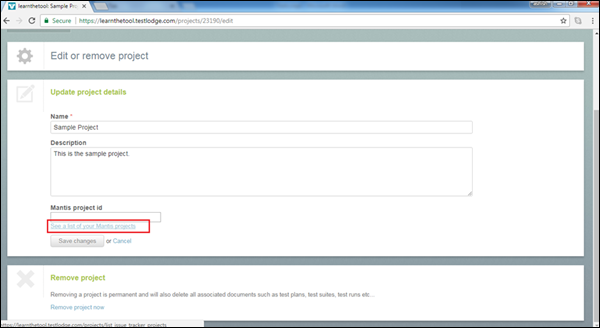
The following screenshot displays the list of projects available.
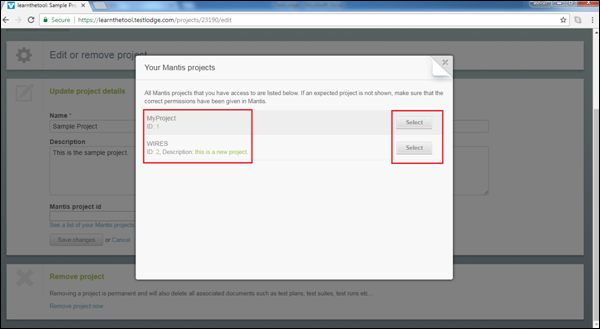
Step 8 − Finally, click Save Changes.