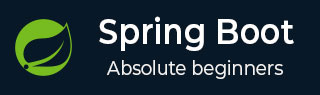
- Spring Boot - Home
- Spring Boot - Introduction
- Spring Boot - Quick Start using CLI
- Spring Boot - Bootstrapping
- Spring Tool Suite
- Spring Boot - Tomcat Deployment
- Spring Boot - Build Systems
- Spring Boot - Code Structure
- Spring Boot - Beans & Dependency Injection
- Spring Boot - Runners
- Spring Boot - Starters
- Spring Boot - Application Properties
- Spring Boot - Configuration
- Spring Boot - Annotations
- Spring Boot - Logging
- Building RESTful Web Services
- Spring Boot - Exception Handling
- Spring Boot - Interceptor
- Spring Boot - Servlet Filter
- Spring Boot - Tomcat Port Number
- Spring Boot - Rest Template
- Spring Boot - File Handling
- Spring Boot - Service Components
- Spring Boot - Thymeleaf
- Consuming RESTful Web Services
- Spring Boot - CORS Support
- Spring Boot - Internationalization
- Spring Boot - Scheduling
- Spring Boot - Enabling HTTPS
- Spring Boot - Eureka Server
- Service Registration with Eureka
- Gateway Proxy Server and Routing
- Spring Cloud Configuration Server
- Spring Cloud Configuration Client
- Spring Boot - Actuator
- Spring Boot - Admin Server
- Spring Boot - Admin Client
- Spring Boot - Enabling Swagger2
- Spring Boot - Using SpringDoc OpenAPI
- Spring Boot - Creating Docker Image
- Tracing Micro Service Logs
- Spring Boot - Flyway Database
- Spring Boot - Sending Email
- Spring Boot - Hystrix
- Spring Boot - Web Socket
- Spring Boot - Batch Service
- Spring Boot - Apache Kafka
- Spring Boot - Twilio
- Spring Boot - Unit Testing
- Rest Controller Unit Testing
- Spring Boot - Database Handling
- Securing Web Applications
- Spring Boot - OAuth2 with JWT
- Spring Boot - Google Cloud Platform
- Spring Boot - Google OAuth2 Sign-In
Spring Boot Resources
Spring Tool Suite, STS
Spring Tool Suite, STS is an IDE (Integrated Development Environment) and is ideal for developing Spring Boot applications.
Download and install STS
STS can be downloaded from https://spring.io/tools.
Select the Operating System (Windows in this case).
Download the zip file and extract.
Click on the SpringToolSuite4.exe file.
Spring Tool Suite 4 Launcher dialog asks for a workspace location. Enter the location, and press the "Launch" button.
Creating a simple Spring Boot application in STS
Go to File -> New Maven Project.
-
Click Next. The following dialog appears:
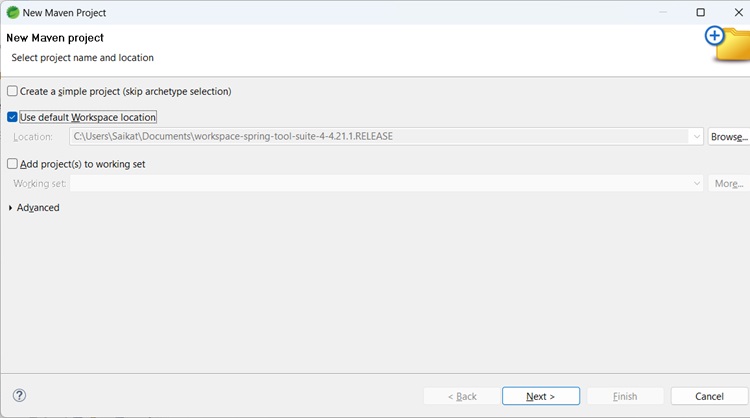
-
Select maven-archetype-quickstart
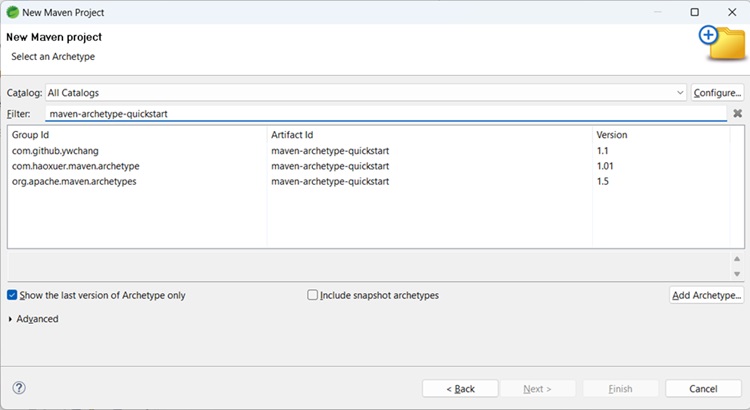
-
For GroupId, enter com.tutorialspoint, for ArtifactId enter first-spring-boot-example.
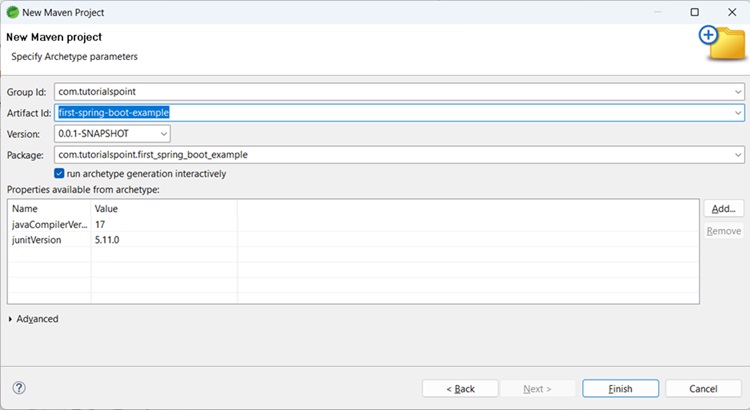
-
Upon completion, there will be folder structure created −

Click Finish.
Update pom.xml
Open the pom.xml file. Add the following under dependencies.
<dependency> <groupId>org.springframework.boot</groupId> <artifactId>spring-boot-autoconfigure</artifactId> <version>3.3.3</version> </dependency>
You can add the spring framework core jars to the build path by right-clicking on project -> Build path -> Add external archives if required.
pom.xml
<project xmlns="http://maven.apache.org/POM/4.0.0"
xmlns:xsi="http://www.w3.org/2001/XMLSchema-instance"
xsi:schemaLocation="http://maven.apache.org/POM/4.0.0 https://maven.apache.org/xsd/maven-4.0.0.xsd">
<modelVersion>4.0.0</modelVersion>
<groupId>com.tutorialspoint</groupId>
<artifactId>first-spring-boot-example</artifactId>
<version>0.0.1-SNAPSHOT</version>
<dependencies>
<dependency>
<groupId>org.springframework.boot</groupId>
<artifactId>spring-boot-autoconfigure</artifactId>
<version>3.5.6</version>
</dependency>
</dependencies>
</project>
Create a new Java class under src/main/java with package name com.tutorialspoint.first_spring_boot_example. Name the class FirstSpringBootTestClass.
FirstSpringBootTest.java
package com.tutorialspoint.first_spring_boot_example;
import org.springframework.boot.SpringApplication;
import org.springframework.boot.autoconfigure.SpringBootApplication;
@SpringBootApplication
public class FirstSpringBootTest {
public static void main(String[] args) {
System.out.println("Hello World, this is First Spring Boot Test");
SpringApplication.run(FirstSpringBootTest.class, args);
}
}
Output
From project explorer, right-click on the file FirstSpringBootTest, then Run as -> Java application. On the console, you will see −
Hello World, this is First Spring Boot Test . ____ _ __ _ _ /\\ / ___'_ __ _ _(_)_ __ __ _ \ \ \ \ ( ( )\___ | '_ | '_| | '_ \/ _` | \ \ \ \ \\/ ___)| |_)| | | | | || (_| | ) ) ) ) ' |____| .__|_| |_|_| |_\__, | / / / / =========|_|==============|___/=/_/_/_/ :: Spring Boot :: (v3.5.6) [2025-09-28 13:45:47.112] - 42364 INFO [main] --- com.tutorialspoint.first_spring_boot_example.FirstSpringBootTest: Starting FirstSpringBootTest using Java 21.0.6 with PID 42364 (D:\workspace\first-spring-boot-example\target\classes started by mahes in D:\workspace\first-spring-boot-example) [2025-09-28 13:45:47.161] - 42364 INFO [main] --- com.tutorialspoint.first_spring_boot_example.FirstSpringBootTest: No active profile set, falling back to 1 default profile: "default" [2025-09-28 13:45:47.830] - 42364 INFO [main] --- com.tutorialspoint.first_spring_boot_example.FirstSpringBootTest: Started FirstSpringBootTest in 1.212 seconds (process running for 1.476)