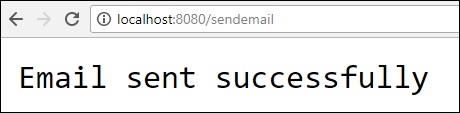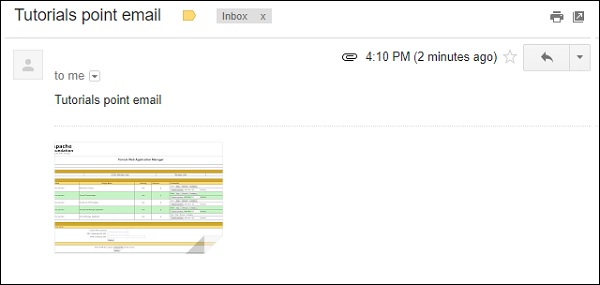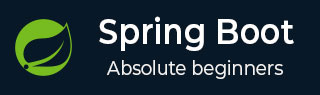
- Spring Boot - Home
- Spring Boot - Introduction
- Spring Boot - Quick Start using CLI
- Spring Boot - Bootstrapping
- Spring Tool Suite
- Spring Boot - Tomcat Deployment
- Spring Boot - Build Systems
- Spring Boot - Code Structure
- Spring Boot - Beans & Dependency Injection
- Spring Boot - Runners
- Spring Boot - Starters
- Spring Boot - Application Properties
- Spring Boot - Configuration
- Spring Boot - Annotations
- Spring Boot - Logging
- Building RESTful Web Services
- Spring Boot - Exception Handling
- Spring Boot - Interceptor
- Spring Boot - Servlet Filter
- Spring Boot - Tomcat Port Number
- Spring Boot - Rest Template
- Spring Boot - File Handling
- Spring Boot - Service Components
- Spring Boot - Thymeleaf
- Consuming RESTful Web Services
- Spring Boot - CORS Support
- Spring Boot - Internationalization
- Spring Boot - Scheduling
- Spring Boot - Enabling HTTPS
- Spring Boot - Eureka Server
- Service Registration with Eureka
- Gateway Proxy Server and Routing
- Spring Cloud Configuration Server
- Spring Cloud Configuration Client
- Spring Boot - Actuator
- Spring Boot - Admin Server
- Spring Boot - Admin Client
- Spring Boot - Enabling Swagger2
- Spring Boot - Using SpringDoc OpenAPI
- Spring Boot - Creating Docker Image
- Tracing Micro Service Logs
- Spring Boot - Flyway Database
- Spring Boot - Sending Email
- Spring Boot - Hystrix
- Spring Boot - Web Socket
- Spring Boot - Batch Service
- Spring Boot - Apache Kafka
- Spring Boot - Twilio
- Spring Boot - Unit Testing
- Rest Controller Unit Testing
- Spring Boot - Database Handling
- Securing Web Applications
- Spring Boot - OAuth2 with JWT
- Spring Boot - Google Cloud Platform
- Spring Boot - Google OAuth2 Sign-In
Spring Boot Resources
Spring Boot - Sending Email
By using Spring Boot RESTful web service, you can send an email with Gmail Transport Layer Security. In this chapter, let us understand in detail how to use this feature.
First, we need to add the Spring Boot Starter Mail dependency in your build configuration file.
Maven users can add the following dependency into the pom.xml file.
<dependency> <groupId>org.springframework.boot</groupId> <artifactId>spring-boot-starter-mail</artifactId> </dependency>
Gradle users can add the following dependency in your build.gradle file.
compile('org.springframework.boot:spring-boot-starter-mail')
The code of main Spring Boot application class file is given below −
package com.tutorialspoint.emailapp;
import org.springframework.boot.SpringApplication;
import org.springframework.boot.autoconfigure.SpringBootApplication;
@SpringBootApplication
public class EmailappApplication {
public static void main(String[] args) {
SpringApplication.run(EmailappApplication.class, args);
}
}
You can write a simple Rest API to send to email in Rest Controller class file as shown.
package com.tutorialspoint.emailapp;
import org.springframework.web.bind.annotation.GetMapping;
import org.springframework.web.bind.annotation.RestController;
@RestController
public class EmailController {
@GetMapping(value = "/sendemail")
public String sendEmail() {
return "Email sent successfully";
}
}
You can write a method to send the email with Attachment. Define the mail.smtp properties and used PasswordAuthentication.
private void sendmail() throws AddressException, MessagingException, IOException {
Properties props = new Properties();
props.put("mail.smtp.auth", "true");
props.put("mail.smtp.starttls.enable", "true");
props.put("mail.smtp.host", "smtp.gmail.com");
props.put("mail.smtp.port", "587");
Session session = Session.getInstance(props, new javax.mail.Authenticator() {
protected PasswordAuthentication getPasswordAuthentication() {
return new PasswordAuthentication("tutorialspoint@gmail.com", "<your password>");
}
});
Message msg = new MimeMessage(session);
msg.setFrom(new InternetAddress("tutorialspoint@gmail.com", false));
msg.setRecipients(Message.RecipientType.TO, InternetAddress.parse("tutorialspoint@gmail.com"));
msg.setSubject("Tutorials point email");
msg.setContent("Tutorials point email", "text/html");
msg.setSentDate(new Date());
MimeBodyPart messageBodyPart = new MimeBodyPart();
messageBodyPart.setContent("Tutorials point email", "text/html");
Multipart multipart = new MimeMultipart();
multipart.addBodyPart(messageBodyPart);
MimeBodyPart attachPart = new MimeBodyPart();
attachPart.attachFile("/var/tmp/image19.png");
multipart.addBodyPart(attachPart);
msg.setContent(multipart);
Transport.send(msg);
}
Now, call the above sendmail() method from the Rest API as shown −
@GetMapping(value = "/sendemail")
public String sendEmail() throws AddressException, MessagingException, IOException {
sendmail();
return "Email sent successfully";
}
Note − Please switch ON allow less secure apps in your Gmail account settings before sending an email.
Example - Creating Mail Server
First, download the Spring Boot project from the Spring Initializer page and choose the Spring Web and Java Mail Sender as dependencies. Observe the screenshot given below −
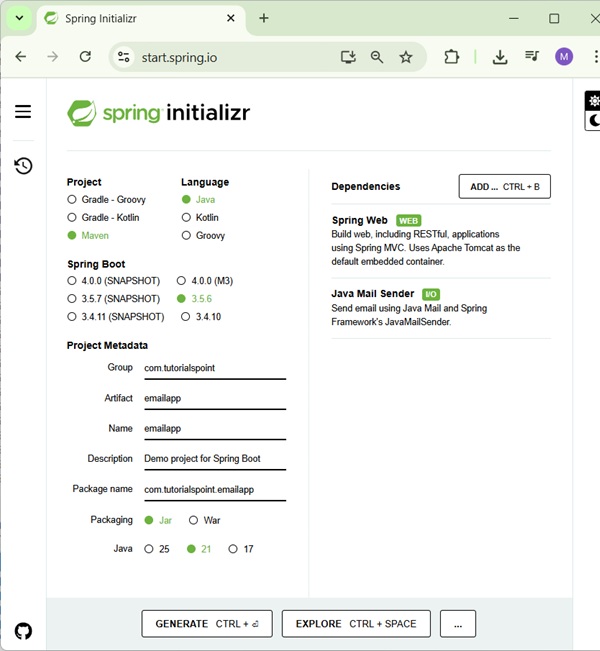
The complete build configuration file is given below.
Maven - pom.xml
<?xml version="1.0" encoding="UTF-8"?>
<project xmlns="http://maven.apache.org/POM/4.0.0" xmlns:xsi="http://www.w3.org/2001/XMLSchema-instance"
xsi:schemaLocation="http://maven.apache.org/POM/4.0.0 https://maven.apache.org/xsd/maven-4.0.0.xsd">
<modelVersion>4.0.0</modelVersion>
<parent>
<groupId>org.springframework.boot</groupId>
<artifactId>spring-boot-starter-parent</artifactId>
<version>3.5.6</version>
<relativePath/> <!-- lookup parent from repository -->
</parent>
<groupId>com.tutorialspoint</groupId>
<artifactId>emailapp</artifactId>
<version>0.0.1-SNAPSHOT</version>
<name>emailapp</name>
<description>Demo project for Spring Boot</description>
<url/>
<licenses>
<license/>
</licenses>
<developers>
<developer/>
</developers>
<scm>
<connection/>
<developerConnection/>
<tag/>
<url/>
</scm>
<properties>
<java.version>21</java.version>
</properties>
<dependencies>
<dependency>
<groupId>org.springframework.boot</groupId>
<artifactId>spring-boot-starter-mail</artifactId>
</dependency>
<dependency>
<groupId>org.springframework.boot</groupId>
<artifactId>spring-boot-starter-web</artifactId>
</dependency>
<dependency>
<groupId>org.springframework.boot</groupId>
<artifactId>spring-boot-starter-test</artifactId>
<scope>test</scope>
</dependency>
</dependencies>
<build>
<plugins>
<plugin>
<groupId>org.springframework.boot</groupId>
<artifactId>spring-boot-maven-plugin</artifactId>
</plugin>
</plugins>
</build>
</project>
Gradle - build.gradle
buildscript {
ext {
springBootVersion = '3.5.6'
}
repositories {
mavenCentral()
}
dependencies {
classpath("org.springframework.boot:spring-boot-gradle-plugin:${springBootVersion}")
}
}
apply plugin: 'java'
apply plugin: 'eclipse'
apply plugin: 'org.springframework.boot'
group = 'com.tutorialspoint'
version = '0.0.1-SNAPSHOT'
sourceCompatibility = 21
repositories {
mavenCentral()
}
dependencies {
compile('org.springframework.boot:spring-boot-starter-web')
compile('org.springframework.boot:spring-boot-starter-mail')
testCompile('org.springframework.boot:spring-boot-starter-test')
}
EmailController.java
package com.tutorialspoint.emailapp;
import java.io.IOException;
import java.util.Date;
import java.util.Properties;
import org.springframework.web.bind.annotation.GetMapping;
import org.springframework.web.bind.annotation.RestController;
import jakarta.mail.Authenticator;
import jakarta.mail.Message;
import jakarta.mail.MessagingException;
import jakarta.mail.Multipart;
import jakarta.mail.PasswordAuthentication;
import jakarta.mail.Session;
import jakarta.mail.Transport;
import jakarta.mail.internet.AddressException;
import jakarta.mail.internet.InternetAddress;
import jakarta.mail.internet.MimeBodyPart;
import jakarta.mail.internet.MimeMessage;
import jakarta.mail.internet.MimeMultipart;
@RestController
public class EmailController {
@GetMapping(value = "/sendemail")
public String sendEmail() throws AddressException, MessagingException, IOException {
sendmail();
return "Email sent successfully";
}
private void sendmail() throws AddressException, MessagingException, IOException {
Properties props = new Properties();
props.put("mail.smtp.auth", "true");
props.put("mail.smtp.starttls.enable", "true");
props.put("mail.smtp.host", "smtp.gmail.com");
props.put("mail.smtp.port", "587");
Session session = Session.getInstance(props, new Authenticator() {
protected PasswordAuthentication getPasswordAuthentication() {
return new PasswordAuthentication("tutorialspoint@gmail.com", "<your password>");
}
});
Message msg = new MimeMessage(session);
msg.setFrom(new InternetAddress("tutorialspoint@gmail.com", false));
msg.setRecipients(Message.RecipientType.TO, InternetAddress.parse("tutorialspoint@gmail.com"));
msg.setSubject("Tutorials point email");
msg.setContent("Tutorials point email", "text/html");
msg.setSentDate(new Date());
MimeBodyPart messageBodyPart = new MimeBodyPart();
messageBodyPart.setContent("Tutorials point email", "text/html");
Multipart multipart = new MimeMultipart();
multipart.addBodyPart(messageBodyPart);
MimeBodyPart attachPart = new MimeBodyPart();
attachPart.attachFile("/var/tmp/image19.png");
multipart.addBodyPart(attachPart);
msg.setContent(multipart);
Transport.send(msg);
}
}
Compilation and Execution
Now, you can create an executable JAR file, and run the Spring Boot application by using the Maven or Gradle commands shown below −
For Maven, you can use the command as shown −
mvn clean install
After "BUILD SUCCESS", you can find the JAR file under the target directory.
For Gradle, you can use the command as shown −
gradle clean build
After "BUILD SUCCESSFUL", you can find the JAR file under the build/libs directory.
Now, run the JAR file by using the command given below −
java jar <JARFILE>
You can see that the application has started on the Tomcat port 8080.
. ____ _ __ _ _ /\\ / ___'_ __ _ _(_)_ __ __ _ \ \ \ \ ( ( )\___ | '_ | '_| | '_ \/ _` | \ \ \ \ \\/ ___)| |_)| | | | | || (_| | ) ) ) ) ' |____| .__|_| |_|_| |_\__, | / / / / =========|_|==============|___/=/_/_/_/ :: Spring Boot :: (v3.5.6) 2025-09-29T20:41:20.902+05:30 INFO 2936 --- [emailapp] [ main] c.t.emailapp.EmailappApplication : Starting EmailappApplication using Java 21.0.6 with PID 2936 (D:\Projects\emailapp\target\classes started by mahes in D:\Projects\emailapp) 2025-09-29T20:41:20.913+05:30 INFO 2936 --- [emailapp] [ main] c.t.emailapp.EmailappApplication : No active profile set, falling back to 1 default profile: "default" 2025-09-29T20:41:22.228+05:30 INFO 2936 --- [emailapp] [ main] o.s.b.w.embedded.tomcat.TomcatWebServer : Tomcat initialized with port 8080 (http) 2025-09-29T20:41:22.253+05:30 INFO 2936 --- [emailapp] [ main] o.apache.catalina.core.StandardService : Starting service [Tomcat] 2025-09-29T20:41:22.253+05:30 INFO 2936 --- [emailapp] [ main] o.apache.catalina.core.StandardEngine : Starting Servlet engine: [Apache Tomcat/10.1.46] 2025-09-29T20:41:22.312+05:30 INFO 2936 --- [emailapp] [ main] o.a.c.c.C.[Tomcat].[localhost].[/] : Initializing Spring embedded WebApplicationContext 2025-09-29T20:41:22.316+05:30 INFO 2936 --- [emailapp] [ main] w.s.c.ServletWebServerApplicationContext : Root WebApplicationContext: initialization completed in 1318 ms 2025-09-29T20:41:22.922+05:30 INFO 2936 --- [emailapp] [ main] o.s.b.w.embedded.tomcat.TomcatWebServer : Tomcat started on port 8080 (http) with context path '/' 2025-09-29T20:41:22.936+05:30 INFO 2936 --- [emailapp] [ main] c.t.emailapp.EmailappApplication : Started EmailappApplication in 2.572 seconds (process running for 2.978)
Now hit the following URL from your web browser and you will receive an email.
http://localhost:8080/sendemail