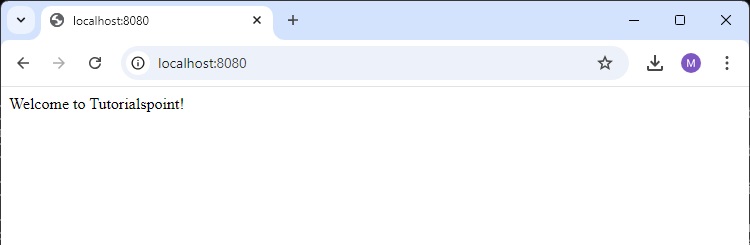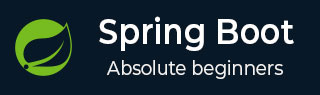
- Spring Boot - Home
- Spring Boot - Introduction
- Spring Boot - Quick Start using CLI
- Spring Boot - Bootstrapping
- Spring Tool Suite
- Spring Boot - Tomcat Deployment
- Spring Boot - Build Systems
- Spring Boot - Code Structure
- Spring Boot - Beans & Dependency Injection
- Spring Boot - Runners
- Spring Boot - Starters
- Spring Boot - Application Properties
- Spring Boot - Configuration
- Spring Boot - Annotations
- Spring Boot - Logging
- Building RESTful Web Services
- Spring Boot - Exception Handling
- Spring Boot - Interceptor
- Spring Boot - Servlet Filter
- Spring Boot - Tomcat Port Number
- Spring Boot - Rest Template
- Spring Boot - File Handling
- Spring Boot - Service Components
- Spring Boot - Thymeleaf
- Consuming RESTful Web Services
- Spring Boot - CORS Support
- Spring Boot - Internationalization
- Spring Boot - Scheduling
- Spring Boot - Enabling HTTPS
- Spring Boot - Eureka Server
- Service Registration with Eureka
- Gateway Proxy Server and Routing
- Spring Cloud Configuration Server
- Spring Cloud Configuration Client
- Spring Boot - Actuator
- Spring Boot - Admin Server
- Spring Boot - Admin Client
- Spring Boot - Enabling Swagger2
- Spring Boot - Using SpringDoc OpenAPI
- Spring Boot - Creating Docker Image
- Tracing Micro Service Logs
- Spring Boot - Flyway Database
- Spring Boot - Sending Email
- Spring Boot - Hystrix
- Spring Boot - Web Socket
- Spring Boot - Batch Service
- Spring Boot - Apache Kafka
- Spring Boot - Twilio
- Spring Boot - Unit Testing
- Rest Controller Unit Testing
- Spring Boot - Database Handling
- Securing Web Applications
- Spring Boot - OAuth2 with JWT
- Spring Boot - Google Cloud Platform
- Spring Boot - Google OAuth2 Sign-In
Spring Boot Resources
Spring Boot - Quick Start using CLI
This chapter will teach you how to create a Spring Boot application using Maven and Gradle.
Prerequisites
Your system need to have the following minimum requirements to create a Spring Boot application −
- Java 17
- Maven 3.6.3
- Gradle 7.5
Spring Boot CLI
The Spring Boot CLI is a command line tool and it allows us to run the Groovy scripts. This is the easiest way to create a Spring Boot application by using the Spring Boot Command Line Interface. You can create, run and test the application in command prompt itself.
This section explains you the steps involved in manual installation of Spring Boot CLI. For further help, you can use the following link: https://docs.spring.io/spring-boot/installing.html
You can also download the Spring CLI distribution from the Spring Software repository at: https://repo.maven.apache.org/maven2/org/springframework/boot/spring-boot-cli/3.5.6/spring-boot-cli-3.5.6-bin.zip
For manual installation, you need to use one of the following two archives −
spring-boot-cli-3.5.6-bin.zip
spring-boot-cli-3.5.6-bin.tar.gz
After the download, unpack the archive file and follow the steps given in the install.txt file. Note that it does not require any environment setup.
In Windows, go to the Spring Boot CLI bin directory in the command prompt and run the command spring -version to make sure spring CLI is installed correctly. After executing the command, you can see the spring CLI version as shown below −
D:\Projects\spring-3.5.6\bin&t; spring --version Spring CLI v3.5.6 D:\Projects\spring-3.5.6\bin>
Create Welcome Message Web Application with Spring Boot CLI
D:\Projects\spring-3.5.6\bin> spring init --build maven -a test Using service at https://start.spring.io Content saved to 'test.zip' D:\Projects\spring-3.5.6\bin>
Now you can check that a maven based spring boot project is created with following pom.xml
<?xml version="1.0" encoding="UTF-8"?>
<project xmlns="http://maven.apache.org/POM/4.0.0" xmlns:xsi="http://www.w3.org/2001/XMLSchema-instance"
xsi:schemaLocation="http://maven.apache.org/POM/4.0.0 https://maven.apache.org/xsd/maven-4.0.0.xsd">
<modelVersion>4.0.0</modelVersion>
<parent>
<groupId>org.springframework.boot</groupId>
<artifactId>spring-boot-starter-parent</artifactId>
<version>3.5.6</version>
<relativePath/> <!-- lookup parent from repository -->
</parent>
<groupId>com.example</groupId>
<artifactId>test</artifactId>
<version>0.0.1-SNAPSHOT</version>
<name>demo</name>
<description>Demo project for Spring Boot</description>
<url/>
<licenses>
<license/>
</licenses>
<developers>
<developer/>
</developers>
<scm>
<connection/>
<developerConnection/>
<tag/>
<url/>
</scm>
<properties>
<java.version>17</java.version>
</properties>
<dependencies>
<dependency>
<groupId>org.springframework.boot</groupId>
<artifactId>spring-boot-starter</artifactId>
</dependency>
<dependency>
<groupId>org.springframework.boot</groupId>
<artifactId>spring-boot-starter-test</artifactId>
<scope>test</scope>
</dependency>
</dependencies>
<build>
<plugins>
<plugin>
<groupId>org.springframework.boot</groupId>
<artifactId>spring-boot-maven-plugin</artifactId>
</plugin>
</plugins>
</build>
</project>
Check the default java class which acts as a main application class. Update the content to the following −
package com.example.test;
import org.springframework.boot.SpringApplication;
import org.springframework.boot.autoconfigure.SpringBootApplication;
@SpringBootApplication
public class DemoApplication {
public static void main(String[] args) {
SpringApplication.run(DemoApplication.class, args);
}
@RequestMapping("/")
String home() {
return "Hello World!";
}
}
Let's add spring boot starter web dependency in pom.xml
<dependency> <groupId>org.springframework.boot</groupId> <artifactId>spring-boot-starter-web</artifactId> </dependency>
Update DemoApplication.java with an end point to print "Welcome to Tutorialspoint!"
package com.example.test;
import org.springframework.boot.SpringApplication;
import org.springframework.boot.autoconfigure.SpringBootApplication;
import org.springframework.web.bind.annotation.GetMapping;
import org.springframework.web.bind.annotation.RestController;
@RestController
@SpringBootApplication
public class DemoApplication {
public static void main(String[] args) {
SpringApplication.run(DemoApplication.class, args);
}
@GetMapping("/")
String home() {
return "Welcome to Tutorialspoint!";
}
}
Now run the application by using the maven command mvn spring-boot:run as shown below −
E:\spring-3.5.6\bin\test>mvn spring-boot:run
Once you run the command, required dependencies will download automatically and it will start the application in Tomcat 8080 port as shown in the screenshot given below −
[INFO] Scanning for projects... [INFO] [INFO] --------------------------< com.example:test >-------------------------- [INFO] Building demo 0.0.1-SNAPSHOT [INFO] from pom.xml [INFO] --------------------------------[ jar ]--------------------------------- [INFO] [INFO] >>> spring-boot:3.5.6:run (default-cli) > test-compile @ test >>> [INFO] [INFO] --- resources:3.3.1:resources (default-resources) @ test --- [INFO] Copying 1 resource from src\main\resources to target\classes [INFO] Copying 0 resource from src\main\resources to target\classes [INFO] [INFO] --- compiler:3.14.0:compile (default-compile) @ test --- [INFO] Recompiling the module because of added or removed source files. [INFO] Compiling 1 source file with javac [debug parameters release 17] to target\classes [INFO] [INFO] --- resources:3.3.1:testResources (default-testResources) @ test --- [INFO] skip non existing resourceDirectory E:\spring-3.5.6\bin\test\src\test\resources [INFO] [INFO] --- compiler:3.14.0:testCompile (default-testCompile) @ test --- [INFO] Recompiling the module because of changed dependency. [INFO] Compiling 1 source file with javac [debug parameters release 17] to target\test-classes [INFO] [INFO] <<< spring-boot:3.5.6:run (default-cli) < test-compile @ test <<< [INFO] [INFO] [INFO] --- spring-boot:3.5.6:run (default-cli) @ test --- Downloading from central: https://repo.maven.apache.org/maven2/org/springframework/boot/spring-boot-buildpack-platform/3.5.6/spring-boot-buildpack-platform-3.5.6.pom ... [INFO] Attaching agents: [] . ____ _ __ _ _ /\\ / ___'_ __ _ _(_)_ __ __ _ \ \ \ \ ( ( )\___ | '_ | '_| | '_ \/ _` | \ \ \ \ \\/ ___)| |_)| | | | | || (_| | ) ) ) ) ' |____| .__|_| |_|_| |_\__, | / / / / =========|_|==============|___/=/_/_/_/ :: Spring Boot :: (v3.5.6) 2025-09-28T13:04:33.672+05:30 INFO 3216 --- [demo] [ main] com.example.test.DemoApplication : Starting DemoApplication using Java 24.0.1 with PID 3216 (D:\Projects\spring-3.5.6\bin\test\target\classes started by mahes in D:\Projects\spring-3.5.6\bin\test) 2025-09-28T13:04:33.675+05:30 INFO 3216 --- [demo] [ main] com.example.test.DemoApplication : No active profile set, falling back to 1 default profile: "default" 2025-09-28T13:04:34.231+05:30 INFO 3216 --- [demo] [ main] o.s.b.w.embedded.tomcat.TomcatWebServer : Tomcat initialized with port 8080 (http) 2025-09-28T13:04:34.246+05:30 INFO 3216 --- [demo] [ main] o.apache.catalina.core.StandardService : Starting service [Tomcat] 2025-09-28T13:04:34.246+05:30 INFO 3216 --- [demo] [ main] o.apache.catalina.core.StandardEngine : Starting Servlet engine: [Apache Tomcat/10.1.46] 2025-09-28T13:04:34.303+05:30 INFO 3216 --- [demo] [ main] o.a.c.c.C.[Tomcat].[localhost].[/] : Initializing Spring embedded WebApplicationContext 2025-09-28T13:04:34.304+05:30 INFO 3216 --- [demo] [ main] w.s.c.ServletWebServerApplicationContext : Root WebApplicationContext: initialization completed in 580 ms 2025-09-28T13:04:34.626+05:30 INFO 3216 --- [demo] [ main] o.s.b.w.embedded.tomcat.TomcatWebServer : Tomcat started on port 8080 (http) with context path '/' 2025-09-28T13:04:34.632+05:30 INFO 3216 --- [demo] [ main] com.example.test.DemoApplication : Started DemoApplication in 1.274 seconds (process running for 1.521)
Once Tomcat starts, go to the web browser and hit the URL http://localhost:8080/ and you can see the output as shown.