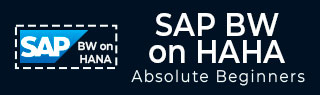
- SAP BW on HANA - Home
- SAP BW on HANA - Overview
- SAP BW Basics
- SAP HANA Basics
- SAP BW on HANA - Architecture
- SAP BW on HANA - Benefits
- Native HANA Modeling
- BW Data Warehousing
- BW Database Version
- SAP BW on HANA - Modeling Tools
- SAP BW on HANA - Migration
- SAP BW on HANA - Migration Tools
- SAP BW on HANA - Data Mngmt
- HANA Optimized InfoCubes
- Composite Providers
- Composite Providers in HANA
- SAP BW on HANA - Advanced DSOs
- SAP BW on HANA - Hybrid Modeling
- HANA Views for BW InfoProviders
- SAP BW on HANA - HANA Live
- Data Provisioning
- SLT Replication HANA
- SLT Replication BW
- DB Connect
- HANA View for InfoCube
- SAP BW on HANA - Process Chain
- HANA vs BWA
- SAP BW on HANA - Authorization
- Consultant Responsibilities
SAP BW on HANA - DB Connect
DB Connect is used to define other database connection in addition to default connection and these connections are used to transfer data into the BI system from tables or views.
To connect an external database, you should have the following information −
- Tools
- Source Application Knowledge
- SQL Syntax in Database
- Database Functions
Prerequisites
In case, your source Database management system is different from BI DBMS, you need to install database client for source DBMS on BI application server.
DB Connect key features include loading of data into BI from a database that is supported by SAP. When you connect a database to BI as the source system, it requires creating a direct point of access to the external relational database management system.
DB Architecture
SAP NetWeaver component multiconnect function allows you to open extra database connections in addition to SAP default connection and you can use this connection to connect to the external database.
DB Connect can be used to establish a connection of this type as a source system connection to BI. The DB Connect enhancements to the database allows you to load the data to BI from the database tables or views of external applications.
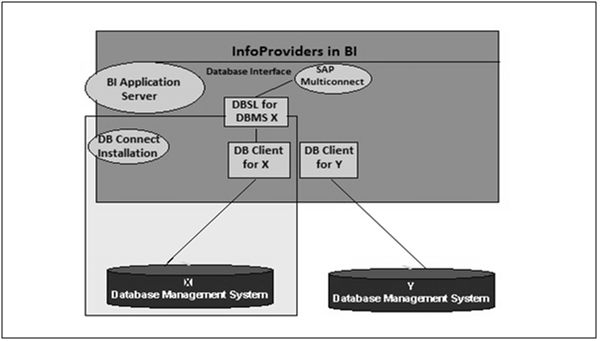
For default connection, DB Client and DBSL are preinstalled for Database Management System (DBMS). To use DB Connect to transfer data into the BI system from other database management systems, you need to install database-specific DB Client and database-specific DBSL on the BI application server that you are using to run DB connect.
Create DBMS as a Source System
Go to RSA1 → Administration workbench. Under modeling tab → Source Systems

Go to DB Connect → Right click → Create
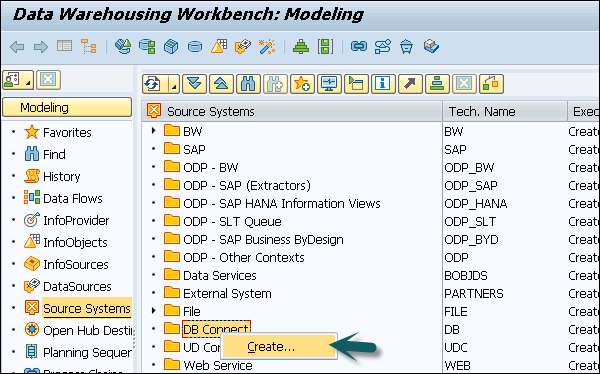
Enter logical system name (DB Connect) and description. Click Continue.
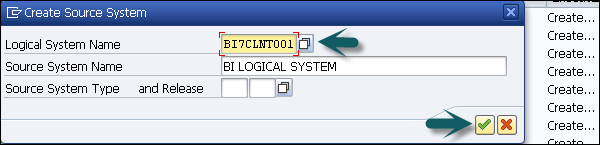
Enter the DBMS that you want to use to manage the database.
Enter the database user under whose name you want the connection to be opened and the DB Password has to enter for authentication by the database.
In Connection Info, you have to enter the technical information required to open the database connection.
Permanent Indicator − You can set this indicator to maintain a permanent connection to database. If the first transaction is ended, each transaction is checked to see if the connection can be reinitiated.
You can use this option, If the DB connection has to be accessed frequently.
Save this configuration and you can click go back to see in the table.