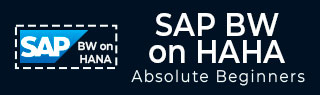
- SAP BW on HANA - Home
- SAP BW on HANA - Overview
- SAP BW Basics
- SAP HANA Basics
- SAP BW on HANA - Architecture
- SAP BW on HANA - Benefits
- Native HANA Modeling
- BW Data Warehousing
- BW Database Version
- SAP BW on HANA - Modeling Tools
- SAP BW on HANA - Migration
- SAP BW on HANA - Migration Tools
- SAP BW on HANA - Data Mngmt
- HANA Optimized InfoCubes
- Composite Providers
- Composite Providers in HANA
- SAP BW on HANA - Advanced DSOs
- SAP BW on HANA - Hybrid Modeling
- HANA Views for BW InfoProviders
- SAP BW on HANA - HANA Live
- Data Provisioning
- SLT Replication HANA
- SLT Replication BW
- DB Connect
- HANA View for InfoCube
- SAP BW on HANA - Process Chain
- HANA vs BWA
- SAP BW on HANA - Authorization
- Consultant Responsibilities
Composite Providers in HANA Studio
You can also create Composite Providers in SAP HANA Studio → BW Modeling.
Log on to the BW Modeling Perspective with your BW credentials and attach your HANA system using the context menu on your top project level folder, choosing the option Attach HANA system, without which you will not be able to include native SAP HANA models in your Composite Provider.
Navigate to InfoArea under BW Project → Context menu → New → Composite Provider.
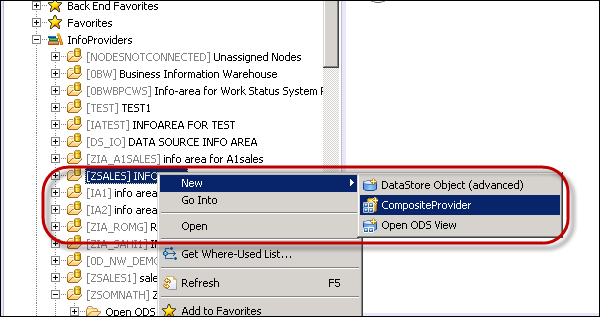
Enter the Composite Provider name and description. Click Finish.
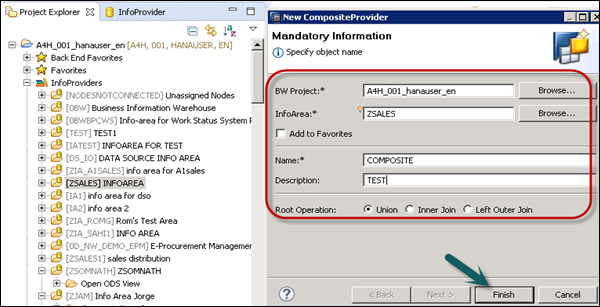
In Editor, you can see the following tabs −
General − Shows the properties of Composite Provider.
Scenario − In this tab you add InfoProviders and HANA Views to Composite Provider. Go to Scenario tab and you will see the default binding type. Click the Add sign.
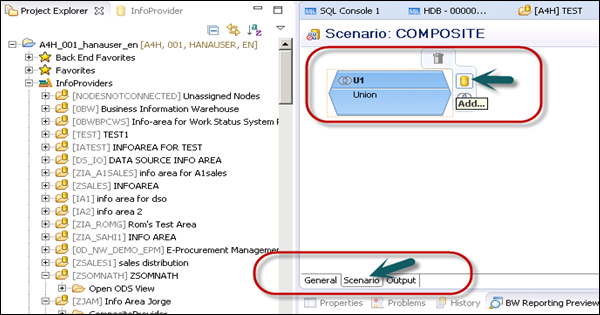
When you click the Add sign, you will be prompted if you want to select an InfoProvider or HANA view. To perform a search, enter * and you will see a list of available objects. Select any object that you want to add to the Composite Provider.

Similarly, add an InfoProvider to your Composite Provider. Next is to add the fields from Source to Target by dragging the fields. You can use Expand all to expand all the objects added. You can also apply a filter to search a particular field.
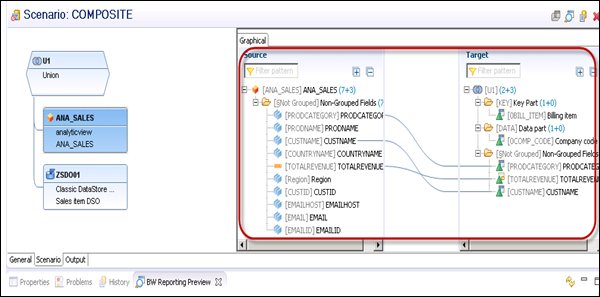
Go to the output tab and you can see the mapping of added objects.
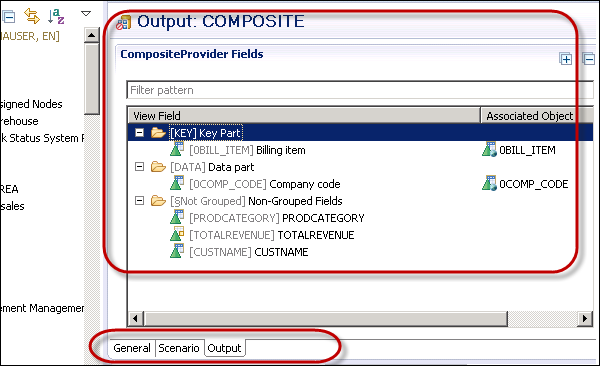
Next is to check and activate BW object.

You can also analyze the result in the Problems log of this perspective.
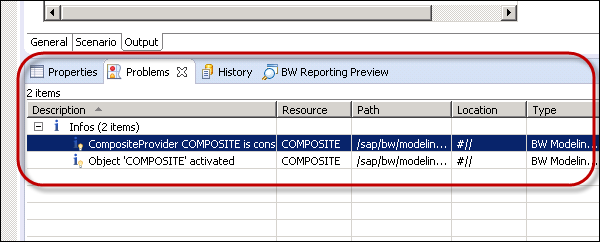
To preview the data in HANA Studio, use the magnifying glass icon in the upper right corner → Show Preview.
