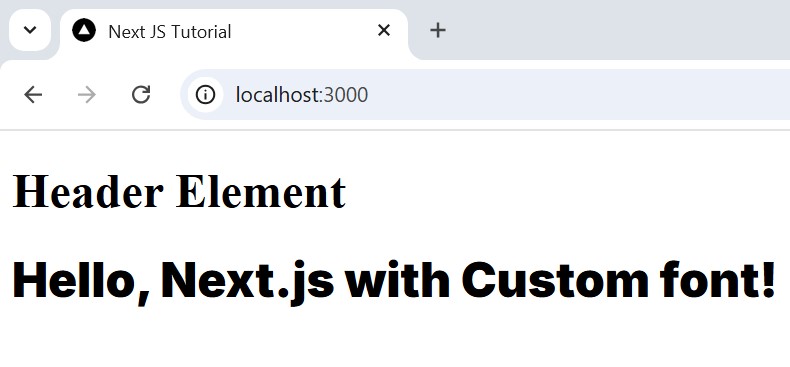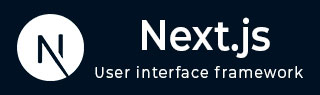
- Next.js - Home
- Next.js - Overview
- Next.js - Project Setup
- Next.js - Folder Structure
- Next.js - App Router
- Next.js - Page Router
- Next.js Features
- Next.js - Pages
- Next.js - Data Fetching
- Next.js - ISR
- Next.js - Static File Serving
- Next.js - Pre-Rendering
- Next.js - Partial Pre Rendering
- Next.js - Server Side Rendering
- Next.js - Client Side Rendering
- Next.js Routing
- Next.js - Routing
- Next.js - Nested Routing
- Next.js - Dynamic Routing
- Next.js - Parallel Routing
- Next.js - Imperative Routing
- Next.js - Shallow Routing
- Next.js - Intercepting Routes
- Next.js - Redirecting Routes
- Next.js - Navigation and Linking
- Next.js Configuration
- Next.js - TypeScript
- Next.js - Environment Variables
- Next.js - File Conventions
- Next.js - ESLint
- Next.js API & Backend
- Next.js - API Routes
- Next.js - Dynamic API Routes
- Next.js - Route Handlers
- Next.js - API MiddleWares
- Next.js - Response Helpers
- Next.js API Reference
- Next.js - CLI Commands
- Next.js - Functions
- Next.js - Directives
- Next.js - Components
- Next.js - Image Component
- Next.js - Font Component
- Next.js - Head Component
- Next.js - Form Component
- Next.js - Link Component
- Next.js - Script Component
- Next.js Styling & SEO
- Next.js - CSS Support
- Next.js - Global CSS Support
- Next.js - Meta Data
- Next.js Advanced Topics
- Next.js - Error Handling
- Next.js - Server Actions
- Next.js - Fast Refresh
- Next.js - Internationalization
- Next.js - Authentication
- Next.js - Session Management
- Next.js - Authorization
- Next.js - Caching
- Next.js - Data Caching
- Next.js - Router Caching
- Next.js - Full Route Caching
- Next.js - Request Memoization
- Next.js Performance Optimization
- Next.js - Optimizations
- Next.js - Image Optimization
- Next.js - Lazy Loading
- Next.js - Font Optimization
- Next.js - Video Optimization
- Next.js - Script Optimization
- Next.js - Memory Optimization
- Next.js - Using OpenTelemetry
- Next.js - Package Bundling Optimization
- Next.js Testing
- Next.js - Testing
- Next.js - Testing with Jest
- Next.js - Testing with Cypress
- Next.js - Testing with Vitest
- Next.js - Testing with Playwright
- Next.js Debugging & Deployment
- Next.js - Debugging
- Next.js - Deployment
- Next.js Useful Resources
- Next.js - Interview Questions
- Next.js - Quick Guide
- Next.js - Useful Resources
- Next.js - Discussion
Next.js - Font Component
Font components in Next.js are used to implement external custom fonts in a web application. In this chapter we will explore, the Font component, it's syntax, features, arguments and examples.
Font Component in Next.js
In Next.js, the font component is a feature introduced to use custom web fonts and self hosted fonts in a web applications. The 'next/font' package provides utilities to load Google Fonts and custom fonts with automatic optimizations. Next js will ensure fonts are automatically preloaded and optimized to reduce render-blocking requests, which results in better performance.
Features of Font Component
- Next.js will remove unused characters from font file, ensuring only the necessary characters are loaded, which minimizes file sizes
- It automatically provides fallback fonts to ensure content remains visible while the custom font loads.
- For self hosted fonts, no external requests are made. This ensures better reliability and privacy.
Syntax
Following code snippet shows syntax to use font component in Next.js.
import localFont from 'next/font/local'; // import library
// Configure the local font
const myFont = localFont({
// Specify arguments
src: './path/to/font.woff2',
weight: '400',
style: 'normal',
});
// Use the class name to specify font
<div className={myFont.className}>
<h1>Hello, Next.js custom Inter font!</h1>
</div>
Arguments of Font Component
Following table give reference to all arguments of font component.
| Arguments | Description | Status |
|---|---|---|
| src | The source of the font, which is stored locally on device. | Required |
| weight | The weight of the font, which can be specified as a string or an array. | Required |
| style | The style of the font, such as italic or normal. | Optional |
| subsets | An array of subsets for the font, like 'latin' or 'cyrillic'. | Optional |
| axes | An array specifying the font's variable axes. | Optional |
| display | The display strategy for the font, such as 'swap' or 'fallback'. | Optional |
| preload | A boolean indicating if the font should be preloaded. | Optional |
| fallback | An array of fallback font families. | Optional |
| adjustFontFallback | Boolean or string to adjust font fallback for better rendering. | Optional |
| variable | A string to specify a variable font property. | Optional |
| declarations | An array of objects for custom font declarations. | Optional |
Use Google Fonts in Next.js
To add a Google Font in your Next.js application, first import the specific Google Font from next/font/google, then Use the returned className in your component. See the code below.
import { Inter } from 'next/font/google';
// Configure the font
const inter = Inter({
subsets: ['latin'], // Subsets to include
weight: '400', // Font weight (optional)
});
export default function Home() {
return (
<div className={inter.className}>
<h1>Hello, Next.js with Inter font!</h1>
</div>
);
}
Output
The below image shows output of above code. The font applied to text in current component only.
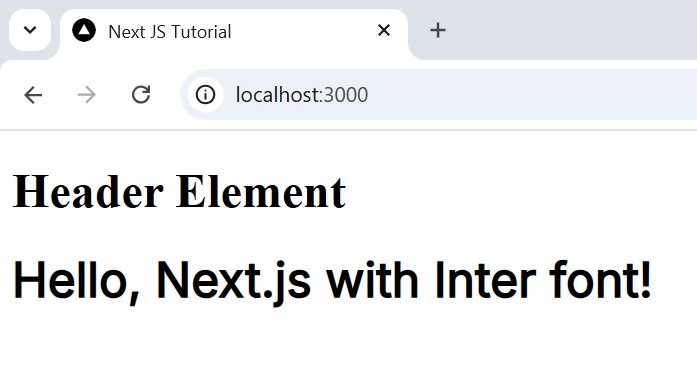
Use Custom Fonts in Next.js
To use a locally hosted fonts, use the next/font/local library. Provide the path to the font files using src argument. See the code below.
import localFont from 'next/font/local';
// Configure the local font
const myFont = localFont({
src: './path/to/font.woff2', // Path to the font file
weight: '400', // Optional weight
style: 'normal', // Optional style
});
export default function Home() {
return (
<div className={myFont.className}>
<h1>Hello, Next.js with Inter font!</h1>
</div>
);
}
Output
The image below shows output of above code. Custom font are used for h1 element.