
 Data Structure
Data Structure Networking
Networking RDBMS
RDBMS Operating System
Operating System Java
Java MS Excel
MS Excel iOS
iOS HTML
HTML CSS
CSS Android
Android Python
Python C Programming
C Programming C++
C++ C#
C# MongoDB
MongoDB MySQL
MySQL Javascript
Javascript PHP
PHP
- Selected Reading
- UPSC IAS Exams Notes
- Developer's Best Practices
- Questions and Answers
- Effective Resume Writing
- HR Interview Questions
- Computer Glossary
- Who is Who
Installing a new library in Arduino IDE 2.0
The process of installing a new library in Arduino 2.0 is quite similar to the older versions of the IDE. While the library manager can be accessed using Tools → Manage Libraries, it is also available in the navigation panel on the left.
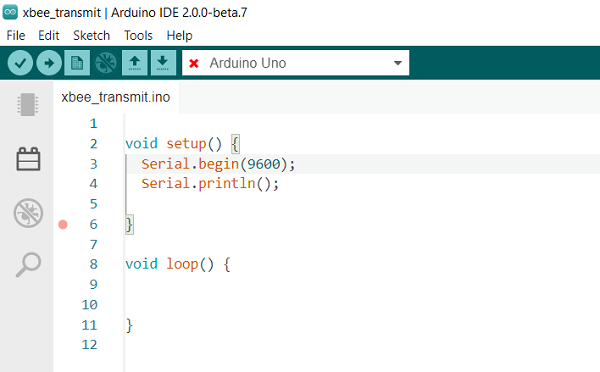
The process ahead is quite straightforward. Search for the library of your interest, by typing in the search box, locate that library, and click Install!
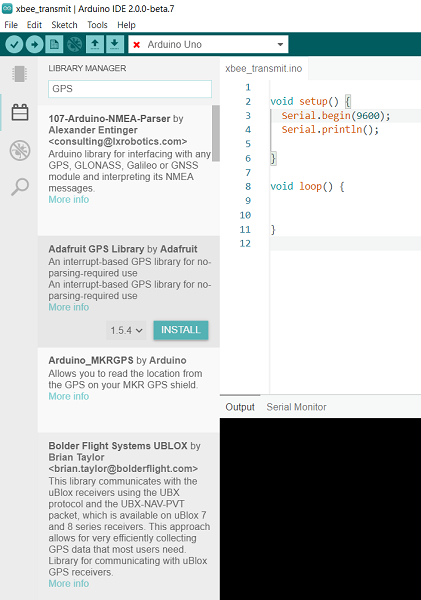
The IDE 2.0 prompts you if the selected library has any dependencies which aren't present, and asks you if you want to install these as well.
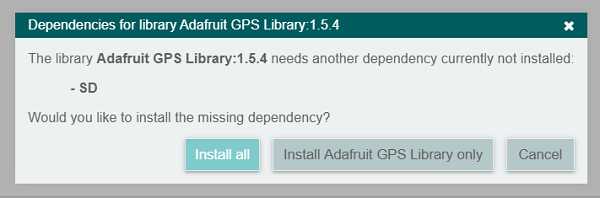
You can choose the appropriate option, and see the progress in the 'Output' tab at the bottom.
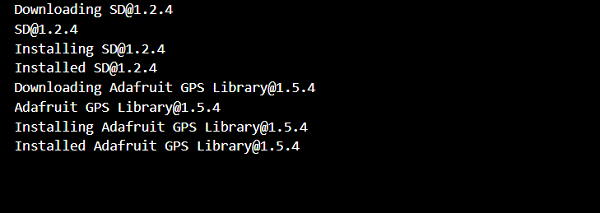

Advertisements
