
 Data Structure
Data Structure Networking
Networking RDBMS
RDBMS Operating System
Operating System Java
Java MS Excel
MS Excel iOS
iOS HTML
HTML CSS
CSS Android
Android Python
Python C Programming
C Programming C++
C++ C#
C# MongoDB
MongoDB MySQL
MySQL Javascript
Javascript PHP
PHP
- Selected Reading
- UPSC IAS Exams Notes
- Developer's Best Practices
- Questions and Answers
- Effective Resume Writing
- HR Interview Questions
- Computer Glossary
- Who is Who
Change board selection in Arduino IDE
Changing the board is quite straightforward in Arduino IDE. You need to go to Tools -> Board.
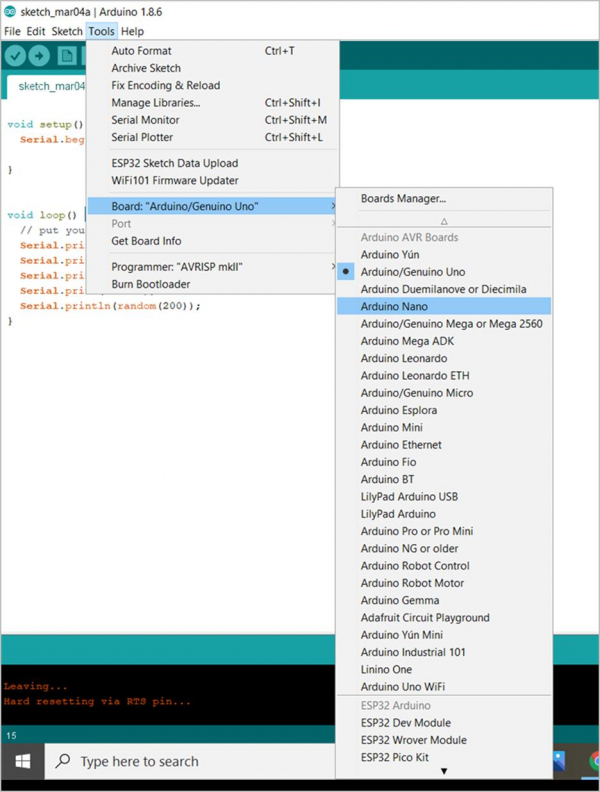
The list of available boards opens up. You can select the board of your choice. Once selected, you can verify that the Board name has changed in Tools -> Board.
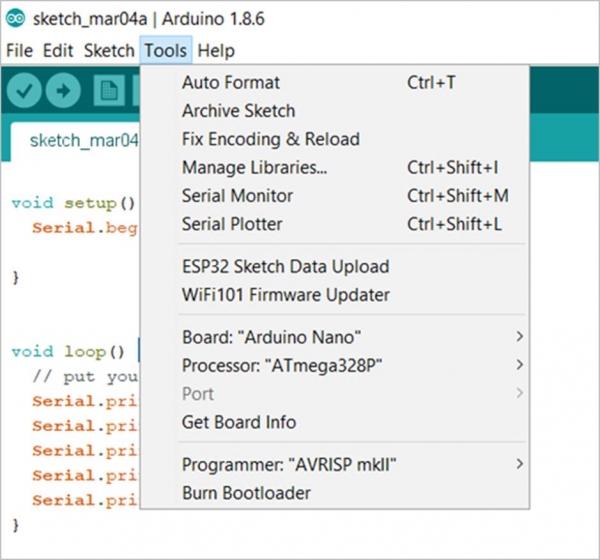
Please note that each board comes with its own set of settings. For instance, when selecting the Arduino Nano board, you can also configure the processor. Please read the datasheet of your board to figure out the correct settings for your board. In most cases, the default cases work well.

Advertisements
