
 Data Structure
Data Structure Networking
Networking RDBMS
RDBMS Operating System
Operating System Java
Java MS Excel
MS Excel iOS
iOS HTML
HTML CSS
CSS Android
Android Python
Python C Programming
C Programming C++
C++ C#
C# MongoDB
MongoDB MySQL
MySQL Javascript
Javascript PHP
PHP
- Selected Reading
- UPSC IAS Exams Notes
- Developer's Best Practices
- Questions and Answers
- Effective Resume Writing
- HR Interview Questions
- Computer Glossary
- Who is Who
Arduino IDE 2.0 – Using the Boards Manager
In Arduino IDE 2.0, the boards manager is present in the navigation panel on the left.
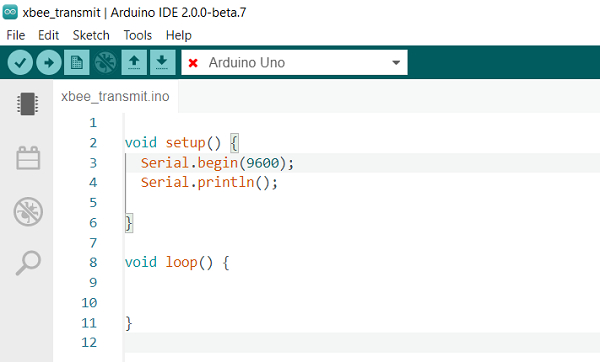
It can also be accessed using Tools → Board → Boards Manager.
If you open the boards manager, you can see that it allows you to download packages or cores, each containing one or more boards. For instance, instead of downloading only Uno, you download the 'Arduino AVR Boards' package, and this includes several other boards (like Mega, Leonardo, etc.) apart from Uno.
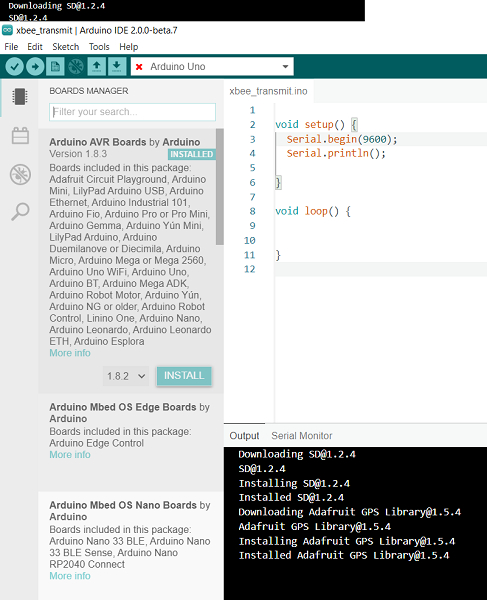
Search for your board of interest, and click 'Install'
The progress can be seen in the 'Output' tab at the bottom.
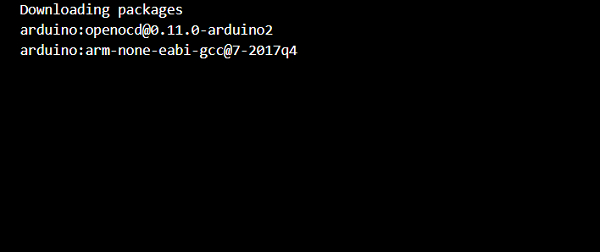

Advertisements
