
 Data Structure
Data Structure Networking
Networking RDBMS
RDBMS Operating System
Operating System Java
Java MS Excel
MS Excel iOS
iOS HTML
HTML CSS
CSS Android
Android Python
Python C Programming
C Programming C++
C++ C#
C# MongoDB
MongoDB MySQL
MySQL Javascript
Javascript PHP
PHP
- Selected Reading
- UPSC IAS Exams Notes
- Developer's Best Practices
- Questions and Answers
- Effective Resume Writing
- HR Interview Questions
- Computer Glossary
- Who is Who
How to set to see the end of text in Tkinter Entry widget?
Tkinter, the de facto standard GUI (Graphical User Interface) toolkit for Python, provides a versatile set of tools for creating desktop applications. One common widget used for user input is the Entry widget, which allows users to input a single line of text.
However, when dealing with longer strings that extend beyond the visible area of the widget, users may face the challenge of efficiently navigating to the end of the text. In this article, we'll explore techniques to achieve just that.
What is Tkinter Entry Widget?
The Entry widget in Tkinter is a fundamental tool for capturing user input. Its simplicity is both its strength and limitation - while it excels at handling single lines of text, it lacks built-in features for multiline input or extensive text manipulation. This limitation becomes apparent when dealing with lengthy strings where navigating to the end of the text is not straightforward.
The Challenge: Navigating Beyond the Visible Area
By default, Tkinter's Entry widget provides a horizontal scrollbar when the entered text exceeds the visible width. However, this scrollbar doesn't necessarily facilitate easy navigation to the end of the text, especially when dealing with longer strings.
To address this challenge, we can leverage the xview method, which allows us to manipulate the viewable area of the widget horizontally.
The xview Method
The xview method is a powerful tool in Tkinter for manipulating the horizontal view of a widget. Specifically, xview_moveto can be employed to set the view to a particular fraction along the x-axis. In our case, setting it to 1.0 ensures that the view is at the extreme right, effectively displaying the end of the text.
Example
import tkinter as tk
# Defining the function to set the end of text view
def set_to_end(entry):
entry.xview_moveto(1.0)
# Create the main window
root = tk.Tk()
root.title("Using the xview Method")
# Set window dimensions
root.geometry("720x250")
entry = tk.Entry(root, width=30)
entry.pack()
# Insert some text into the Entry widget
entry.insert(0, "This is a long example text that goes beyond the visible area of the Entry widget.You can also write your own text for testing the application.")
# Button to set the view to the end of the text
button = tk.Button(root, text="Set to End", command=lambda: set_to_end(entry))
button.pack()
root.mainloop()
In the above example, the set_to_end function is triggered by a button. When the button is clicked, it calls entry.xview_moveto(1.0), causing the view to shift to the end of the text. Let's check its output
Output
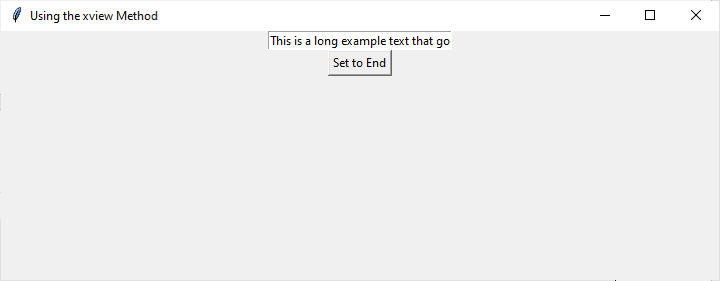
Limitations of xview Method
While the xview method offers a straightforward solution to the problem, it's essential to consider its limitations. This method is most effective when the text is short enough to fit within the visible area. For longer strings that require vertical scrolling, other widgets like the Text widget might be more appropriate.
Alternatives: The Text Widget
If the text you're dealing with extends beyond a single line, it might be worth considering the Text widget instead of the Entry widget. The Text widget supports multiline input and offers more advanced features for text manipulation.
Example
import tkinter as tk
def set_to_end(text_widget):
text_widget.see("end")
# Create the main window
root = tk.Tk()
root.title("Using the Text Widget Method")
# Set window dimensions
root.geometry("720x250")
text = tk.Text(root, wrap="word", width=30, height=5)
text.pack()
# Insert some text into the Text widget
text.insert("1.0", "This is a long text that goes beyond the visible area of the Text widget.You can also write your own text for testing the application.The text must be a bit longer as according to this text widget.")
# Button to set the view to the end of the text
button = tk.Button(root, text="Set to End", command=lambda: set_to_end(text))
button.pack()
root.mainloop()
In this example, the see method of the Text widget is used to ensure that the view is set to the end of the text. The wrap="word" option allows the text to wrap at word boundaries, providing a more readable display. Let's check its output
Output
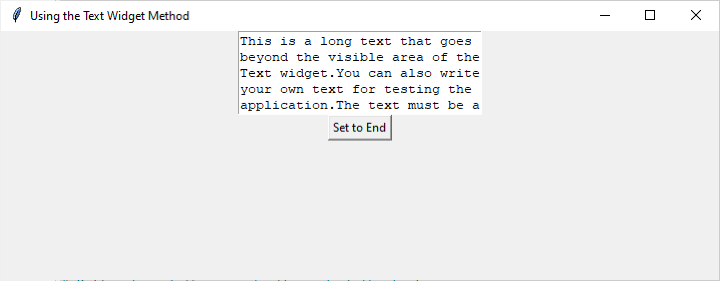
Conclusion
Effectively navigating to the end of the text in a Tkinter Entry widget requires a thoughtful approach, especially when dealing with longer strings. While the xview method can be a quick solution for single-line input, it's crucial to assess whether the Entry widget is the right tool for the job.
For more extensive text manipulation and multiline input, the Text widget is a more suitable choice. It provides not only the ability to set the view to the end of the text but also supports vertical scrolling and other advanced features.
In conclusion, mastering Tkinter involves understanding the strengths and limitations of its widgets and choosing the right tool for the specific requirements of your application. Whether it's a short text entry or a more extensive document, Tkinter provides the tools needed to create a seamless user experience.

