
 Data Structure
Data Structure Networking
Networking RDBMS
RDBMS Operating System
Operating System Java
Java MS Excel
MS Excel iOS
iOS HTML
HTML CSS
CSS Android
Android Python
Python C Programming
C Programming C++
C++ C#
C# MongoDB
MongoDB MySQL
MySQL Javascript
Javascript PHP
PHP
- Selected Reading
- UPSC IAS Exams Notes
- Developer's Best Practices
- Questions and Answers
- Effective Resume Writing
- HR Interview Questions
- Computer Glossary
- Who is Who
How to set maximum width in characters for the Text widget in Tkinter?
Graphical User Interfaces (GUIs) play a crucial role in modern software applications, providing users with an interactive and visually appealing experience. Tkinter, a standard GUI toolkit for Python, simplifies the process of creating GUI applications. One common task in GUI development is controlling the width of text display areas, such as those provided by the Text widget in Tkinter.
In Tkinter, the Text widget is a versatile tool for displaying and editing text. However, managing the width of this widget can be tricky, especially when you want to set a maximum width to control the layout of your application. In this article, we will explore various methods to set the maximum width for the Text widget, allowing you to tailor the presentation of text to your application's needs.
What is Tkinter Text Widget?
Before diving into setting the maximum width, let's briefly understand the Tkinter ?Text' widget. The Text widget is a versatile component that allows developers to display and manipulate text in a Tkinter application. It supports features such as formatting, word wrapping, and scrolling, making it suitable for both simple text display and complex text editing.
Below is an example of creating a basic Tkinter window containing a ?Text' widget
Example
import tkinter as tk
# Create the main window
root = tk.Tk()
root.title("Simple Tkinter window containing Text Widget")
# Set window dimensions
root.geometry("720x250")
# Create a Text widget
text_widget = tk.Text(root, height=10, width=40)
text_widget.pack(padx=10, pady=10)
# Insert some text
text_widget.insert(tk.END, "This is a Tkinter Text widget.\nIt supports multiple lines and formatting.")
# Run the Tkinter event loop
root.mainloop()
In the above example, we created a basic Tkinter window containing a Text widget. The height and width parameters determine the initial dimensions of the widget.
Output
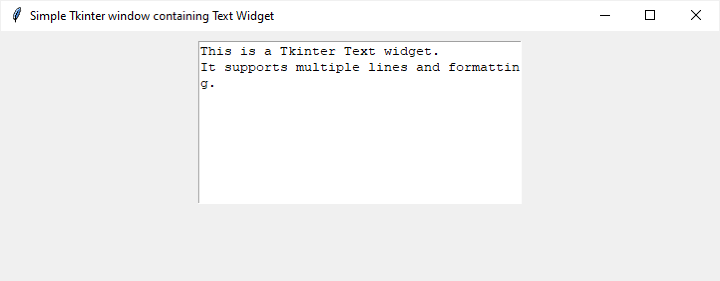
Methods for Setting Maximum Width
Method 1: Fixed Width during Creation
The most straightforward way to set the maximum width is to provide the width parameter when creating the Text widget. This sets the initial width, and the widget won't expand beyond this size.
Example
import tkinter as tk
# Create the main window
root = tk.Tk()
root.title("Fixed Text Width during Creation")
# Set window dimensions
root.geometry("720x250")
# Set the maximum width to 40 characters
max_width = 40
# Create a Text widget with the specified width
text_widget = tk.Text(root, height=10, width=max_width)
text_widget.pack(padx=10, pady=10)
# Insert some text
text_widget.insert(tk.END, "This Text widget has a fixed maximum width of 40 characters.")
# Run the Tkinter event loop
root.mainloop()
This method is suitable when you know the maximum width at the time of widget creation. Let's check out the output of above code snippet
Output
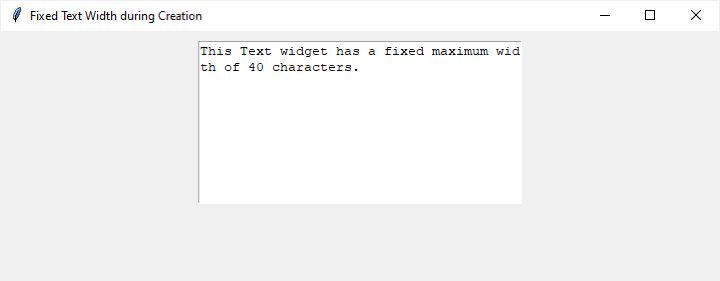
Method 2: Dynamically Adjusting Width
In some cases, you may need to dynamically adjust the width of the Text widget based on user input or other factors. To achieve this, we can use the <Configure> event, which is triggered whenever the widget is resized.
Example
import tkinter as tk
def set_max_width(event):
current_width = text_widget.winfo_width()
if current_width > max_width:
text_widget.config(width=max_width)
# Create the main window
root = tk.Tk()
root.title("Dynamically Adjusting Maximum Text Width")
# Set window dimensions
root.geometry("720x250")
# Set the initial maximum width
max_width = 30
# Create a Text widget with an initial width
text_widget = tk.Text(root, height=10, width=max_width)
text_widget.pack(padx=10, pady=10)
# Insert some text
text_widget.insert(tk.END, "This Text widget dynamically adjusts its maximum width.")
# Bind the <Configure> event to the set_max_width function
text_widget.bind("<Configure>", set_max_width)
# Run the Tkinter event loop
root.mainloop()
In this example, the <Configure> event is bound to the set_max_width function. The function checks the current width of the Text widget and adjusts it if it exceeds the specified maximum width. This allows for dynamic adjustment based on the actual width during runtime.
Let's check out the output of above code snippet
Output
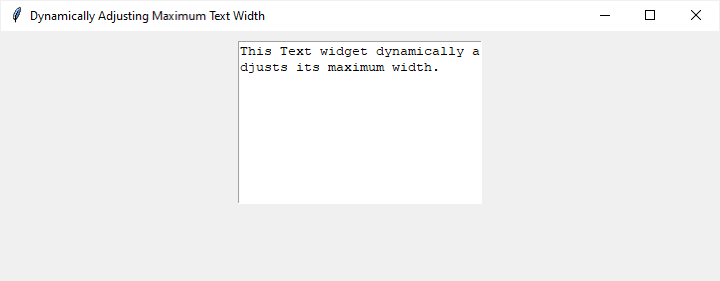
Method 3: User-Defined Maximum Width
For a more interactive approach, you can allow users to input the maximum width through an Entry widget and update the Text widget accordingly.
Example
import tkinter as tk
def set_max_width():
try:
max_width = int(max_width_entry.get())
text_widget.config(width=max_width)
except ValueError:
result_label.config(text="Invalid input. Please enter a valid integer.")
# Create the main window
root = tk.Tk()
root.title("User-Defined Maximum Text Width")
# Set window dimensions
root.geometry("720x250")
# Entry for entering the maximum width
max_width_label = tk.Label(root, text="Max Width:")
max_width_label.pack(pady=5)
max_width_entry = tk.Entry(root)
max_width_entry.pack(pady=5)
# Button to set the maximum width
set_width_button = tk.Button(root, text="Set Max Width", command=set_max_width)
set_width_button.pack(pady=10)
# Text widget with some initial text
initial_text = "This Text widget can have a user-defined maximum width."
text_widget = tk.Text(root, height=5, wrap=tk.WORD)
text_widget.insert(tk.END, initial_text)
text_widget.pack(pady=10)
# Label to display result or error messages
result_label = tk.Label(root, text="")
result_label.pack(pady=5)
# Run the Tkinter event loop
root.mainloop()
This example includes an Entry widget for users to input the desired maximum width. Clicking the "Set Max Width" button invokes the set_max_width function, which attempts to set the Text widget's width based on the user input.
Output
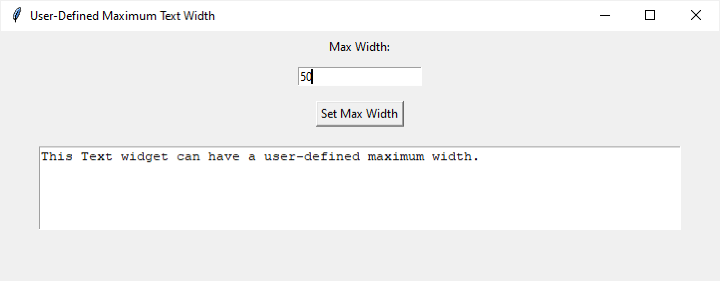
Conclusion
Controlling the maximum width of the Text widget in Tkinter is essential for designing clean and user-friendly interfaces. Whether you choose to set a fixed width during creation, dynamically adjust it based on events, or let users define the maximum width, understanding these techniques empowers you to create flexible and responsive GUI applications.
Experiment with these methods in your Tkinter projects, and tailor the presentation of text to meet the specific requirements of your application. Mastering the art of managing text widget width will undoubtedly contribute to the success of your GUI development endeavors.

