
 Data Structure
Data Structure Networking
Networking RDBMS
RDBMS Operating System
Operating System Java
Java MS Excel
MS Excel iOS
iOS HTML
HTML CSS
CSS Android
Android Python
Python C Programming
C Programming C++
C++ C#
C# MongoDB
MongoDB MySQL
MySQL Javascript
Javascript PHP
PHP
- Selected Reading
- UPSC IAS Exams Notes
- Developer's Best Practices
- Questions and Answers
- Effective Resume Writing
- HR Interview Questions
- Computer Glossary
- Who is Who
How to Remove Tab Color in Excel?
Powerful tools for data organisation, analysis, and presentation include Microsoft Excel. You can use one of its features to give the tabs at the bottom of your workbook colour, which makes it simpler to identify between various pages and enhances the workspace's overall appearance. To preserve continuity or conform to a different theme, you might want to delete or alter the tab colour in some circumstances.
This step-by-step tutorial will show you how to remove Excel tab colours using a variety of techniques. These methods are easy to use and powerful, regardless of your level of experience. You will have a comprehensive grasp of how to change the tab colours in your Excel workbooks by the end of this course, enabling you to construct polished spreadsheets with appealing visuals. Let's begin by discovering how to eliminate the tab colour in Excel.
Remove Tab Color
Here, we will first create a VBA module and then run it to complete the task. So let us see a simple process to learn how you can remove tab colour in Excel.
Step 1
Consider any Excel workbook.
First, right-click on the sheet name and select View code to open the VBA application.
Right-click > View Code.
Step 2
Then click on Insert and select Module, then copy the below code into the text box.
Insert > Module > Copy.
Code
Sub RemoveTabColors()
Dim xSheet As Worksheet
For Each xSheet In ActiveWorkbook.Worksheets
xSheet.Tab.ColorIndex = xlColorIndexNone
Next xSheet
End Sub
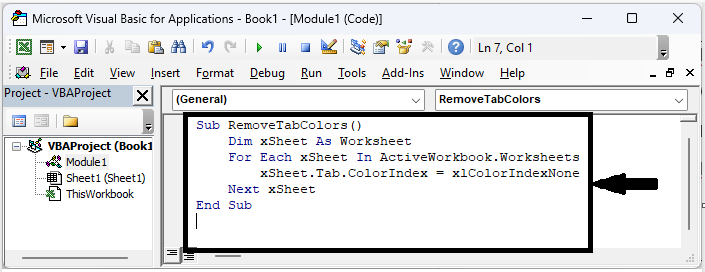
Step 3
Then click F5 to run the module. Then you will see that the tab colour will be removed.
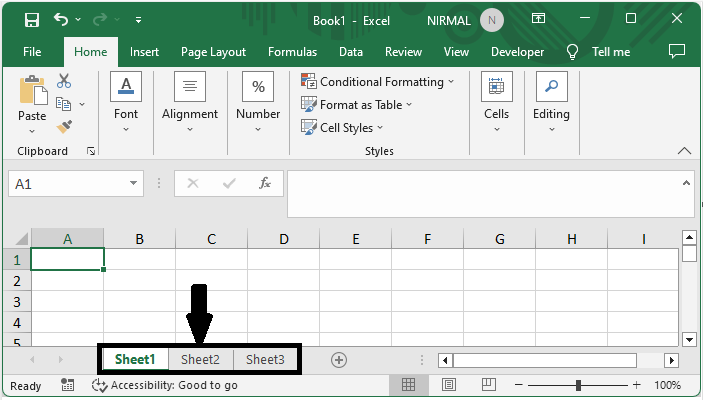
This is how you can remove tab colour in Excel.
Conclusion
In this tutorial, we have used a simple example to demonstrate how you can remove tab colour in Excel to highlight a particular set of data.

