
 Data Structure
Data Structure Networking
Networking RDBMS
RDBMS Operating System
Operating System Java
Java MS Excel
MS Excel iOS
iOS HTML
HTML CSS
CSS Android
Android Python
Python C Programming
C Programming C++
C++ C#
C# MongoDB
MongoDB MySQL
MySQL Javascript
Javascript PHP
PHP
- Selected Reading
- UPSC IAS Exams Notes
- Developer's Best Practices
- Questions and Answers
- Effective Resume Writing
- HR Interview Questions
- Computer Glossary
- Who is Who
How to Remove Line Shapes in Excel?
Powerful spreadsheet programmes like Microsoft Excel are frequently used for data analysis, charting, and visualisation. You can find yourself including different forms, such as lines, arrows, and other objects, when designing intricate Excel worksheets or charts in order to improve the overall presentation and data comprehension. In this article, we'll examine the simplest method for getting the job done. To finish the task, we'll use the locate and select function.
You might need to modify or remove some parts as your Excel file develops and your needs change. Removing line forms in Excel can be a regular activity when you want to tweak your charts, get rid of pointless annotations, or make your data visualisations more understandable. You may learn how to remove line forms from Excel with this step-by-step tutorial.
Remove Line Shapes
Here we can use the find and select functions to complete the task. So let us see a simple process to learn how you can remove line shapes in Excel.
Step 1
Consider an Excel sheet where you have a line shape similar to the below image.
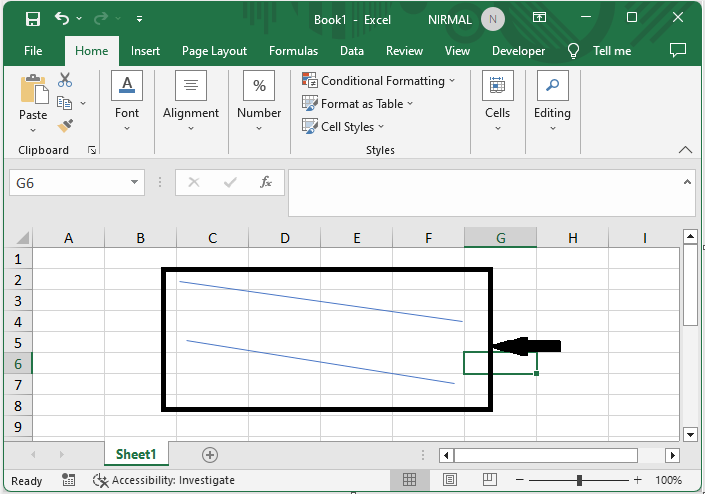
First, click on Find and Select under Home and click on Go To Special.
Home > Find and Select > Go To Special.
Step 2
Then click on objects and click OK.
Objects > Ok.
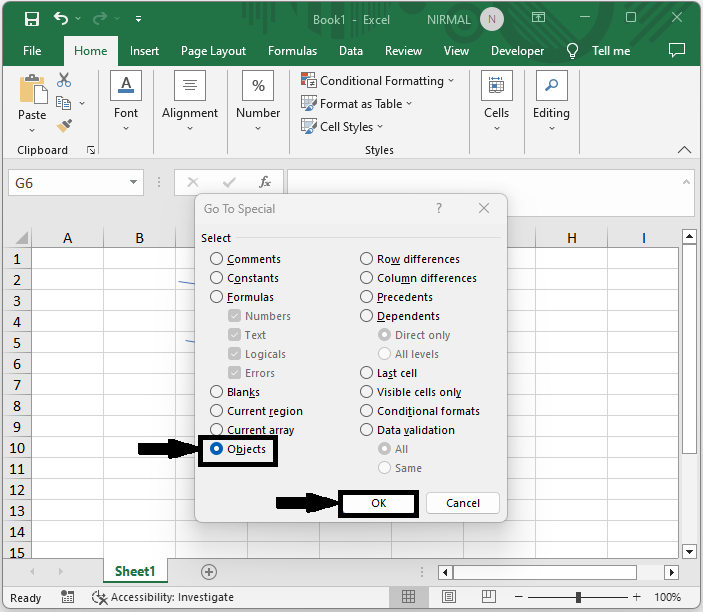
Step 3
Then you will see that line selected, and you can click Delete to complete the task. This is how you can remove line shapes in Excel.
Note
With Go To Special, all objects, including other auto shapes, charts, pictures, and so on, will be selected too.
By using this method, all the objects in the sheet will be deleted. Make sure you have no other objects on the sheet.
Conclusion
In this tutorial, we have used a simple example to demonstrate how you can remove line shapes in Excel to highlight a particular set of data.

