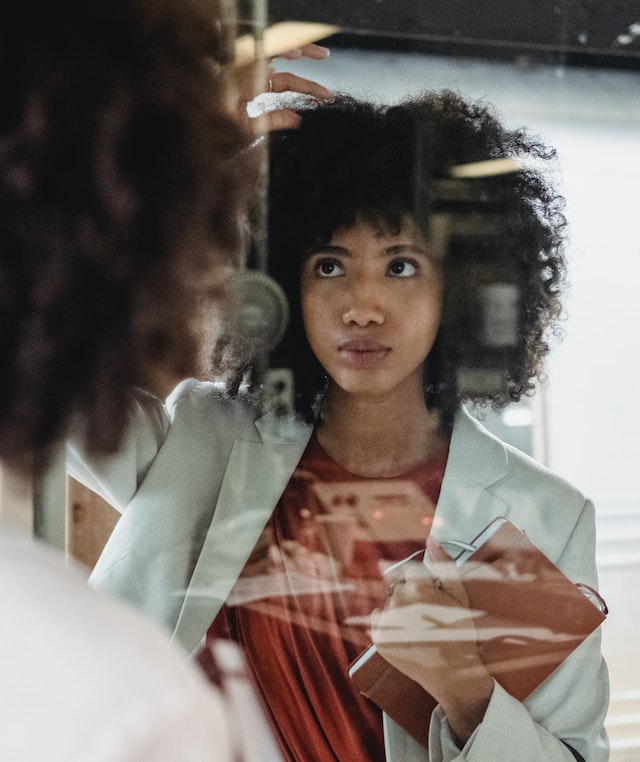Data Structure
Data Structure Networking
Networking RDBMS
RDBMS Operating System
Operating System Java
Java MS Excel
MS Excel iOS
iOS HTML
HTML CSS
CSS Android
Android Python
Python C Programming
C Programming C++
C++ C#
C# MongoDB
MongoDB MySQL
MySQL Javascript
Javascript PHP
PHP
- Selected Reading
- UPSC IAS Exams Notes
- Developer's Best Practices
- Questions and Answers
- Effective Resume Writing
- HR Interview Questions
- Computer Glossary
- Who is Who
How to remove all commas in Excel?
In the article, we may go to remove all commas that are created in the cells that we have inserted the data in Microsoft Excel. Excessive use of commas in large dataset create confusion for the users and mistakable calculations to be done if unwanted characters is existed in the excel worksheet. The users must analyze the data to remove or delete only commas in all cells by using the Find and Replace tab. The users have to delete the commas by using the Ku-tools tab also. This method may be completed utilizing a straightforward way within Microsoft Excel by using the Remove Characters tab to remove the commas.
Example 1: By Using the Find and Replace
Step 1
Deliberate the Excel worksheet. Open the Microsoft Excel sheet and insert the data from the cells A1 to B10 as you need as shown below.

Step 2
In the Excel sheet, select the row B to remove all commas then press the Ctrl+F tab to open the Find and Replace dialog box. In the dialog box, locate the pointer in the Find What input type and enter the comma symbol (,) then click on the Replace All button that will open the pop-up window. In the pop-up window click on the ok button that will display the result. It will remove all the commas that you have inserted in the selected cells as shown below.

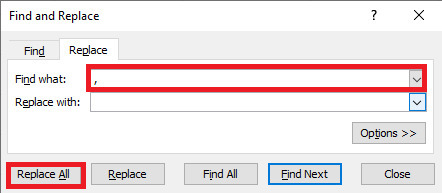
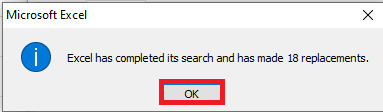
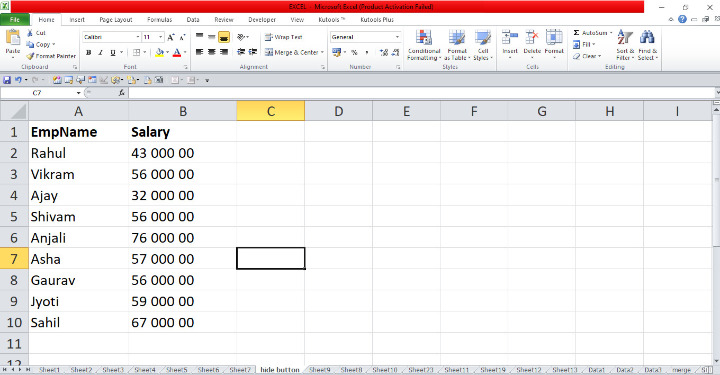
Example 2: By Using Ku-tools
Step 1
In the Excel sheet, we have to remove all of the commas from the cells. Locate the pointer and select all the commas that you want to remove from the cells then place the pointer within the ribbon dataset. There are various tabs comprised within the top corner. Place the pointer within the Ku-tools tab and connect to the tab that has countless options encompassed. On the Ku-tools tab, place the pointer and connect to the Text tab that has the drop-down menu. In the menu, choose and link to the option Remove Characters tab in the Editing group that will open the dialog box as shown below.
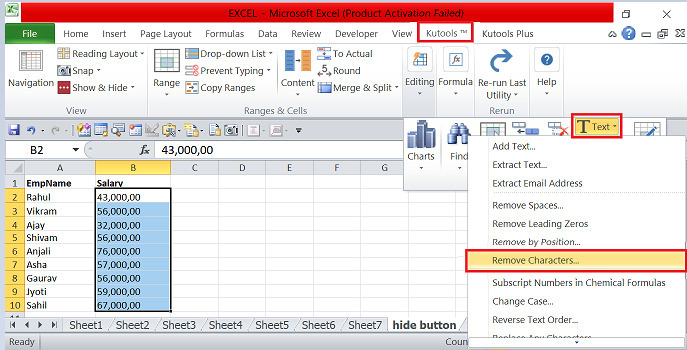
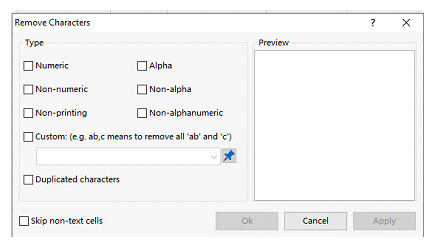
Step 2
In the dialog box, place the pointer and check or enable the Custom tab that will enable the input box that the users must enter the value which they want to remove in the sheet then enter the comma symbol that will display all the commas which have inserted in the Preview pane then click on the OK button. In the sheet, it will display all the cells and it has removed all the commas in the row B as shown below.
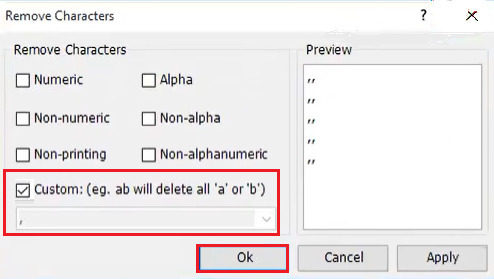
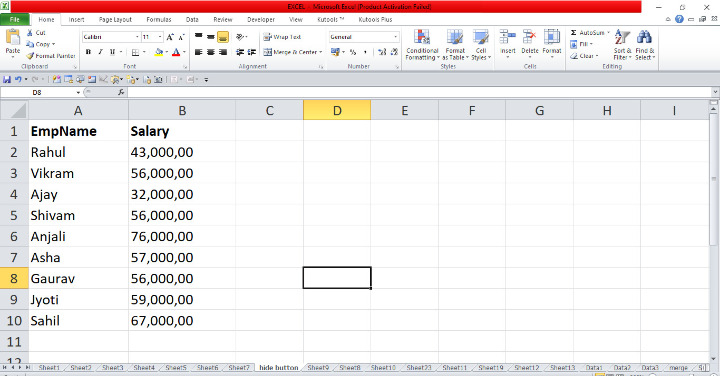
The useful the Find and Replace dialog box that is present in the ribbon dataset which has multiple options to remove the special characters presented in the data. The users created the salary of the employee with commas that the users have to remove differently. We may use the Ku-tools tab to remove the characters with the Remove Characters tab which will remove all of the commas at the same time. They have to practice the vital choices from the ribbon and update the data.