
 Data Structure
Data Structure Networking
Networking RDBMS
RDBMS Operating System
Operating System Java
Java MS Excel
MS Excel iOS
iOS HTML
HTML CSS
CSS Android
Android Python
Python C Programming
C Programming C++
C++ C#
C# MongoDB
MongoDB MySQL
MySQL Javascript
Javascript PHP
PHP
- Selected Reading
- UPSC IAS Exams Notes
- Developer's Best Practices
- Questions and Answers
- Effective Resume Writing
- HR Interview Questions
- Computer Glossary
- Who is Who
How to Remove Text Indicator (‘) in Excel?
In this tutorial, we'll show you step-by-step how to delete the text indication, sometimes referred to as the single quotation or apostrophe ('), from Excel cells. In order to instruct Excel to treat a value as text, the single quotation is frequently used as a prefix, which might be useful in some circumstances. To convert the data into numerical or date formats or just to clean up your spreadsheet, you might want to remove this indicator in some circumstances. We will examine various approaches to accomplishing this work throughout this tutorial, taking into account both individual cells and entire columns. Whether you are a beginner or an experienced Excel user, these techniques will be easy to follow, enabling you to efficiently manage your data and enhance the usability of your worksheets.
Remove Text Indicator (?)
Here we will first get any one of the values using the formula, then use the autofill handle to complete the task. So let us see a simple process to learn how you can remove the text indicator (?) in Excel.
Step 1
Consider an Excel sheet where you have a list of strings with text indicators similar to the below image.
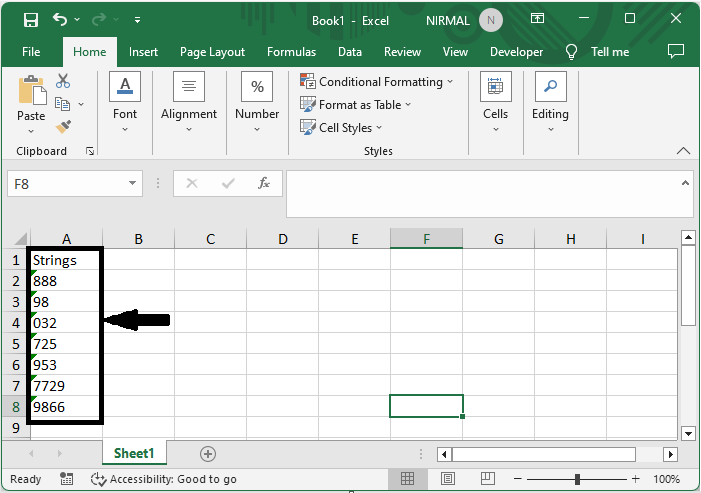
First, click on an empty cell and enter the formula as =VALUE(A2), then click enter to get the first value. In the formula, A2 is the address of the first cell in the data.
Empty Cell > Formula > Enter.
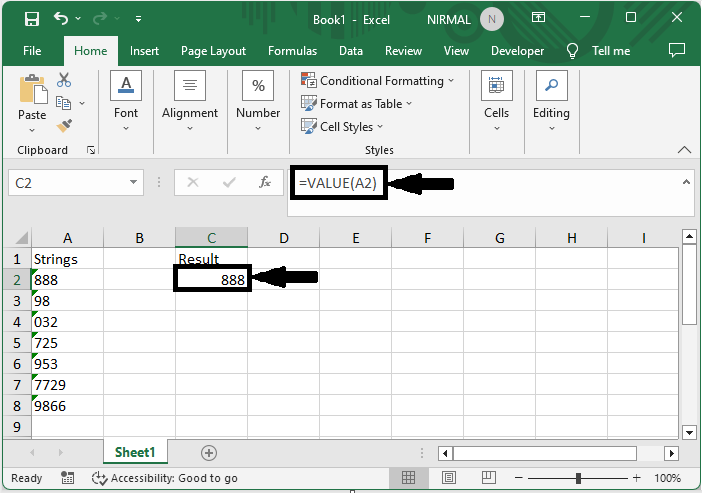
Step 2
Then drag down using the autofill handle to complete the task. Then you will see that the text indicator will be removed from the cells.
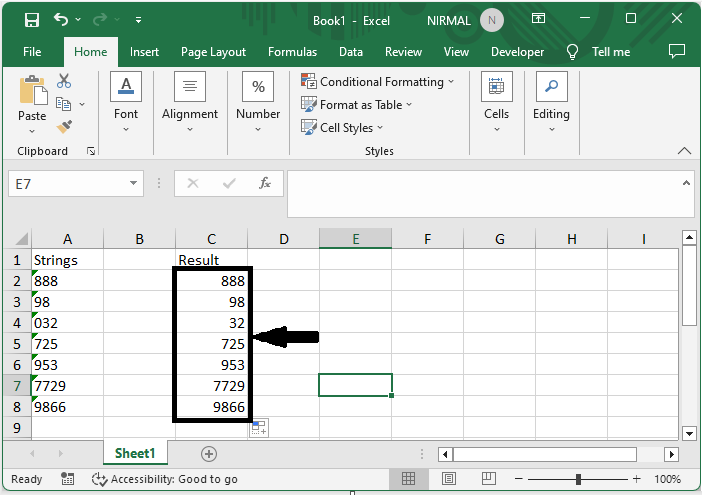
This is how you can remove text indicators in Excel.
Conclusion
In this tutorial, we have used a simple process to learn how you can remove the text indicator (?) in Excel to highlight a particular set of data.

