
 Data Structure
Data Structure Networking
Networking RDBMS
RDBMS Operating System
Operating System Java
Java MS Excel
MS Excel iOS
iOS HTML
HTML CSS
CSS Android
Android Python
Python C Programming
C Programming C++
C++ C#
C# MongoDB
MongoDB MySQL
MySQL Javascript
Javascript PHP
PHP
- Selected Reading
- UPSC IAS Exams Notes
- Developer's Best Practices
- Questions and Answers
- Effective Resume Writing
- HR Interview Questions
- Computer Glossary
- Who is Who
How to conduct Exponential Smoothing using the Data Analysis Tab in Excel?
The popular Exponential Smoothing data analysis technique will be applied to forecast the time series' upcoming outcome. Sales managers and business analysts may make better decisions and predict future sales forecasts through this method. Before delving deeply into this article, users must have prior knowledge of Excel and must download the Data Analysis Toolpak. There are two ways to achieve Exponential smoothing in Excel. We have a builtin formula in Excel called FORECAST.ETS to flatten the time series, and another way is to utilize the Data Analysis tab efficiently.
To perform Exponential Smoothening using the Data Analysis tab
Step 1 Open the new worksheet and enter the certain data as shown in below image
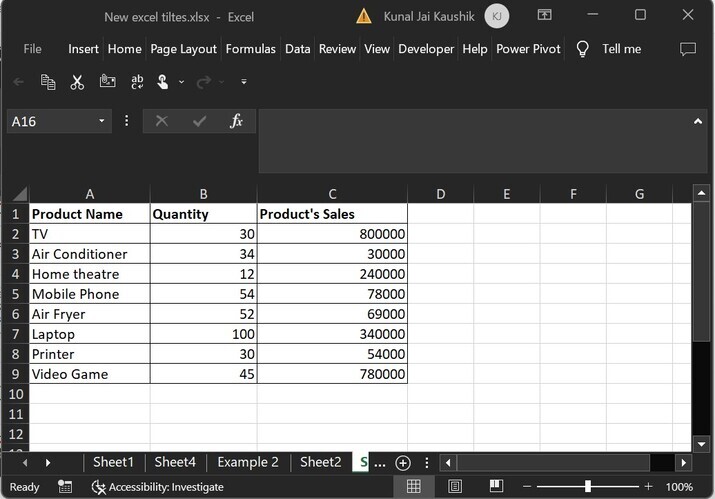
Step 2 In the Data tab, move to the "Analyze" ribbon and select the option named "Data Analysis".
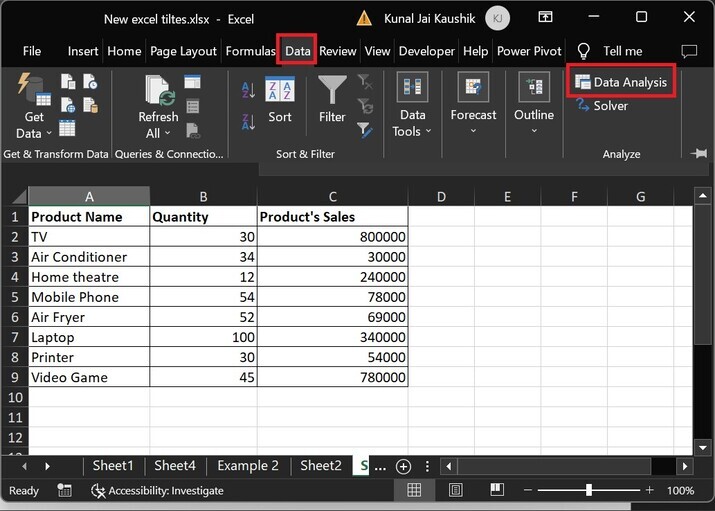
Step 3 The other Data Analysis dialog box will open and select the "Exponential Smoothing" option and then click on the OK button.
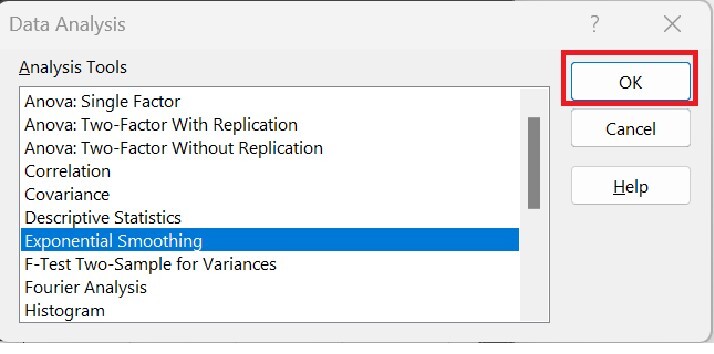
Step 4 Another dialog box "Exponential Smoothing" will appear enter the input range and then click on the "Labels" checkbox. Furthermore, write the desired output range where the output will be generated and select on the "Chart Output" checkbox. After that, click on the "OK" button.
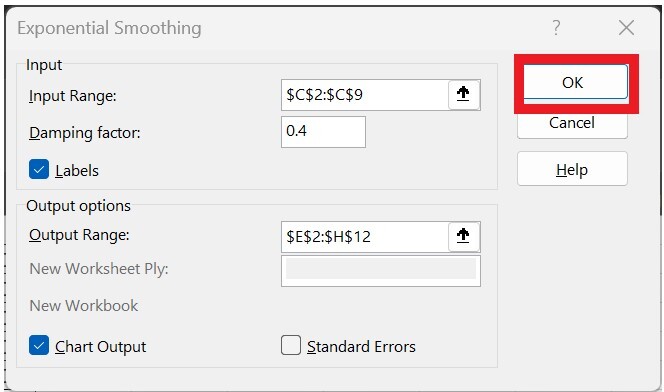
Points to remember while selecting the input range
You must choose only a range of a single column or single row, otherwise, the error message will occur.
Make sure that the single row contains at least four data entries otherwise an error message will be displayed.
Step 5 Therefore, the output chart displayed represents Exponential Smoothing to predict future Sales as highlighted below image
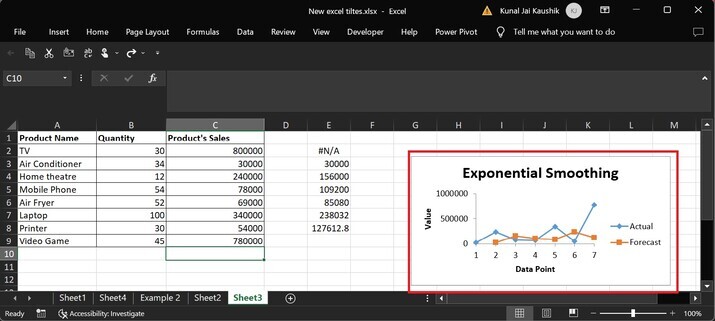
Conclusion
In today's digital era, Excel has become an indispensable tool for countless individuals and businesses who rely on it for future outcomes and analyzing massive amounts of data. One oftenunderutilized feature of this powerful software is Exponential Smoothing.

