
 Data Structure
Data Structure Networking
Networking RDBMS
RDBMS Operating System
Operating System Java
Java MS Excel
MS Excel iOS
iOS HTML
HTML CSS
CSS Android
Android Python
Python C Programming
C Programming C++
C++ C#
C# MongoDB
MongoDB MySQL
MySQL Javascript
Javascript PHP
PHP
- Selected Reading
- UPSC IAS Exams Notes
- Developer's Best Practices
- Questions and Answers
- Effective Resume Writing
- HR Interview Questions
- Computer Glossary
- Who is Who
How to quickly rank values ignore errors in Excel?
Excel is a priceless tool, when it comes to organizing and analyzing data. The IF function is one such function that enables us to carry out calculations based on particular circumstances. While users mostly rely on it for data analysis and calculations, many overlook an underutilized feature that can greatly enhance productivity and decision-making capabilities. In this article, we will explore how to properly utilize the IF function in Excel to quickly rank values while ignoring any errors that may be present.
Purpose of Ignoring Errors While Ranking Values
Enhancing Data Accuracy
Excel mistakes should be ignored in order to avoid having inaccurate data distortion analyses as a whole. Users can guarantee a more accurate assessment of underlying trends or connections within datasets by admitting incorrect entries without having them affect calculations or visual representations.
Focus on Core Information
Ignoring errors allows analysts to maintain focus on crucial data points rather than being drawn into trivial details. By separating reliable outcomes from flawed ones, one can concentrate efforts on valuable insights without distractions caused by outliers or inaccuracies.
Managing Large Datasets Efficiently
In scenarios, where working with massive datasets becomes overwhelming due to multiple entries containing errors, utilizing this oversight feature helps streamline data management processes significantly. Sorting files based on accuracy enables quicker identification of useful information while eliminating time-consuming manual corrections.
Facilitating Comparative Analysis
Ranking values represents a powerful technique when comparing data across multiple categories or criteria within a dataset. Through sorting functions such as "ascending" or "descending," analysts gain insights into various performance indicators, identifying top-performing agents, projects, or products efficiently.
Identifying Patterns and Trends
By employing the sorting function along with error omission techniques comprehensively integrated into Excel's feature set, users can identify patterns or trends present within their datasets promptly - even if they contain some erroneous values. Such observation could lead to new discoveries hidden beneath the surface of complex spreadsheets.
Decision-Making Optimization
The ability to rank values while dismissing errors empowers organizations and individuals to make data-driven decisions more effectively.
Quickly Rank Values Ignore Errors Using "IF" function
Step 1
Open the desired spreadsheet with some values to be ranked along with the errors like the name and reference error. When the rank function is applied directly to these values, then the error will also be carried out to the next column. So, in order to get rid of error function, we can use the "IF function" along with the "ISERROR" and "COUNTIF" functions.
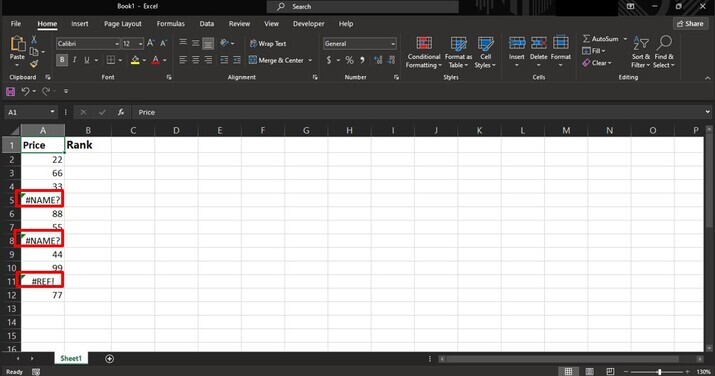
Step 2
The formula using the IF function by incorporating additional checks for errors. We will also adjust it for dynamic ranges so it can automatically update when new data is added.
In cell B2 or any desired destination cell, enter the below formula and the ranges can be adjusted according to the need of the user.
=IF(ISERROR(A2),"",COUNTIF($A$2:$A$12,">"&A2)+1)
ISERROR(A2): Checks if there is an error present in cell A2.
"": It indicates that when an error is present in the "Column A", it will simply give a blank cell in the "Column B".
+COUNTIF($A$2:$A$12): Accounts for any duplicate rankings, ensuring that they occupy distinct positions.
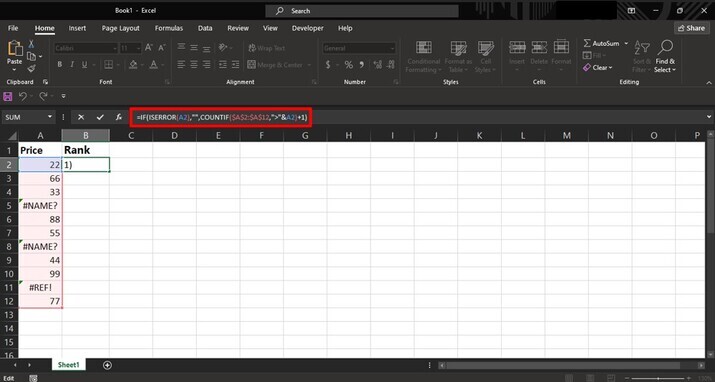
Step 3
By simply dragging the formula down to fill the remaining cells in column B. This will automatically apply the ranking logic and adjust according to our dataset's size.
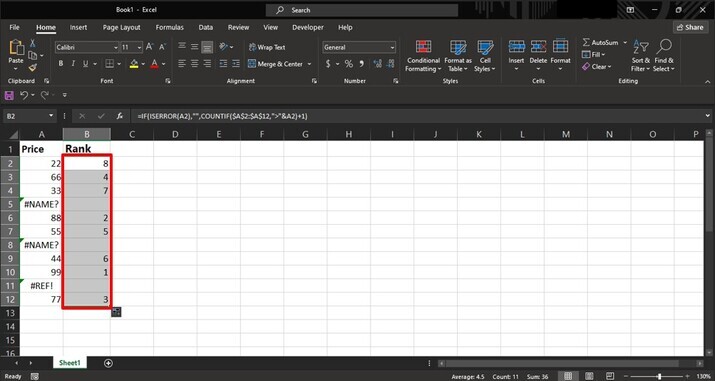
Conclusion
We may take advantage of the IF function's power to quickly rank values while properly ignoring errors in our datasets by combining it with other Excel functions like RANK.EQ or COUNTIF. Excel's adaptability enables us to customize these formulas for different situations and guarantee accurate analysis without manually addressing or erasing mistake cells one at a time.

