
 Data Structure
Data Structure Networking
Networking RDBMS
RDBMS Operating System
Operating System Java
Java MS Excel
MS Excel iOS
iOS HTML
HTML CSS
CSS Android
Android Python
Python C Programming
C Programming C++
C++ C#
C# MongoDB
MongoDB MySQL
MySQL Javascript
Javascript PHP
PHP
- Selected Reading
- UPSC IAS Exams Notes
- Developer's Best Practices
- Questions and Answers
- Effective Resume Writing
- HR Interview Questions
- Computer Glossary
- Who is Who
How to quickly remove line breaks in Excel?
As we navigate through the vast world of spreadsheets, there often comes a time when line breaks in our data cells can become inconvenient and seemingly insurmountable obstacles. Whether you're handling large datasets or managing simple reports, removing these unwanted line breaks quickly is essential to maintaining clean and organized information in Excel. A line break refers to the point at which text within a cell automatically moves onto the next line rather than continuing horizontally beyond the visible bounds of that cell. It allows you to add multiple lines within one cell while ensuring readability without affecting column widths or adjacent cells.
Benefits of Using Line Breaks
Improved Readability
Line breaks offer an excellent way to enhance readability when dealing with lengthy texts or annotations within a single cell. Breaking content into separate lines makes it easier for readers to interpret complex information without straining their eyes or scrolling horizontally.
Enhanced Organization
When dealing with lists or address details in Excel, using line breaks enables you to structure information more logically by breaking it down into separate lines as desired. This reduces clutter and confusion while allowing for clearer presentation and understanding.
Retain Column Width
Unlike manually adjusting column width or merging cells?which can negatively impact data sorting functionality?using line breaks ensures optimal utilization of available space without compromising other aspects like sorting capabilities or referencing linked cells.
Ready Formatting Options
Applying different formats (like font size, bold or italic styles) individually per line becomes convenient because each independent line inherits all applied formatting options made on the entire text contained within a single cell.
Removing Line Breaks in Excel Using the 'Find and Replace' Option
Step 1
The built-in 'Find and Replace' functionality in Excel proves to be an efficient weapon against those troubling line breaks. Open the spreadsheet containing the data cells requiring line break removal.
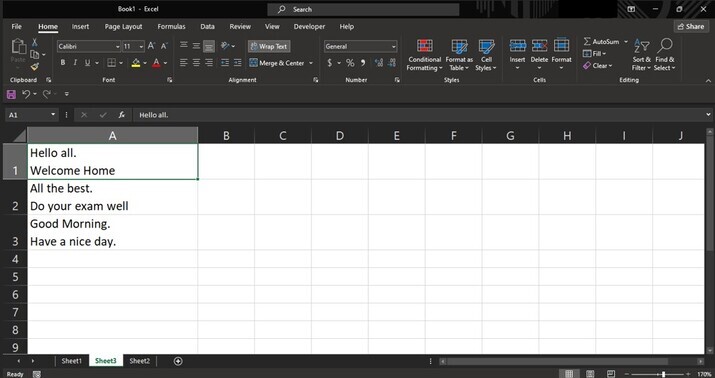
Step 2
Select the range of cells where line break removal is required and press "Ctrl + H" on keyboard (or navigate to "Home" > "Editing" > "Find & Select"> "Replace"). In the Find What field, press "Ctrl + J". This unique combination represents a line break within Excel.
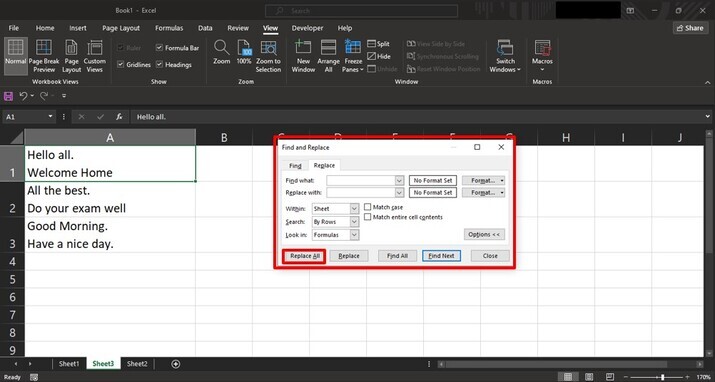
Step 3
Keep the Replace With field empty and click on the 'Replace All' button. After pressing the "Replace All" button, it will show the number of replacements done.
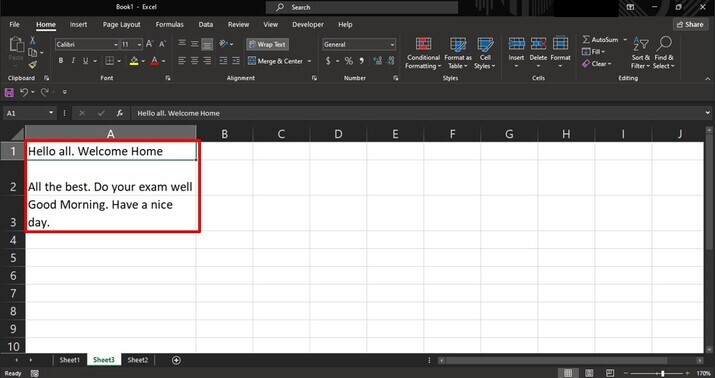
Conclusion
As we reach our conclusion, it is crucial to acknowledge that removing line breaks effectively ensures agility when working with data in Excel. The time saved through these methods can be allocated toward more critical tasks within spreadsheets. Whether we choose Find and Replace functionality, or embrace the might of VBA macros, rest assured that line breaks will no longer hinder your path to efficiency.

