
 Data Structure
Data Structure Networking
Networking RDBMS
RDBMS Operating System
Operating System Java
Java MS Excel
MS Excel iOS
iOS HTML
HTML CSS
CSS Android
Android Python
Python C Programming
C Programming C++
C++ C#
C# MongoDB
MongoDB MySQL
MySQL Javascript
Javascript PHP
PHP
- Selected Reading
- UPSC IAS Exams Notes
- Developer's Best Practices
- Questions and Answers
- Effective Resume Writing
- HR Interview Questions
- Computer Glossary
- Who is Who
How to quickly jump between two tabs in Excel?
Excel is a powerful tool that offers countless features, but navigating between multiple tabs can sometimes feel time-consuming. However, by leveraging some simple yet effective techniques, you can quickly jump between two tabs in Excel and boost your productivity. In this article, we will explore various methods to seamlessly switch between worksheets or workbooks without losing focus.
Benefits of Jumping Between two Tabs
Enhanced Multitasking Abilities
The power to instantaneously toggle back and forth between two tabs grants you unparalleled multitasking capabilities within Excel. With just a few simple clicks or keyboard shortcuts, you can compare values, formulas, charts, or any other element from different worksheets at lightning speed. This seamless transition facilitates efficient data management by enabling users to swiftly cross-reference multiple sources without losing focus or becoming disoriented.
Improved Data Accuracy
By quickly moving across tabs in Excel, users can effortlessly verify calculations while working with complex datasets spread across various sheets. A simple side-by-side comparison ensures accuracy and helps identify discrepancies promptly; spotting errors before they manifest into larger issues saves valuable time and prevents potential inaccuracies in final reports or decision-making processes.
Effortless Formatting Consistency
Jumping between two tabs lays the foundation for maintaining consistent formatting throughout your spreadsheet. Whether it's applying particular font styles, cell background colors, conditional formatting rules, or adjusting column widths?updating equivalent cells simultaneously becomes effortless with parallel tab viewing capabilities in Excel. By eliminating tedious manual repetitions on separate pages or risking inconsistencies due to overlooking certain cells during formatting changes manually performed sheet by sheet - efficiency reigns supreme!
Streamlined Collaborative Workflows
Collaboration lies at the core of modern-day workplaces where teams work concurrently on spreadsheets that are constantly evolving. The feature allowing quick navigation enables collaborating individuals to efficiently communicate ideas using distinct areas within a workbook without unnecessary confusion caused by shuffling between numerous open windows for minor adjustments or referencing. Facilitating seamless collaboration contributes to increased productivity and ensures smooth project flows, resulting in quicker and more accurate outputs.
Quickly Jumping Between two Tabs Using "Shortcuts Option"
Step 1
The handy combinations eliminate the need for mice or trackpads and allow for lightning-fast tab switching. Open the spreadsheet with two sheets named "Sheet1" and "Sheet2".
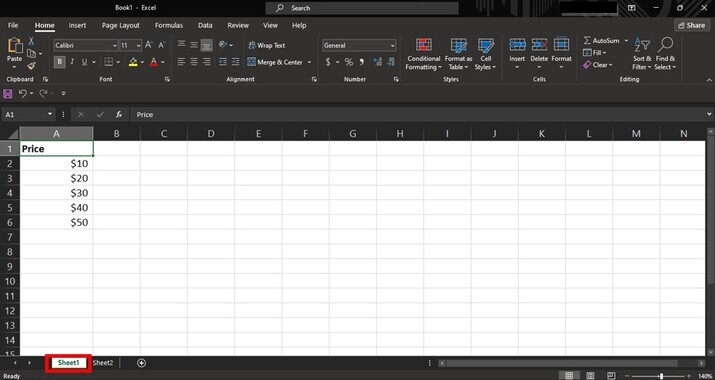
Step 2
To jump from "Sheet1" to "Sheet2": Press Ctrl + PgDn.
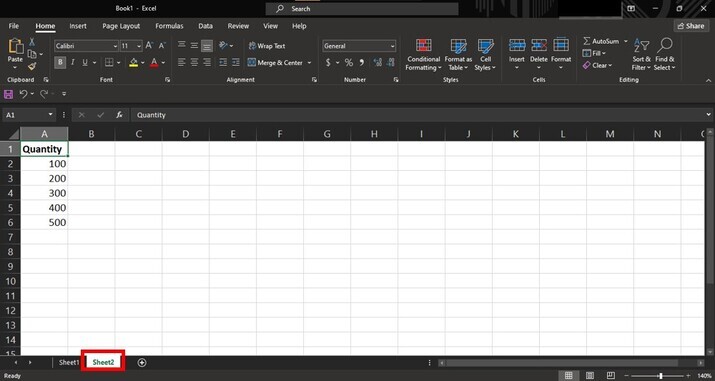
Step 3
To return from "Sheet2" back to "Sheet1": Use Ctrl + PgUp. These methods of shortcuts will minimize distractions and maximize efficiency.
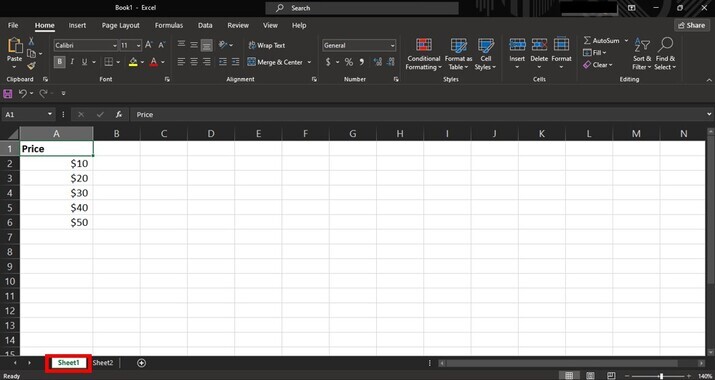
Quickly Jumping Between two Tabs Using "Macros or Buttons"
Step 1
Another fantastic method involves assigning macros or buttons within our spreadsheet interface. By doing so, we can create personalized navigation tools tailored specifically for quick tab switches. On the Excel ribbon, click on View > Macros > Record Macro.
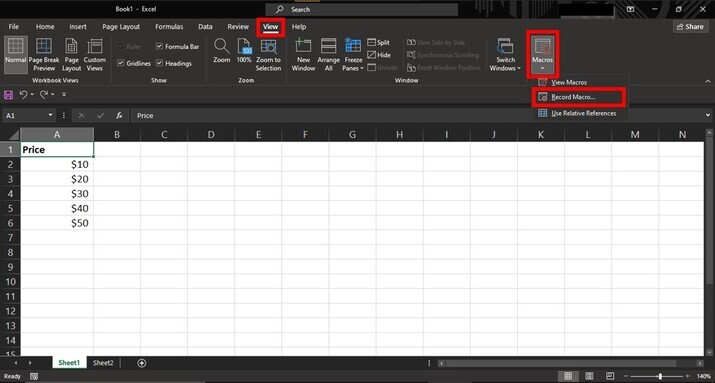
Step 2
Give the macro a name (like JumpToTab) and optionally assign it a shortcut key combination (such as Ctrl + J). Click on OK; Excel will start recording the actions at this point.
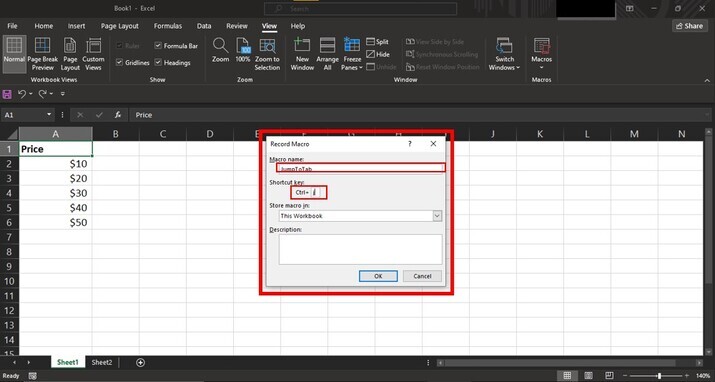
Step 3
Select the target worksheet or tab (in our case Sheet2) simply by clicking on its tab name. Stop recording the macro by going back to View > Macros > Stop Recording.
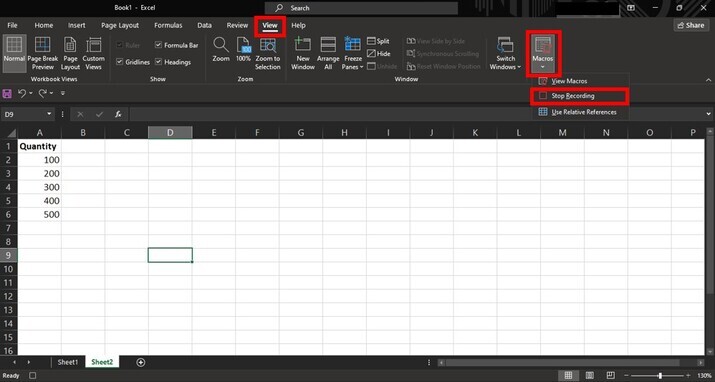
Now that we have assigned our custom macro or button let's activate it. Navigate back to Sheet1 if not already there; Press Ctrl + J (or the assigned macro shortcut) to instantly switch to Sheet2. Repeat the process by hitting the same combination or pressing the button we created on our spreadsheet interface.
Conclusion
By employing these two efficient methods - keyboard shortcuts and assigned macros or buttons - navigating between two tabs in Excel becomes seamless. With practice and consistency, mastering quick tab switching will lead to improved productivity within spreadsheets and save valuable time. Embrace these techniques today and unlock new levels of efficiency while working with multiple sheets or workbooks in Excel.

