
 Data Structure
Data Structure Networking
Networking RDBMS
RDBMS Operating System
Operating System Java
Java MS Excel
MS Excel iOS
iOS HTML
HTML CSS
CSS Android
Android Python
Python C Programming
C Programming C++
C++ C#
C# MongoDB
MongoDB MySQL
MySQL Javascript
Javascript PHP
PHP
- Selected Reading
- UPSC IAS Exams Notes
- Developer's Best Practices
- Questions and Answers
- Effective Resume Writing
- HR Interview Questions
- Computer Glossary
- Who is Who
How to Quickly Remove Dashes from Cells in Excel?
Excel is an invaluable tool when it comes to organizing and analyzing data. However, formatting inconsistencies can sometimes plague our spreadsheets, often in the form of dashes scattered throughout cells. These dashes can hinder calculations or prevent proper sorting of information. In this article, we will dive into the magical world of Excel functions and shortcuts to promptly remove dashes from cells
Dashes are often used in spreadsheets to represent missing or unknown values. They act as visual cues to draw attention to incomplete entries or data gaps. While they serve their purpose by highlighting inconsistencies within datasets during initial setup stages, the continuous presence of dashes can complicate subsequent analyses and impede clear insights.
Benefits of Dashes
-
Enhanced Readability
By eliminating dashes from our spreadsheet, we improve overall readability and ensure consistency throughout our dataset. An uninterrupted succession of figures simplifies comprehension for both novice and experienced users handling large amounts of information.
-
Facilitate Sorting and Filtering Functions
The proper removal of dashes enables more accurate sorting and filtering options within Excel. When utilized correctly after cleaning up unwanted symbols like dashes, these powerful features allow users to quickly rearrange or isolate specific data subsets based on desired criteria. -
Minimize Errors
Error?prone manual data entry is prone to unintentionally leaving unnecessary dash placeholders behind if not double?checked consistently during inputting procedures. The absence of such distractions reduces the likelihood of errors creeping into vital calculations conducted using formulas and functions reliant on complete datasets.
-
Area Charts and Graphical Representations
Removing superfluous dashes ensures superior formatting for area charts or other graphical representations used for visualizing trends across time frames or comparative categories effectively. Thus, redundant spaces can be avoided, resulting in cleaner visuals that accurately convey the intended information.
Example 1: Using Find and Replace method to removes dashes from cells
Step 1
Open the desired spreadsheet containing cells with dashes. In the below excel sheet, the product code is represented with dashes.
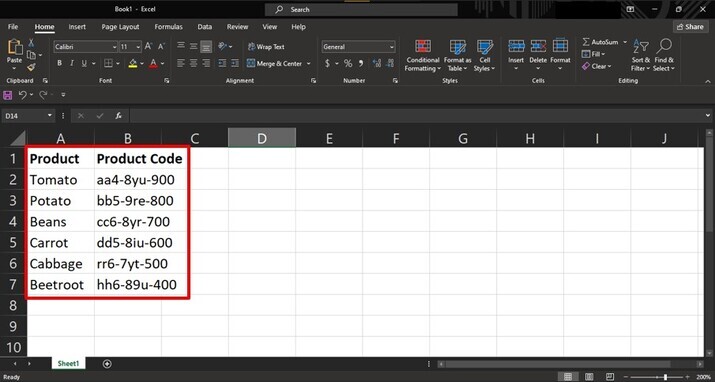
Step 2
To open find and replace dialogue box, use the shortcut by pressing "Ctrl+h". In the "Find what" field, type "?", which represents a dash character and leave the "Replace with" field empty. Then Click on "Replace All" button.
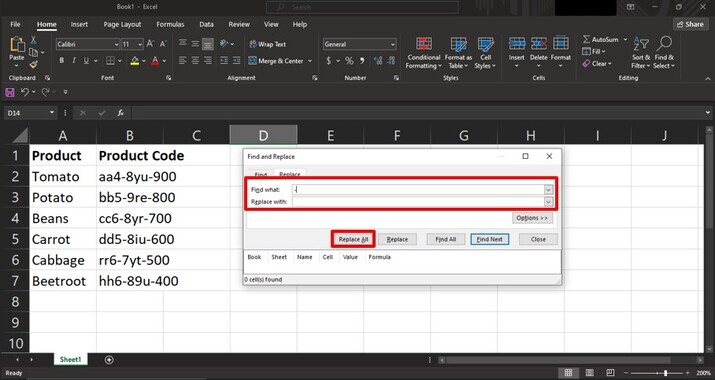
Step 3
By following these simple steps, all instances of "?" within your spreadsheet will vanish instantly.
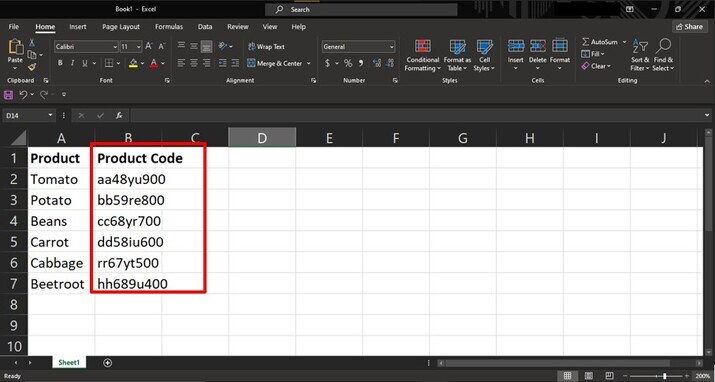
Example 2: Utilizing Text?To?Columns Functionality
Step 1
For scenarios where we wish to split content separated by a dash into different columns without losing any relevant data. Select the cells containing content separated by a dash. Go to Data > Text to Columns(or press Ctrl + Shift + F).
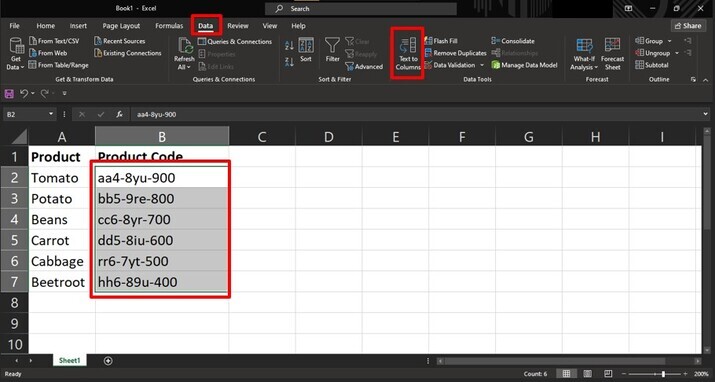
Step 2
The below window opens,
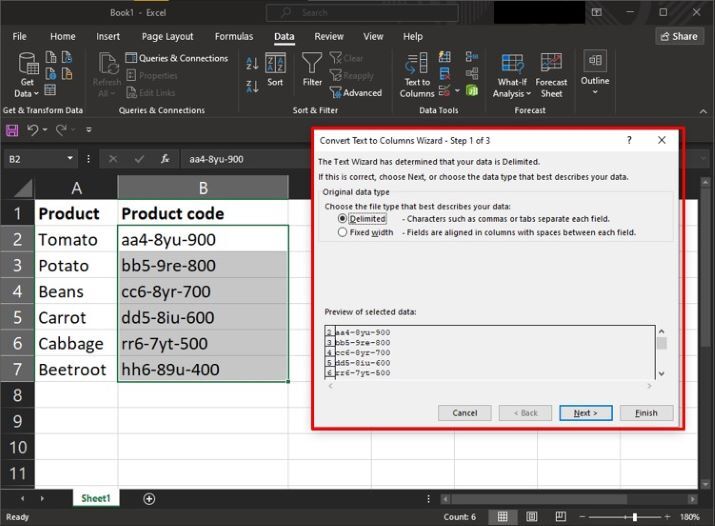
Step 3
In the "Convert Text to Columns Wizard," choose either "Delimited" or "Fixed Width."
Delimited splits text based on specific characters like commas, spaces, or dashes.
Fixed Width allows you to manually set breakpoints for splitting.
Select your desired option and click on Next button.

Step 4
In this case, we have selected "Delimited" option and the result would be in different columns after removing the delimiters. Select the Other option and write the ? adjacent to the Other option and click on Next button.
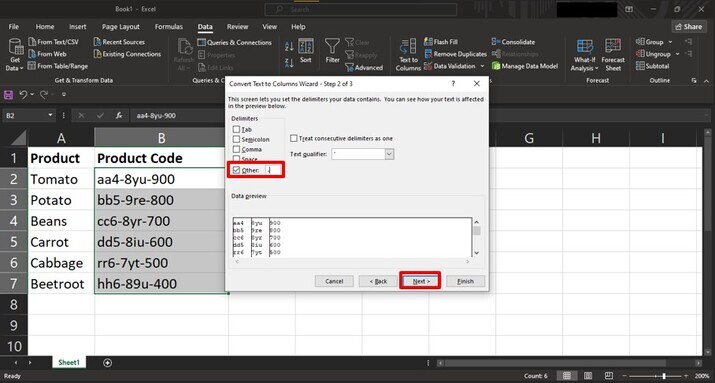
Step 5
Indicate which character separates our text fragments (in our case, a dash would be chosen). Preview the results in the data preview box, ensuring correct split points.
Once satisfied, proceed by clicking Finish button.
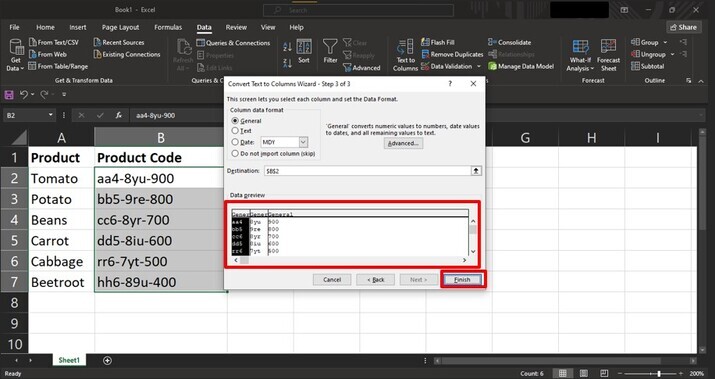
Step 6
Once satisfied, proceed by clicking Finish button.
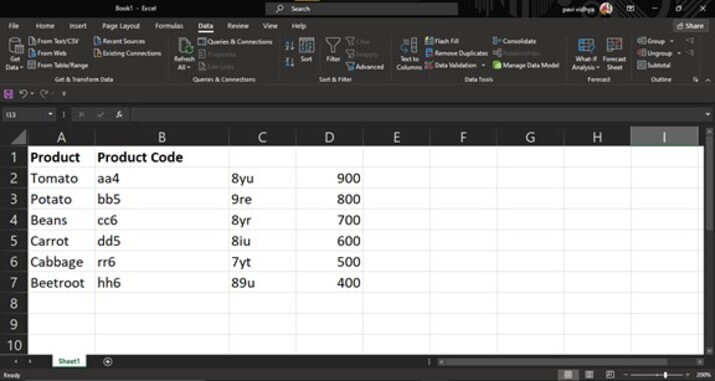
Conclusion
Excel's versatility continues to amaze users worldwide. With these two tried?and?tested methods in this article ? Find and Replace and Text?to?Columns functionality ? removing dashes from cells has never been easier. Let those strong formatting inconsistencies be quickly stamped out as we marvel at Excel's power in making complex tasks effortless.

