
 Data Structure
Data Structure Networking
Networking RDBMS
RDBMS Operating System
Operating System Java
Java MS Excel
MS Excel iOS
iOS HTML
HTML CSS
CSS Android
Android Python
Python C Programming
C Programming C++
C++ C#
C# MongoDB
MongoDB MySQL
MySQL Javascript
Javascript PHP
PHP
- Selected Reading
- UPSC IAS Exams Notes
- Developer's Best Practices
- Questions and Answers
- Effective Resume Writing
- HR Interview Questions
- Computer Glossary
- Who is Who
How to quickly jump to the cell with current date in Excel
If you want to bounce to a particular cell or current date in Excel, you can apply go to Name box which is left to the formula bar, and type the cell reference which you want to jump to and then press Enter key.
You can follow the Find and Replace utility to jump to the current date.
Jump to the Current Date with Find and Replace
You can use the following steps to quickly jump to the cell with current date in Excel.
Step 1
Open the Excel sheet, which contains the date list as shown below.
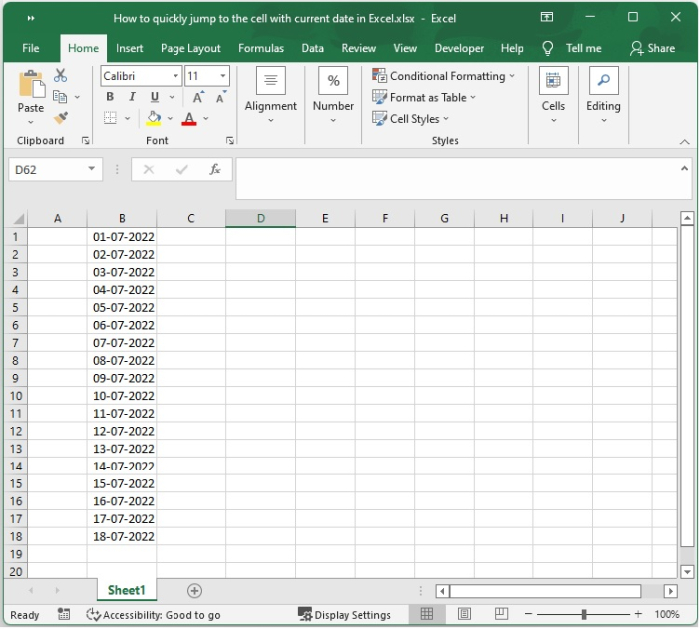
Step 2
Select the blank cell and enter the formula =TODAY() and then press the Enter key. Now you will get the current date.
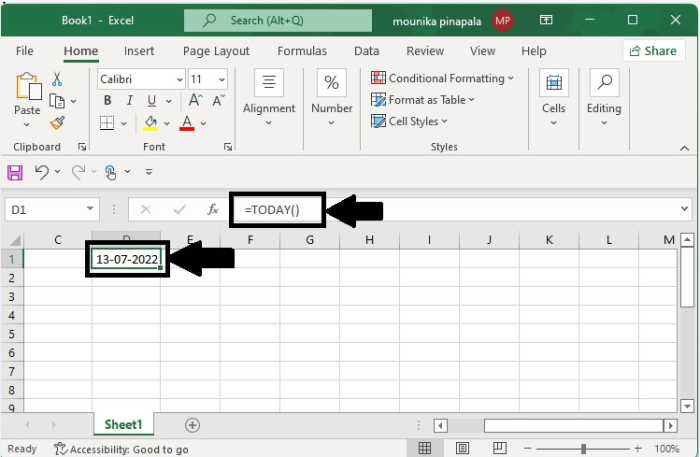
Step 3
Now copy the current date using Ctrl + C and go to the list of dates (list of dates shown in step 1) and then press Ctrl + F.
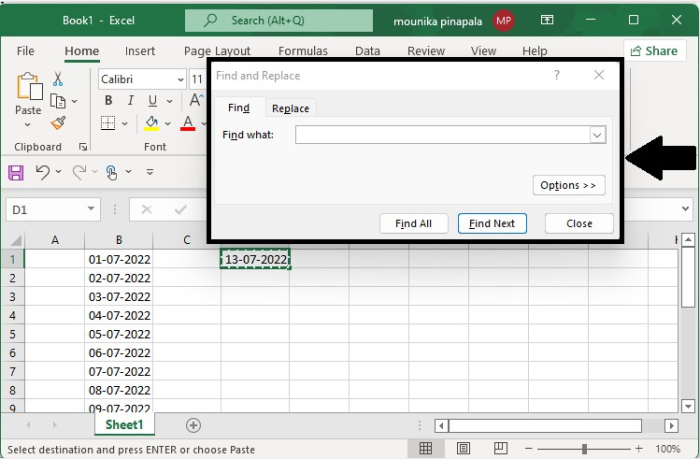
Step 4
After pressing Ctrl + F, you will see the Find and Replace dialog box. In the Find what text box, paste the current date using the Ctrl + V as shown in the following image.
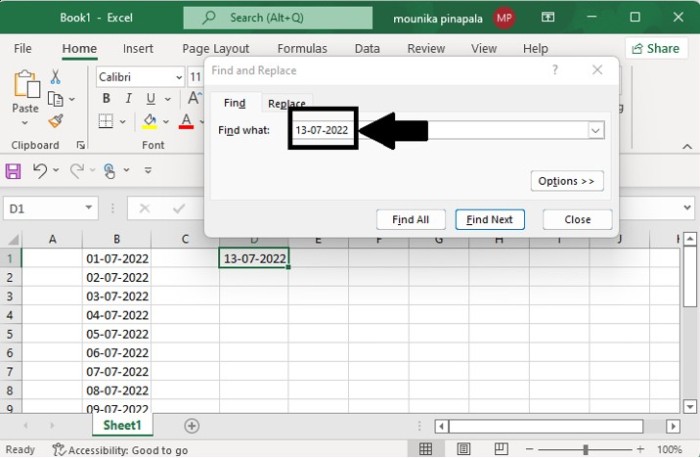
Step 5
Click Find All on the dialog box. The cursor directly jumps in to the cell with current date in the sheet with list of dates as shown below.

Find and Replace is the best and easy way to find the current date in the Excel sheet. Not only the current date, if you have any other particular date in the Excel sheet and you are unable to search it quickly, then you can just press Ctrl + F and enter the particular date that you want and press "Find All" in the dialog box. It will take you to the date which you want from the date list in the Excel sheet.

