
 Data Structure
Data Structure Networking
Networking RDBMS
RDBMS Operating System
Operating System Java
Java MS Excel
MS Excel iOS
iOS HTML
HTML CSS
CSS Android
Android Python
Python C Programming
C Programming C++
C++ C#
C# MongoDB
MongoDB MySQL
MySQL Javascript
Javascript PHP
PHP
- Selected Reading
- UPSC IAS Exams Notes
- Developer's Best Practices
- Questions and Answers
- Effective Resume Writing
- HR Interview Questions
- Computer Glossary
- Who is Who
How to zoom all tabs in one size in Excel?
It is handy to have the ability to make a worksheet appear larger on the screen of the computer, especially if the display of the computer is on the smaller side. You might also need to zoom out to get a better view of the worksheet in its entirety.
Excel's zoom tool allows the user to alter the proportions of a worksheet. You can increase or decrease the magnification by using the Zoom tool if you wish to see more or less of a worksheet respectively.
There are a few mouse and keyboard shortcuts that you may use to zoom in and out of worksheets in Excel. Some of these shortcuts are pre-installed with Excel, while others can be programmed into the program by modifying the Excel Options.
In this tutorial, we are going to learn different methods to zoom in or zoom out the sheets in excel.
Zoom Multiple Sheets using Zoom Slider
The sheets are displayed at a zoom level of one hundred percent by default. However, you can zoom the currently active tab to a specified size as required by using the zoom slider.
Step 1
We have the following excel sheet with multiple sheets as shown in the following image.
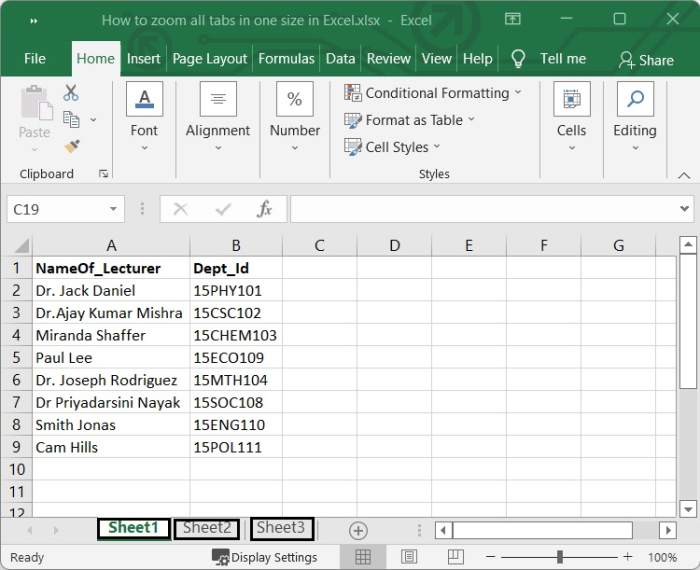
Step 2
The sheet tabs whose zoom levels you want to adjust in bulk can be selected by holding the Ctrl key and when you drag the zoom slider in the appropriate direction, the sheets got zoomed. See the following screenshot.
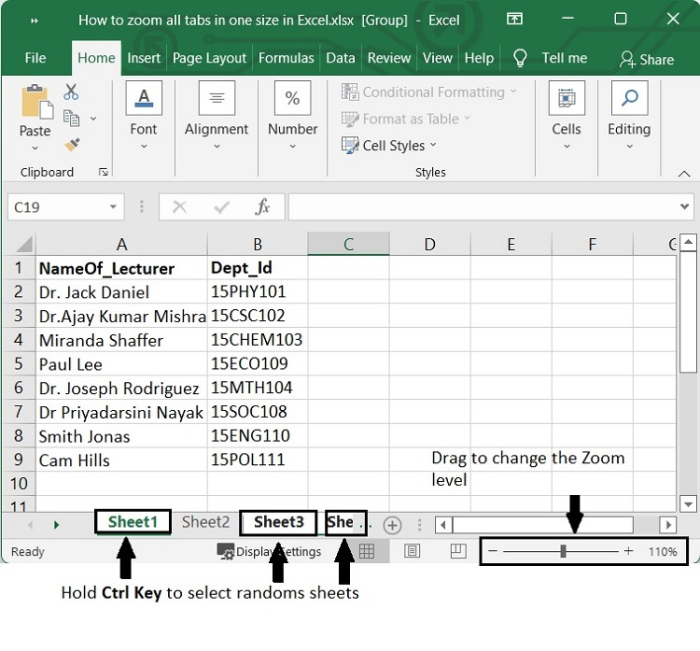
If you want to select all tabs then, first select the first tab in the Sheet tab bar, and then hold down the Shift key to choose the last tab, and finally drag the zoom slider.
Zoom all Sheets using VBA
You can also solve it with code written in VBA.
Let's see the code that is provided below which can help you.
Step 1
Press Alt+F11 key simultaneously to open Microsoft Visual Basic for Applications window. And then click on Insert > Module. See the below given image.
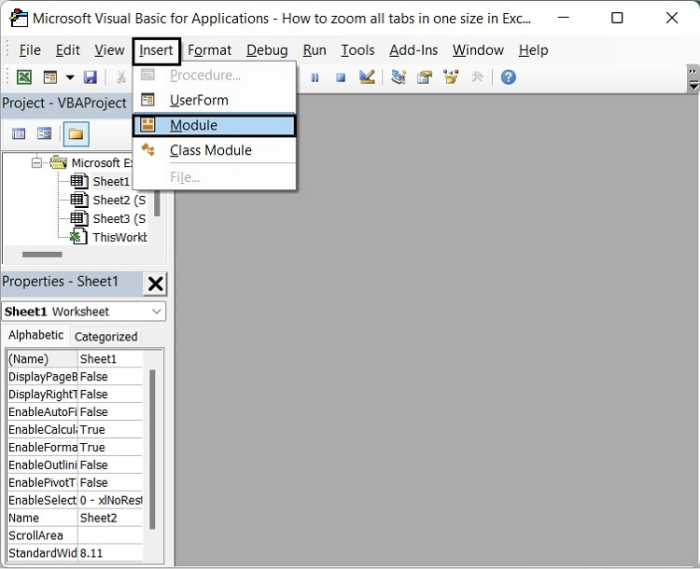
Step 2
Then add the following VBA code in the blank module.
Sub ZoomSheets() Dim X As Long Dim xActSheet As Worksheet Set xActSheet = ActiveSheet For X = 1 To ThisWorkbook.Sheets.Count Sheets(X).Activate ActiveWindow.Zoom = 120 Next xActSheet.Select End Sub
You can change the zoom level as per your requirement. See the below given image.
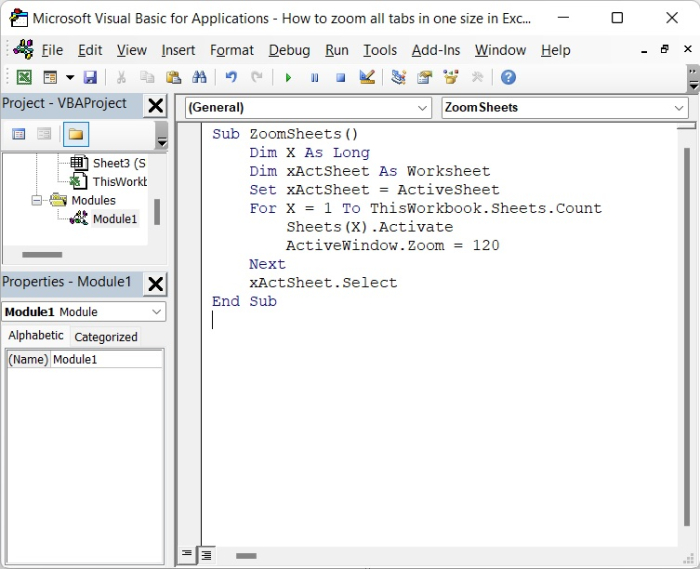
Step 3
Then run the code by pressing F5. After running the code, you will see the sheets are zoomed to 120%. See the following image.
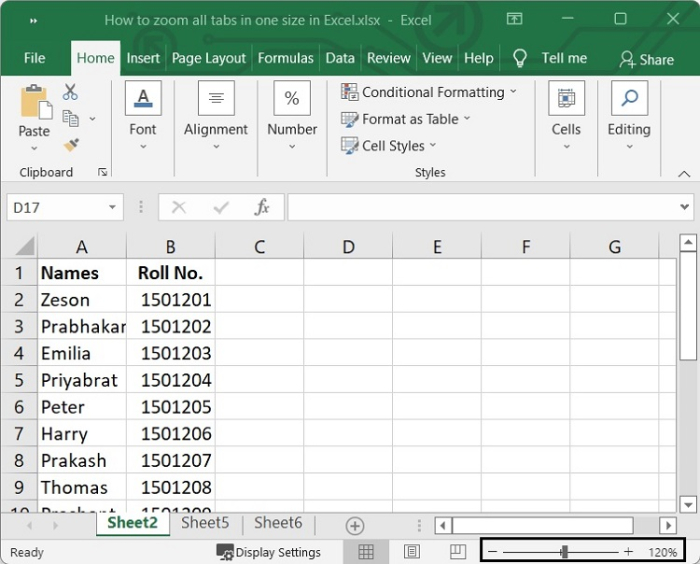
Conclusion
In this tutorial, we explained how you can use the VBA code as well as the Zoom slider to zoom all the tabs in Excel to one size.

