
 Data Structure
Data Structure Networking
Networking RDBMS
RDBMS Operating System
Operating System Java
Java MS Excel
MS Excel iOS
iOS HTML
HTML CSS
CSS Android
Android Python
Python C Programming
C Programming C++
C++ C#
C# MongoDB
MongoDB MySQL
MySQL Javascript
Javascript PHP
PHP
- Selected Reading
- UPSC IAS Exams Notes
- Developer's Best Practices
- Questions and Answers
- Effective Resume Writing
- HR Interview Questions
- Computer Glossary
- Who is Who
How to Quickly Convert Pounds to Ounces/Grams/kg in Excel?
Introduction
For many purposes, such as converting measures for recipes, keeping track of weight, or managing inventory, Excel's ability to convert measurements from pounds to ounces, grams, or kilograms may be a useful tool. Excel doesn't have a function built?in expressly for this purpose, but you may still convert the data by using some of the program's basic functions and formulae. These methods provide rapid and precise conversions in Excel from pounds to ounces, grams, or kilograms.
An overview of how to convert pounds to ounces, grams, or kilograms in Excel is given below:
Launch Excel, then create your worksheet: Open the Excel worksheet where you wish to execute the conversions, whether it is new or already exists. Be careful to choose a column or cell for entering the data in pounds.
Knowing the conversion rates between pounds and the required units (ounces, grams, or kilograms) is necessary before you can execute the conversions. The conversion rates you may use are as follows:
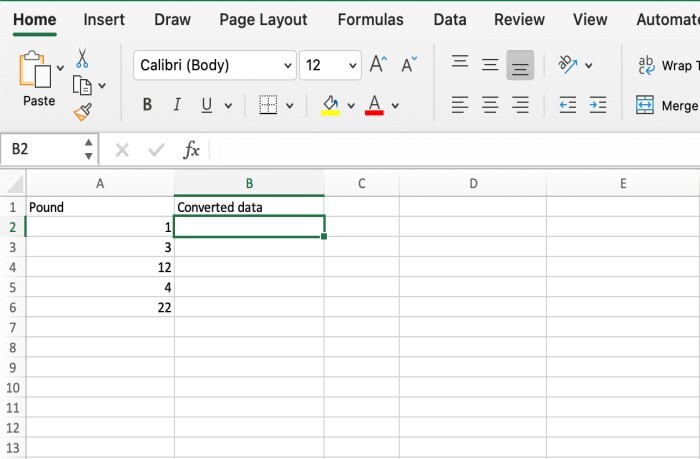
A pound weighs 16 ounces.
453.592 grams make up 1 pound.
0.45359237 kilos equal one pound.
Use conversion formulas: By multiplying the pound amount by 16, you may convert pounds to ounces. If the pound value is in cell A1, you may insert the Excel formula "=A116" in the cell you want the result of the ounces conversion to display in. Use the formula "=A1453.592" for grams and "=A1*0.45359237" for kilograms.
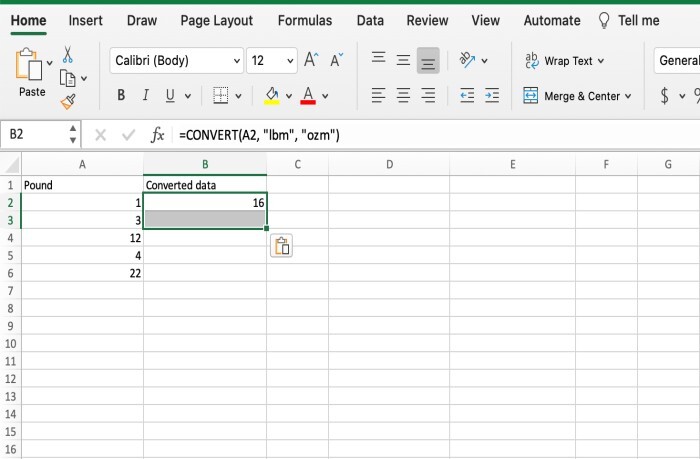
Once the conversion formulae have been created, you may copy and paste them into the other cells where you want the conversions to occur. Excel will automatically change the cell references in accordance, enabling you to swiftly convert a number of data.
Format the cells: You may format the cells to show the proper units (for example, ounces, grams, or kilograms) in order to guarantee that the converted values are displayed in the required units. Simply do a right?click on the cells, pick "Format Cells," and then select the required formatting choices, such as decimal places and unit symbols.
By utilizing these easy formulae and functions, you may rapidly convert pounds to ounces, grams, or kilograms in Excel. With the help of Excel's calculation features, you can conduct a variety of measurements and conversions inside of your spreadsheets with efficiency and accuracy.
It's important to keep in mind that the offered calculations assume a standard conversion rate and may not take rounding or individual unit variances into consideration. To accomplish exact conversions, you may need to modify the formulae or add other variables depending on your needs.
Why does it happen?
The requirement for adaptable and effective measurement conversions inside the program led to the need to convert pounds to ounces, grams, or kilograms in Excel. Here are a few explanations for why this conversion is required:
Standardization of measurements: Excel is a program that is often used for data analysis, planning, and record?keeping. Excel enables users to work with consistent units of measurement by allowing them to convert pounds to ounces, grams, or kilograms. By doing this, compatibility and consistency across various platforms and applications are guaranteed.
Computations made easier: Excel's conversion of pounds to ounces, grams, or kilograms makes computations using weight measures easier. Users may configure formulae and functions to automate conversion calculations rather than having to execute them manually every time. Time is saved, and the possibility of mistakes during manual computations is decreased.
Flexibility in data analysis: Excel's conversion functions let you change units of measurement from pounds to ounces, grams, or kilograms. Users may quickly switch between working with data in various units for different types of analysis. For example, it could be more appropriate to convert weights to grams when doing accurate computations or contrasting objects on a uniform scale.
Compatibility with external systems: Converting weights between various units is necessary for many different applications and industries. The ability to convert pounds to ounces, grams, or kilograms in Excel makes it easier to work with external systems that can have various measurement systems. As a result, data transmission and consistency across various platforms and applications are guaranteed.
For the sake of standardized reporting or communication, it may be important to give weights in certain units in some situations. When displaying weight?related data, users may convert pounds to ounces, grams, or kilograms in order to adhere to industry standards or particular specifications. This guarantees the dissemination of information to stakeholders or receivers in a clear and correct manner.
Integration with other computations: Excel is often used for data analysis and complicated calculations. Users may include weight data into larger computations and studies by converting pounds to ounces, grams, or kilograms. This makes it possible to get insights that are more thorough and precise, especially when dealing with data combining many units of measurement.
Conclusion
In conclusion, Excel's rapid conversion of pounds to ounces, grams, or kilograms has a number of advantages for effective data management and measurement. For carrying out these conversions, Excel offers a flexible platform that enables users to deal with standardized units, streamline computations, and improve data interoperability.
Users may standardize their data analysis and maintain consistency across many systems and apps by including measurement conversions inside Excel. A systematic approach to weight measurements is encouraged by the capability to convert pounds to ounces, grams, or kilograms, making precise comparisons and analysis possible.
Calculations are made easier by Excel's automated conversion of pounds to ounces, grams, or kilograms. This decreases the amount of time needed to do conversions manually and lowers the possibility of human mistake. The conversion procedure may be automated by users using formulae and functions, allowing them to quickly and accurately conduct computations requiring weight measurements.
The option to transfer weights expands Excel's data analysis capability. For specialized analytical objectives, users may quickly switch between multiple units, enabling them to modify their computations and data presentation to suit various needs. The capability of converting weights gives users more freedom when managing data and doing insightful analysis.
Additionally, Excel's ability to convert pounds to ounces, grams, or kilograms provides interoperability with other systems or programs that could use various measuring systems. Users may work with data from diverse sources without the need for manual transformations thanks to this, which encourages smooth data sharing.
Excel's weight conversion function promotes uniform reporting and communication. According to industry standards or special reporting rules, users may provide weight?related data in the precise units that are needed. This improves data transmission to stakeholders or receivers' clarity and correctness.
Last but not least, including weight conversions in Excel enables integration with other computations and analysis. Users have the option to use weight data in more general computations, providing more thorough insights and precise analysis using several units of measurement.
In conclusion, being able to quickly convert pounds to ounces, grams, or kilograms in Excel has many benefits, including standardization, calculation simplicity, flexibility in data analysis, compatibility with external systems, standardized reporting, and integration with other calculations. Users may effectively interact with weight?related data by leveraging Excel's tools and functions, assuring precision and consistency in their data analysis and measurement administration.

