
 Data Structure
Data Structure Networking
Networking RDBMS
RDBMS Operating System
Operating System Java
Java MS Excel
MS Excel iOS
iOS HTML
HTML CSS
CSS Android
Android Python
Python C Programming
C Programming C++
C++ C#
C# MongoDB
MongoDB MySQL
MySQL Javascript
Javascript PHP
PHP
- Selected Reading
- UPSC IAS Exams Notes
- Developer's Best Practices
- Questions and Answers
- Effective Resume Writing
- HR Interview Questions
- Computer Glossary
- Who is Who
How to Quickly Convert Time to Text or Number of Hours/Minutes/Seconds in Excel?
Introduction
A useful tool in Excel is the speedy conversion of time to text or the ability to rapidly extract the number of hours, minutes, or seconds from a time value. This capability is useful for many tasks, including calculating durations, carrying out time?based computations, and formatting time data for readability. Excel has a number of formatting options and functions that make it simple for users to convert time numbers to text or isolate certain periods of time. This feature improves Excel's data analysis, reporting, and time management.
An overview of how to extract the amount of hours, minutes, or seconds from time in Excel is given below:
Launch Excel, then create your worksheet: Open the Excel worksheet where you wish to do the time conversions, whether it is new or already exists. Make sure to choose a column or cell for entering the time values.

Excel understands time as a decimal fraction of a day, with 1 standing for a day's worth of hours. For instance, 0.5 denotes 12 hours, or half a day. Additionally, Excel has many other formats for formatting time information, including hh:mm:ss and AM/PM forms.
Time to text conversion: Excel's TEXT function may be used to convert a time value to text. For instance, you may use the formula =TEXT(A1, "hh:mm AM/PM") to convert a time value in cell A1 to text in the format "hh:mm AM/PM". The time value will be shown as text in the specified format as a result.
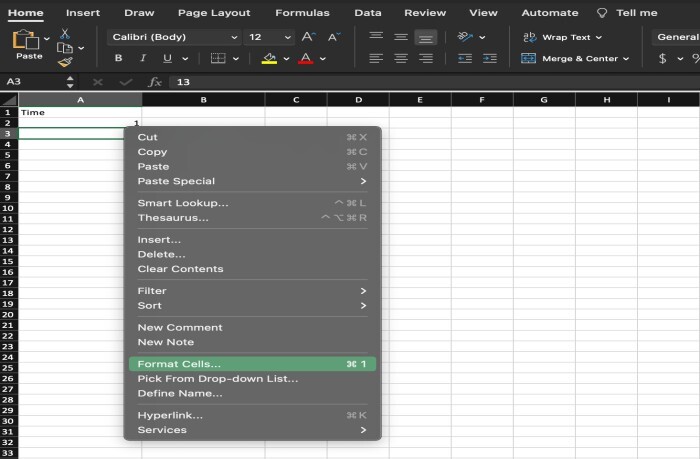
There are many functions in Excel that you can use to extract the number of hours, minutes, or seconds from a time value. For instance, you may use the formula "=HOUR(A1)" to get the number of hours from a time value in cell A1. The MINUTE function and the SECOND function may both be used to retrieve the number of minutes and seconds, respectively.
Once the conversion or extraction formulae are set up, you can copy and paste them into other cells where you want the conversions or extractions to take place. You may swiftly convert or extract time values for numerous cells by using Excel, which will automatically modify the cell references in accordance.
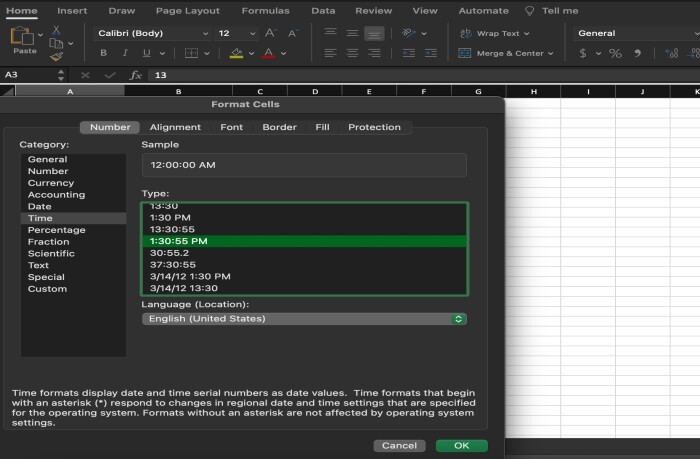
Format the cells: You may format the cells appropriately to make sure that the converted time values or extracted components appear in the proper format. The appropriate formatting settings, such as time formats or decimal places, may be selected by right?clicking on the cells, selecting "Format Cells," and then selecting the cells.
These procedures will help you easily convert time to text or extract the duration of an event in Excel. These time?related computations and manipulations are simple to do using Excel's flexible formatting choices, which improves data analysis and time management inside the program.
It's crucial to remember that Excel treats time data as if they were based on a 24?hour clock by default. Depending on the time values you're dealing with, you may need to alter.
Why does it happen?
Being required for effective time management and data analysis inside the program causes the process of converting time to text or extracting the number of hours, minutes, or seconds in Excel. Here are a few explanations for why this conversion is required:
Increased readability and communication: Excel's time to text conversion makes time data easier to understand and display. Compared to decimal time values, text-based time forms, such "hh:mm AM/PM," are simpler to comprehend and convey. When exchanging time?related information with others or composing reports or papers that call for human?readable time formats, this is very helpful.
Data analysis and calculations: Excel users may carry out a number of time?based calculations and analyses by converting time to numerical values (hours, minutes, or seconds). Users may compute durations, measure time intervals, average or add time values, and carry out other mathematical operations by extracting the components of time. In time?sensitive applications like project management, scheduling, or monitoring elapsed time, this functionality is crucial.
Flexibility in time formatting: Excel's ability to convert time to text or separate components gives users the freedom to format time data to meet particular needs. Users may alter the display of time values to match their tastes or adhere to certain norms or standards by using multiple time formats. This adaptability improves data presentation and guarantees that time?related data is consistent across various spreadsheets or publications.
Integration with other formulae and functions: Excel's time conversion and extraction features work in perfect harmony with all other calculations and operations. Users may use pivot tables, conditional formatting, graphing, and other data analysis methods in addition to time?related computations. Users may get valuable insights from time?related data thanks to this connection, which also makes it easier to do thorough data analysis in Excel.
Effective time management and tracking may be achieved by converting time to text or by separating time components in Excel. Users may write labels, headers, or comments that offer context or explanations for certain time values by converting time data to text. Users may monitor and measure time?related data, such as the number of hours worked, peak activity times, or time distributions, by extracting time components.
Consistency and compatibility: Extracting time components in Excel or converting time to text provides consistency and compatibility with other programs or operating systems. Users may match their time-related data with industry standards or system needs by standardizing time formats or employing numerical representations. This interoperability promotes information sharing, interaction with other systems, and improves teamwork among people handling time-related data.
Conclusion
Finally, Excel has strong tools for obtaining the number of hours, minutes, or seconds from time information or converting time to text. This feature is essential for the program to manage time, analyze data, and communicate effectively.
The option to convert time to text in Excel makes time-related information more readable and better communicated. Users find it simpler to comprehend and analyze time values when using text?based time formats, particularly when sharing data or making reports. The text conversion makes sure that time data are shown in an understandable and legible manner.
For accurate time?based computations and analysis, time values may be broken down into their component hours, minutes, and seconds. Users have access to a variety of functions, including duration calculations, time interval measurements, and time value averaging. Applications that depend on time?sensitive data, like project management or scheduling, greatly benefit from this functionality.
Excel's time formatting flexibility allows users to alter the look of time data to suit certain needs. Users may match their data display to personal tastes or follow industry norms and standards by using several time formats. This adaptability promotes uniformity and makes it easier to read data in various worksheets or papers.
Time conversion and extraction techniques are integrated with other Excel functions and formulae to improve data analysis and allow thorough insights. Users may use additional analytical methods, including conditional formatting or graphing, in conjunction with time?related computations. Users are given the tools they need to exploit time?related data to their advantage and make wise choices.
Effective time management and tracking are supported by time conversion to text or time component extraction in Excel. Users have the option to annotate or label time values with descriptive language to help with information organization and comprehension. Users may collect and analyze time?related indicators, assisting in productivity monitoring or spotting patterns and trends, by extracting time components.
Additionally, Excel's ability to convert time provides consistency and interoperability with other programs or systems. Users may easily share data, link with other systems, and efficiently work with others by standardizing time standards or utilizing numerical representations.
In conclusion, effective time management, data analysis, and communication depend on Excel's ability to convert time to text or extract the number of hours, minutes, or seconds. Users may improve readability, execute precise calculations, adjust data presentation, interact with other features, efficiently manage time, and guarantee consistency in time?related information by making use of these capabilities. When processing time?related data and enabling a variety of time?related operations within the program, Excel shows to be a useful tool.

