
 Data Structure
Data Structure Networking
Networking RDBMS
RDBMS Operating System
Operating System Java
Java MS Excel
MS Excel iOS
iOS HTML
HTML CSS
CSS Android
Android Python
Python C Programming
C Programming C++
C++ C#
C# MongoDB
MongoDB MySQL
MySQL Javascript
Javascript PHP
PHP
- Selected Reading
- UPSC IAS Exams Notes
- Developer's Best Practices
- Questions and Answers
- Effective Resume Writing
- HR Interview Questions
- Computer Glossary
- Who is Who
How to Quickly Convert or Copy Email Addresses Column in Excel to Outlook Email List?
Introduction
You may often find yourself in Excel circumstances where you need to copy or convert a column of email addresses into an Outlook email list. When you need to rapidly construct a distribution list or send emails to a number of people, this procedure might be helpful. You may effectively copy the Excel email addresses column to an Outlook email list by following a few simple steps.
Here is a brief explanation of how to copy or convert an Excel email addresses column to an Outlook email list:
Find the column that includes the email addresses in Excel by opening the program. Make sure the column just includes email addresses and no other information.
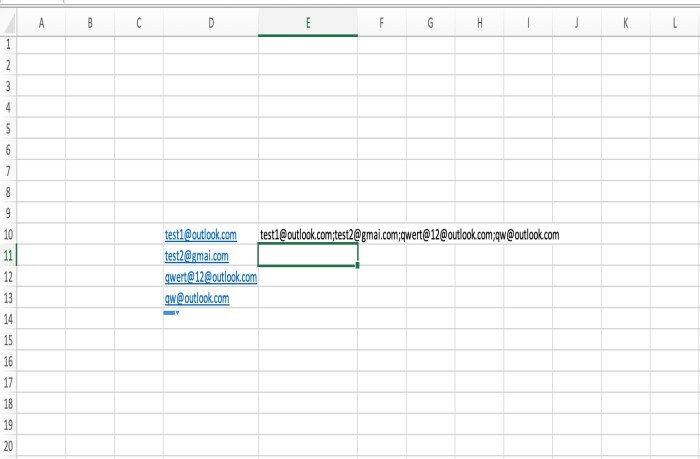
Copy the email addresses column by selecting it. You may either click and drag on the column header to pick particular cells inside the column or click on the column header to select the whole column.
You may manage your contacts and distribution lists by opening Microsoft Outlook and going to the Contacts or People area.
You want to add the email addresses to a distribution list, so either create one from scratch or use an existing one. Look for an option like "New Contact Group" or "New Distribution List" to build a new distribution list.
Find the section in the distribution list window where you may add recipients or members. It may have the title "Add Members," "Add Members?>From Address Book," or a phrase to that effect. Toggle this option on.
Select "From Address Book" or a comparable option that lets you import contacts from a different source in the "Add Members" dialog box.
You'll see a new dialog box with a number of address book selections. Look for and choose "Excel" or "Import from File" (based on the setup and Outlook version you are using).
Find the Excel sheet that has the column of copied email addresses and open it. Make your selection and carry on. In order to import email addresses using the Import Wizard, you may need to be familiar with each spreadsheet and column. Be careful to bring in the color on the right. The Excel file's email addresses will be imported into Outlook and added to the group you've selected. Check to see that the email addresses you've provided for your recipients or subscribers are accurate. Follow this tutorial to quickly and simply import an Excel file containing email addresses into Outlook as a contact list. Using Outlook's contact management features, you may easily organize and send messages to several people at once. Keep in mind that Excel and Outlook versions might affect many settings and preference.
In addition, you may wish to combine Excel with other applications or solutions for data management if your Excel column contains email addresses or a lot of complicated data. In conclusion, Excel's email organization and distribution features are quite helpful, especially when used in conjunction with an email list application like Outlook. It is simple to use Outlook's import features to add a spreadsheet of email addresses to a distribution list. Improve your ability to reach your audience with Outlook by streamlining the process of building and maintaining contact groups.
Why does it happen?
Converting or converting an Excel email addresses column to an Outlook email list is often necessary for efficient contact management and communication. Several factors need this change in format:
Email addresses may be managed in an Excel column and then imported into an Outlook email list to simplify mass email sending. You may send emails to all the contacts at once by fast selecting the distribution list rather than painstakingly entering each email address in the recipient box. Time is saved, and proper communication is ensured.
Organization of contact information: Excel is often used as a tool for data storage and organization, including email addresses. You may organize and classify your contacts inside Outlook by converting the email addresses column to an Outlook email list. In a special contact management system, this makes it simpler to maintain, search for, and update contact information.
Avoiding human mistake: When entering email addresses one at a time into Outlook, copying and pasting them from an Excel column minimizes the possibility of human error. Direct data transfer guarantees correctness and avoids the possibility of missing or incorrect email addresses. This is especially important when working with lengthy contact lists or when clear communication is required.
Utilizing the numerous capabilities and functions offered by Outlook is possible by converting an email addresses column to an Outlook email list. This includes tools for organizing contacts into categories, establishing distribution lists, synchronizing with other programs, and using sophisticated email management tools like mail merge or automated email campaigns.
Collaboration and sharing: Sharing contact information with coworkers or team members is made simple by converting an email addresses column to an Outlook email list. Multiple users may access and utilize the same contact list by centrally storing the email addresses in Outlook. This promotes teamwork and guarantees consistent communication across the business.
Enhanced contact management: Outlook has powerful contact management features that let you provide each contact more details like phone numbers, addresses, job titles, and more. You may enlarge and improve your contact database, making it a complete tool for managing your business ties, by converting an email addresses column to an Outlook email list.
Conclusion
In order to improve contact management, increase communication efficiency, and boost professional workflows, it is important to convert or copy an Excel email addresses column to an Outlook email list. Users may take use of Outlook's contact management system's capabilities and functions by importing email addresses from Excel.
By making it easier to send emails to many recipients, the conversion process facilitates efficient communication. Users may choose the pre-defined distribution list in Outlook to guarantee correct and effective communication with a set of contacts rather than manually inputting each email address.
By concentrating and classifying contacts inside Outlook's contact management system, converting the email addresses column to an Outlook email list enhances contact organization. With a separate platform for preserving and accessing crucial email addresses, this makes it simpler to search for, update, and manage contact information.
Data may be sent straight from Excel to Outlook, lowering the possibility of human mistake. Copying and copying the email addresses reduces the need for manual adjustments and avoids the possibility of missing or incorrect email addresses.
Integration with Outlook's features and functions is also made possible by the conversion process. Users may take use of features like mailing list creation, contact classification, synchronization with other programs, and complex email management tools like mail merge or automated email campaigns. Users may manage their contacts and communications more efficiently thanks to this connection, which also boosts productivity.
A column of email addresses may be transformed into an Outlook email list to encourage communication and contact information exchange. The same contact list may be accessed and used by several individuals, encouraging collaboration and guaranteeing regular communication across teams or departments.
Additionally, by enabling users to add more details to each contact inside Outlook, the conversion process improves contact management overall. Users may add phone numbers, addresses, job titles, and other pertinent information to their contact database to make it more complete and useful for maintaining business connections.
In conclusion, it is crucial to copy or convert an Excel email addresses column to an Outlook email list in order to improve contact management, streamline processes, and optimize communication. Users may efficiently organize, exchange, and utilise contact information by using Outlook's contact management system, which results in more effective and precise communication practices in professional settings.

