
 Data Structure
Data Structure Networking
Networking RDBMS
RDBMS Operating System
Operating System Java
Java MS Excel
MS Excel iOS
iOS HTML
HTML CSS
CSS Android
Android Python
Python C Programming
C Programming C++
C++ C#
C# MongoDB
MongoDB MySQL
MySQL Javascript
Javascript PHP
PHP
- Selected Reading
- UPSC IAS Exams Notes
- Developer's Best Practices
- Questions and Answers
- Effective Resume Writing
- HR Interview Questions
- Computer Glossary
- Who is Who
How to Quickly Convert mm/dd/yyyy date format to yyyymmdd in Excel?
By using text functions and date functions in Excel, you can rapidly change dates from the mm/dd/yyyy format to the yyyymmdd format. This conversion might come in handy if you want to standardize your date formats or if you need to interact with certain systems that need the yyyymmdd format.
To do the conversion, follow these steps
Make a new cell (let's say B1) where you will insert the formula, assuming your original date is in cell A1.

Make the text from cell A1 into a date value in cell B1 by using the DATEVALUE function. =DATEVALUE(A1) is the correct formula to use. With the help of this function, a date represented in text is changed into a serial number that Excel can identify as a date.
The date value will be shown in Excel's default date format when the formula is entered. It's necessary to utilize the TEXT function to convert the format to yyyymmdd.
Use the TEXT function in an empty cell, such as C1, to format the date value from cell B1 in the preferred manner. It should read =TEXT(B1, "yyyymmdd"). With the help of this function, a text string with the desired formatting may be created using the date value.
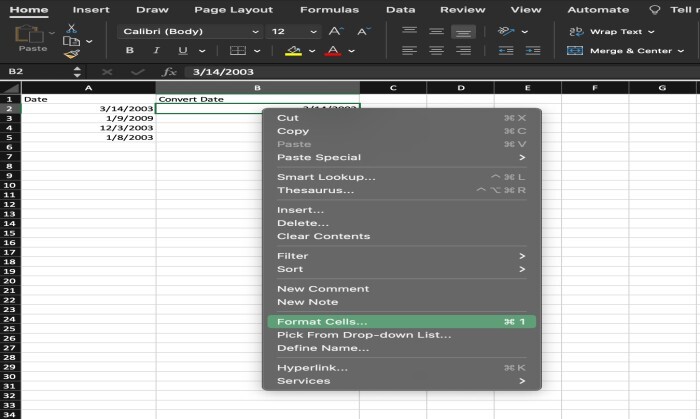
Cell C1 will show the converted date in the yyyymmdd format after the formula has been input.
You may copy the formula in cell C1 and paste it in the relevant cells for the other dates you wish to convert to use it on other dates by copying the formula in cell C1 and pasting it there.
With these simple instructions, you can easily change dates in Excel from the mm/dd/yyyy format to the yyyymmdd format. After converting the date text to a date value with the DATEVALUE function and formatting the date value with the TEXT function, the procedure is complete.
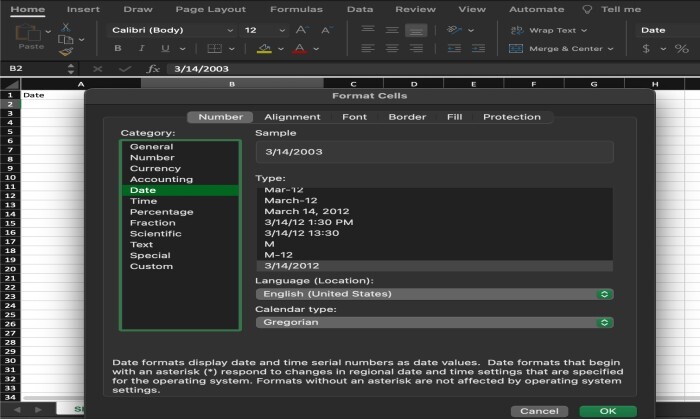
Since the yyyymmdd format is standardized and makes sorting and manipulating date information simpler, this conversion may be especially helpful when you need to do computations or comparisons using dates.
Additionally, you may speed up the converting process in Excel by utilizing the Fill Handle tool if your dataset has a lot of dates in the mm/dd/yyyy format. Put the formula in the first cell, select it, and then drag the Fill Handle over the range of cells you wish to convert. As the formula covers the range, Excel will automatically change the cell references.
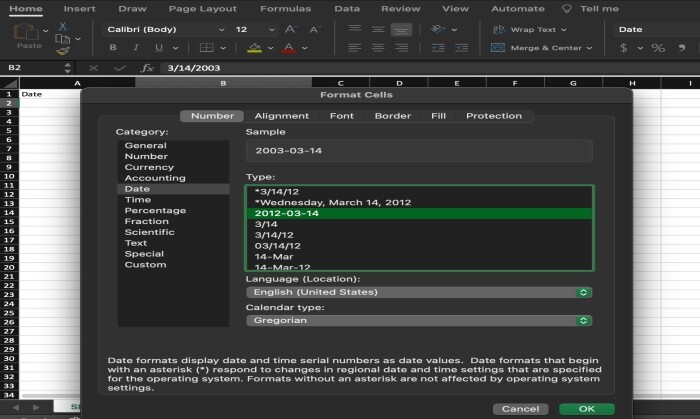
As a result, you can quickly and effectively convert dates in Excel from the mm/dd/yyyy format to the yyyymmdd format by combining the DATEVALUE and TEXT functions with the Fill Handle feature. Working with dates in different apps and systems is now more consistent and compatible thanks to this.
Why does it happen?
Understanding the underlying structure of dates and using certain functions to edit and format them are required to convert dates in Excel from the mm/dd/yyyy format to the yyyymmdd format. Let's look at the reasons for and mechanics of this switch.
Excel uses serial numbers to record dates, and each date is given a distinct numeric value. Excel automatically recognizes the mm/dd/yyyy format but depending on the formatting that has been added to the cell, it may show dates in several forms. Due to its uniform structure, the yyyymmdd format is often favored in certain systems or applications.
There are two primary phases in the conversion process
Changing the text to a date value: Excel recognizes dates entered in the mm/dd/yyyy format as text. You must translate this text into an Excel?compatible date value to carry out computations or apply formatting. For this, the DATEVALUE function is used. It transforms a text string that represents a date into a date value.
Formatting the date value: After converting the date to a date value, you may format it using the TEXT function, for example, yyyymmdd. The TEXT function in Excel allows you to transform a date value into a text string using the given format code. When you use "yyyymmdd" as the format code Excel will display the date value based on your instructions.
This conversion process involves changing the underlying serial numbers that Excel uses to represent dates. To get the date's serial number, Excel uses the DATEVALUE function to check its text position. The resulting serial number is then passed to the TEXT function, which sorts it according to the specified requirements. Compatibility with and compatibility with applications or systems requiring the yyyymmdd format shall be guaranteed when converting dates from the mm/dd/yyyy format using the attached instructions It is important to note that Excel offers a wide variety of date operations and formatting options, allowing you to manipulate dates in various formats and perform helpful calculations or comparisons If you know the basic Excel date formats and use the proper tools use it, you can spend days accurately and quickly...
Conclusion
As a result, converting dates from mm/dd/yyyy format to yyyymmdd format in Excel is a simple process that requires an understanding of date order, some functions, and formatting The default date format in Excel is mm/dd/yyyy, . although yyyymmdd is a common standard format on some systems It is adapted for applications.
The textual representation of a date may be transformed into a date value that Excel can use for computations and formatting by utilizing the DATEVALUE function. The required yyyymmdd format is then applied to the date data using the TEXT function. This conversion procedure takes Excel's underlying serial numbers, which it uses to represent dates, as input.
Consistency and interoperability with different systems and applications are two advantages of converting dates to the yyyymmdd format. Regardless of variations in regional date formats, the standardized format makes it simpler to filter, manipulate, and compare dates.
Excel offers a variety of date?related capabilities and formatting choices, enabling users to manage dates and carry out intricate tasks with ease. Users may alter dates and display them in the correct way by understanding the underlying structure of dates in Excel and the functionalities provided.
The capacity to swiftly switch between date formats in Excel is a useful talent, whether you're dealing with enormous datasets, conducting computations, or making sure compatibility with certain systems. You may enhance data integrity, optimize your workflow, and satisfy the needs of numerous date formats used in diverse settings by following the detailed instructions and making use of the necessary functionalities
Excel's versatility and adaptability make it a useful tool for handling and manipulating dates, allowing users to efficiently analyze, display, and present date?related data. You may fully use Excel while dealing with dates in various formats by making use of the conversion features and comprehending the logic involved in the procedure.
This conversion process involves changing the underlying serial numbers that Excel uses to represent dates. To get the date's serial number, Excel uses the DATEVALUE function to check its text position. The resulting serial number is then passed to the TEXT function, which sorts it according to the specified requirements. Compatibility with and compatibility with applications or systems requiring the yyyymmdd format shall be guaranteed when converting dates from the mm/dd/yyyy format using the attached instructions It is important to note that Excel offers a wide variety of date operations and formatting options, allowing you to manipulate dates in various formats and perform helpful calculations or comparisons If you know the basic Excel date formats and use the proper tools use it, you can spend days accurately and quickly... conclusion: As a result, converting dates from mm/dd/yyyy format to yyyymmdd format in Excel is a simple process that requires an understanding of date order, some functions, and formatting The default date format in Excel is mm/dd/yyyy, . although yyyymmdd is a common standard format on some systems It is adapted for applications.

