
 Data Structure
Data Structure Networking
Networking RDBMS
RDBMS Operating System
Operating System Java
Java MS Excel
MS Excel iOS
iOS HTML
HTML CSS
CSS Android
Android Python
Python C Programming
C Programming C++
C++ C#
C# MongoDB
MongoDB MySQL
MySQL Javascript
Javascript PHP
PHP
- Selected Reading
- UPSC IAS Exams Notes
- Developer's Best Practices
- Questions and Answers
- Effective Resume Writing
- HR Interview Questions
- Computer Glossary
- Who is Who
How to Quickly Convert/Change Text to Upper Cases in Microsoft Excel?
Introduction
When interacting with text data, Microsoft Excel often needs the text to be converted or changed to upper case. To change text to upper case, all characters in a cell or range of cells must be changed to their uppercase equivalents. This may be advantageous for text standardization, consistency checks, or for visual effects. Excel offers many ways to easily change text to upper case, enabling users to effectively modify their data and satisfy their unique requirements.
An overview of how to change text in Microsoft Excel to uppercase is provided below:
Understanding the necessity for text conversion: To maintain consistency and uniformity in data, text conversion to upper case is often required. It prevents discrepancies that may result from using mixed case, lower case, or other text input styles. Additionally enhancing legibility, changing text to upper case makes data sorting and filtering simpler.
The UPPER function in Excel allows you to change the case of any text to uppercase. You may use the UPPER function on single cells or large ranges of cells. The UPPER function in a formula allows users to automatically change the case of text. When dealing with huge datasets or when the conversion must be carried out dynamically as the data changes, this approach is quite helpful.
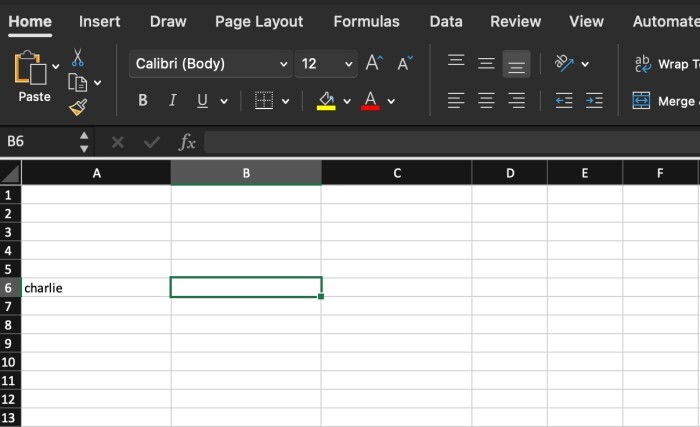
Using Paste Special with the UPPER function: Excel has a tool called Paste Special that enables users to do operations on a selection of cells, such as text conversion. Users may copy the original text and then paste it using the Paste Special option while selecting the "Values" and "Multiply" operations. The text is converted to upper case and pasted as values in the targeted cells during this procedure.
Using the "Change Case" tool: Excel also has a practical "Change Case" option that makes it easy for users to change text to upper case right within the program. Through the "Home" tab on the Ribbon, you may access this function. Users may immediately change the chosen text to upper case by selecting the necessary cells and then selecting the "UPPERCASE" option from the "Change Case" menu.
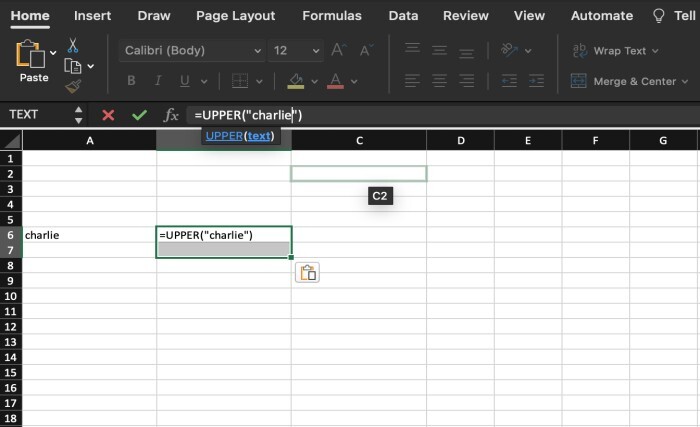
Excel has a keyboard shortcut for swiftly changing text to capital letters. Users may choose the text-containing cells and press "Ctrl + Shift + U" at the same time. Without utilizing menus or algorithms, this keyboard shortcut rapidly changes the chosen text's case to uppercase.
These techniques allow users to rapidly convert or alter text in Microsoft Excel to upper case. In addition to assuring consistency and boosting data analysis and display, these choices provide flexibility, efficiency, and ease when altering text data.
It's crucial to remember that depending on the version of Excel or the particular settings and configurations in use, the accessibility and usefulness of various conversion techniques may change. To do text conversions, users should make sure they have the required access rights and permissions. They should also be aware of any unique formatting or data requirements in their Excel spreadsheets.
Why does it happen?
For a variety of reasons linked to data consistency, standards, and presentation, it may be necessary to convert or alter text in Microsoft Excel to upper case. Here are a few explanations for why this conversion is required:
Data consistency is improved by changing text to upper case inside a dataset. It avoids text case differences that could arise as a result of various input methods or user preferences. Users may standardize the data and remove possible inconsistencies while carrying out actions like sorting, filtering, or comparing text values by changing all text to upper case.
Standardization: When working jointly or with data from several sources, changing text to upper case makes standardization easier. It makes sure that content is shown consistently across the spreadsheet, which makes it simpler to read and understand. Standardized language improves data analysis and guarantees precision when using calculations or comparing data.
Presentation and readability of the material may be enhanced by changing the text's case to uppercase. When establishing headers, titles, or highlighting certain text components, for example, uppercase text may be favored for aesthetic reasons in some circumstances. When dealing with enormous datasets or presenting data to others, uppercase lettering may help the data stand out and be easier to read.
Case?sensitive operations are compatible with certain Excel functions, formulae, or operations. Users may guarantee compliance with certain case?sensitive actions by changing text to upper case. It aids in preventing mistakes or conflicts that might occur while comparing or modifying text data using functions or formulae that depend on particular text case.
Alignment with formatting guidelines: In certain instances, changing text to upper case complies with guidelines or standards established by organizations or sectors. For instance, uppercase text could be favored when using codes, abbreviations, or acronyms. The spreadsheet's uniformity is maintained and adherence to these norms is ensured by changing all text to upper case.
Effective data manipulation: Excel's ability to convert text to upper case facilitates effective data manipulation and analysis. Filtering, sorting, and looking for certain text values are made easier. Users may conduct these activities without thinking about case sensitivity after all text has been transformed to upper case, lowering the possibility of mistakes and increasing data processing effectiveness.
Conclusion
In conclusion, Microsoft Excel's ability to convert or alter text to upper case is a useful function that promotes data standardization, uniformity, and better data presentation. Users may reduce text case differences, promote consistency, and improve the usability of their data by changing all text to upper case. This conversion is necessary to ensure data integrity, match with operations that depend on case, and follow formatting norms or standards.
Excel has a number of shortcuts, the UPPER function, Paste Special, the "Change Case" tool, and other options for easily changing text to upper case. These choices provide simplicity and versatility, enabling users to effectively manage their text data and satisfy their unique needs. These techniques enable users to standardize their data with ease, enhance data analysis, and show information in a consistent and aesthetically pleasing way.
To maintain data consistency, uniformity, readability, compatibility with case?sensitive procedures, and adherence to formatting norms, text must be converted to upper case. The productivity of dealing with text data in Excel is increased by changing all text to upper case. This also increases data accuracy.
When selecting the best strategy for text conversion, users should take into account the particular specifications and settings of their Excel spreadsheet, as well as any formatting or data limitations. Additionally, users must make sure they have the access privileges and permissions required to convert text inside their Excel files.
In conclusion, being able to swiftly change text in Microsoft Excel to upper case gives users the opportunity to preserve data consistency, standardize information, enhance readability, and expedite data analysis. These conversion options provide users the flexibility, effectiveness, and simplicity they need to deal with text data in Excel and get the results they want.

