
 Data Structure
Data Structure Networking
Networking RDBMS
RDBMS Operating System
Operating System Java
Java MS Excel
MS Excel iOS
iOS HTML
HTML CSS
CSS Android
Android Python
Python C Programming
C Programming C++
C++ C#
C# MongoDB
MongoDB MySQL
MySQL Javascript
Javascript PHP
PHP
- Selected Reading
- UPSC IAS Exams Notes
- Developer's Best Practices
- Questions and Answers
- Effective Resume Writing
- HR Interview Questions
- Computer Glossary
- Who is Who
How to Not Ignore Blank Rows When Filtering in Excel?
Microsoft Excel is a potent tool for data analysis and manipulation that enables users to efficiently manage massive volumes of data. It is usual practise to filter data based on predetermined criteria in order to obtain pertinent information when working with enormous datasets. Excel's default filtering options, however, can unintentionally omit blank rows, which could result in inaccurate or incomplete results. This lesson will show you how to prevent blank rows from being overlooked while filtering data in Excel. You will develop a deeper grasp of how to improve your data analysis, prevent mistakes, and get precise insights from your datasets by following the procedures given here.
This article will provide you the skills you need to handle this filtering difficulty, whether you are a novice or an advanced user of Excel. We will investigate several approaches, such as leveraging built-in Excel functions and unique formulas, to efficiently filter data while taking into consideration blank rows.
Not Ignore Blank Rows When Filtering
Here we will first select the range of cells, then apply the filter to complete the task. So let us see a simple process to know how you cannot ignore blank rows when filtering in Excel.
Step 1
Consider an Excel sheet where the data in the sheet is similar to the below image.
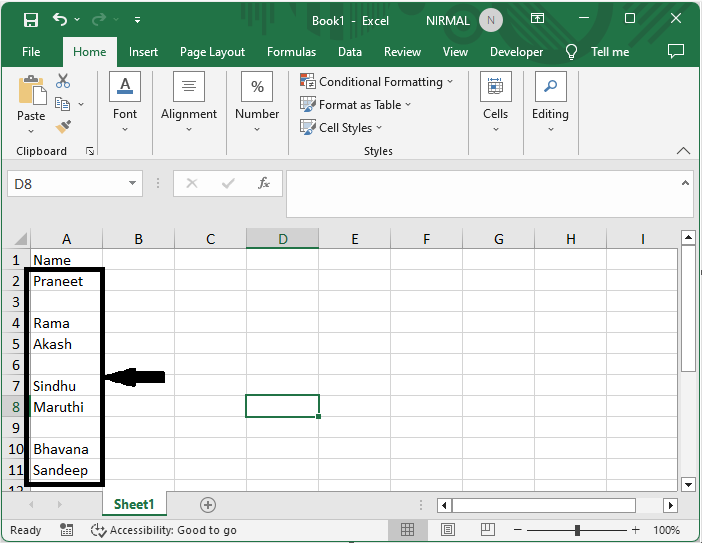
First, select the range of cells, then click on Filter under Data.
Select Cells > Data > Filter.
Step 2
Then click on the arrow under the filter. You can see that blanks will also be displayed.
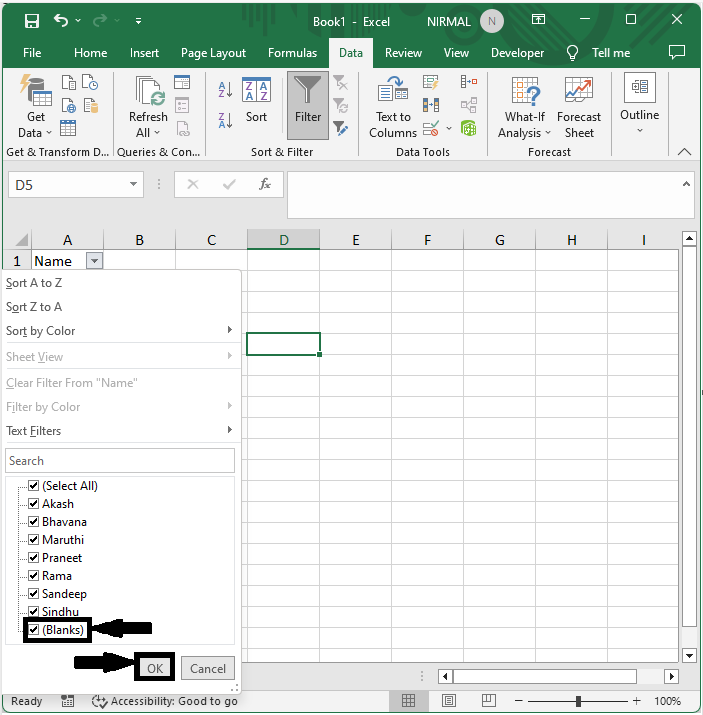
This is how you cannot ignore blank rows when filtering in Excel.
Conclusion
In this tutorial, we have used a simple example to demonstrate how you cannot ignore blank rows when filtering in Excel to highlight a particular set of data.

