
 Data Structure
Data Structure Networking
Networking RDBMS
RDBMS Operating System
Operating System Java
Java MS Excel
MS Excel iOS
iOS HTML
HTML CSS
CSS Android
Android Python
Python C Programming
C Programming C++
C++ C#
C# MongoDB
MongoDB MySQL
MySQL Javascript
Javascript PHP
PHP
- Selected Reading
- UPSC IAS Exams Notes
- Developer's Best Practices
- Questions and Answers
- Effective Resume Writing
- HR Interview Questions
- Computer Glossary
- Who is Who
How to Not Calculate (Ignore Formula) if Cell is Blank in Excel?
In this article, we'll look at a practical Excel trick that lets you deal with blank cells without having to perform computations. You may frequently get into circumstances where certain cells in an Excel calculation are empty. These empty cells could lead to unintended mistakes or undesirable results in your computations. However, by using a straightforward method, you can easily manage these empty cells and stop them from having an impact on your formulae.
You will find detailed instructions on how to ignore formula computations for blank cells in Excel throughout this guide. By learning this method, you can increase the precision of your computations, automate procedures, and streamline data processing. Regardless of your level of Excel proficiency, this article will arm you with the skills necessary to manage empty cells in your spreadsheets. So let's get started and discover how to remove calculations for blank cells in Excel so you can work with calculations more quickly and accurately!
Not Calculate (Ignore Formula) if Cell is Blank
Here, we can complete the task using the formula directly in Excel. So let us see a simple process to know how you cannot calculate (ignore formula) if a cell is blank in Excel.
Step 1
Consider an Excel sheet where the data in the sheet is similar to the below image.
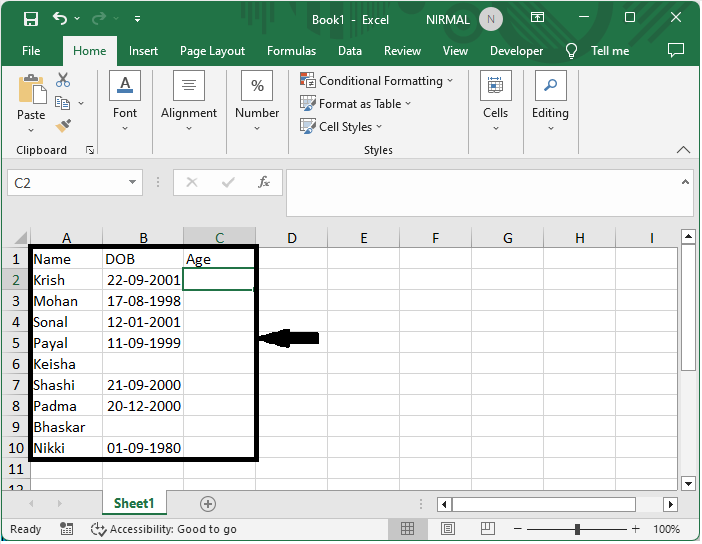
First, click on an empty cell, in this case cell C2, and enter the formula as =IF(B2<>"",(TODAY()-B2)/365.25,"") and click enter to complete the task.
Empty Cell > Formula > Enter.
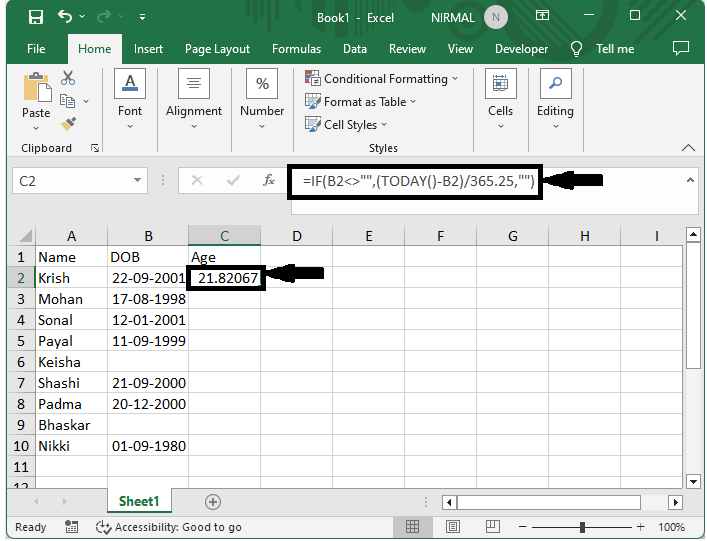
Step 2
Then drag down using the autofill handle to complete the task.
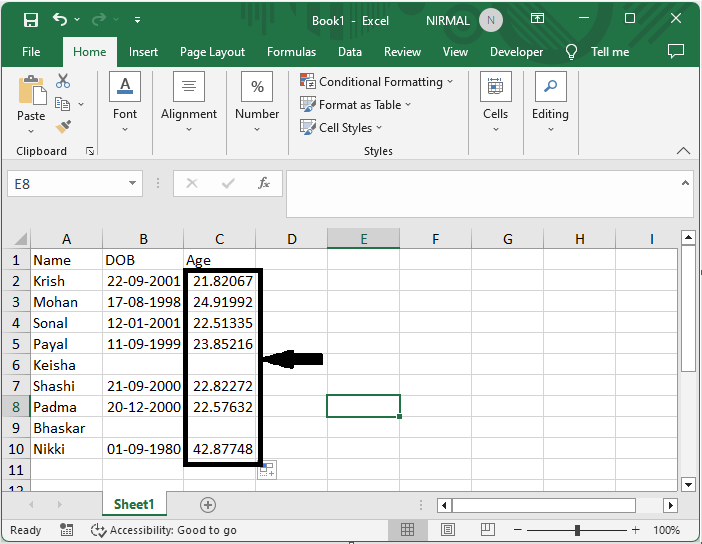
This is how you cannot calculate if a cell is blank in Excel.
Conclusion
In this tutorial, we have used a simple example to demonstrate how you cannot calculate (ignore a formula) if a cell is blank in Excel to highlight a particular set of data.

