
 Data Structure
Data Structure Networking
Networking RDBMS
RDBMS Operating System
Operating System Java
Java MS Excel
MS Excel iOS
iOS HTML
HTML CSS
CSS Android
Android Python
Python C Programming
C Programming C++
C++ C#
C# MongoDB
MongoDB MySQL
MySQL Javascript
Javascript PHP
PHP
- Selected Reading
- UPSC IAS Exams Notes
- Developer's Best Practices
- Questions and Answers
- Effective Resume Writing
- HR Interview Questions
- Computer Glossary
- Who is Who
How to Autofill Formula When Inserting Rows in Excel?
When we insert a new row in the table of data where we have the formula in any of the columns, you can see that the formula will not be applied to the new row even though we entered the data in the cell. We need to reapply the formula with the auto-fill handle to all the cells manually.
If you are dealing with frequently changing data, you may end up wasting a lot of time applying the formula. You can solve this problem by enabling the formula to auto-fill when inserting new rows in Excel. This process can be aided by the use of tables. This tutorial will help you understand how you can autofill formulas when inserting rows in Excel.
Autofill Formula When Inserting Rows in Excel
Here we will create a table for our data to complete our task. Let us see an uncomplicated process to know how we can auto-fill formulas when inserting rows. We will be using tables to complete the process.
Step 1
Let us consider an Excel sheet where the data is like the data shown in the below image.
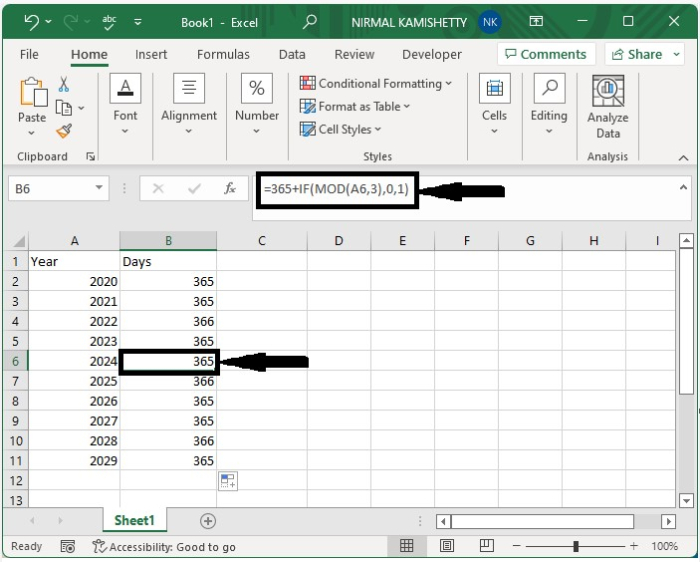
In the article, we will use the formula =365(A6,3),0,1)
Now, when we insert the row in Excel, the formula will not be applied to the sheet. To insert a new row, right-click on the cell and select Insert Row.
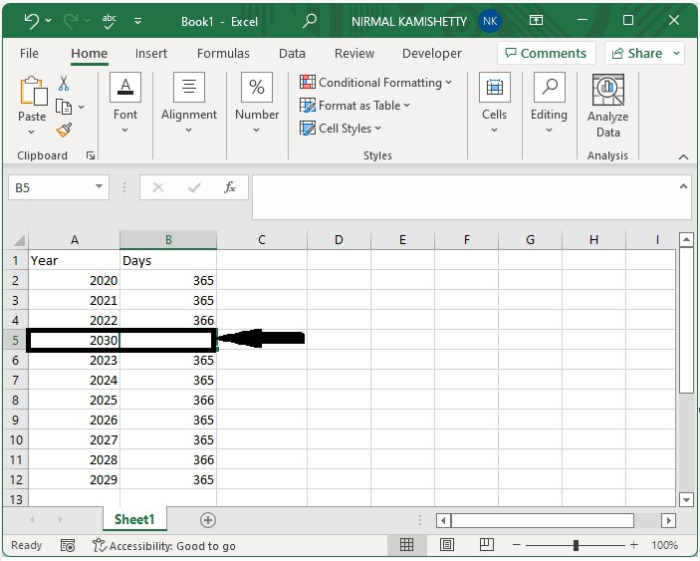
Step 2
We need to create the table to auto-fill the formula. To insert the table, select the data, then click on inset and select table to successfully auto-fill the formula in the empty cells.
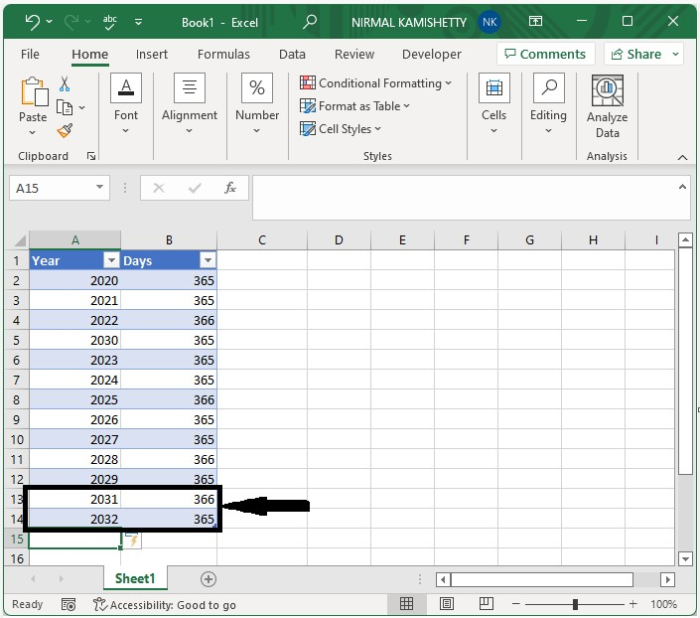
Conclusion
In this tutorial, we used a simple example to demonstrate how we can use an auto-fill formula when inserting rows using the tables in Excel.

