
 Data Structure
Data Structure Networking
Networking RDBMS
RDBMS Operating System
Operating System Java
Java MS Excel
MS Excel iOS
iOS HTML
HTML CSS
CSS Android
Android Python
Python C Programming
C Programming C++
C++ C#
C# MongoDB
MongoDB MySQL
MySQL Javascript
Javascript PHP
PHP
- Selected Reading
- UPSC IAS Exams Notes
- Developer's Best Practices
- Questions and Answers
- Effective Resume Writing
- HR Interview Questions
- Computer Glossary
- Who is Who
How to Exclude Weekends in Date Axis in Excel?
It is frequently vital to study and visualise trends across time when working with date-based data. Weekends, on the other hand, can add noise or distort the patterns we are attempting to grasp. In these circumstances, removing weekends from the date axis can give the data a cleaner and more accurate depiction. In this article, we'll look at how to eliminate weekends from Excel and how to change the date axis to reflect this. This course will give you the knowledge and abilities to efficiently handle date-based data whether you are a data analyst, a student, or a business professional.
You will learn several methods to omit weekends in Excel at the end of this article, including formulas, conditional formatting, and unique date formats. You will also be able to visualise your data using graphs and charts with a weekend date axis eliminated. So let's get started and unleash Excel's potential to make your data representations more analytical and meaningful by removing weekends from the date axis!
Exclude Weekends in Date Axis
Here we will format the axis to complete the task. So let us see a simple process to know how you can exclude weekends from the date axis in Excel.
Step 1
Consider an Excel sheet where the data in the sheet is similar to the below image.
Right-click > Format Axis.
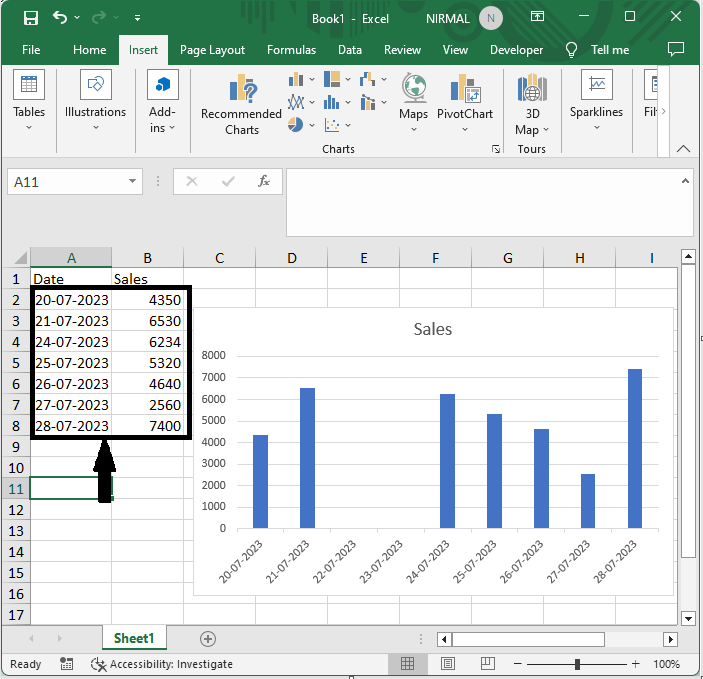
First, right-click on the x axis and select Format Axis.
Step 2
Then click on the text axis under Axis Options, then close the format to complete the task.
Axis Options > Text Axis > Close.

This is how you can exclude weekends from the date axis in Excel.
Conclusion
In this tutorial, we have used a simple process to learn how you can exclude weekends from the date axis in Excel to highlight a particular set of data.

