
 Data Structure
Data Structure Networking
Networking RDBMS
RDBMS Operating System
Operating System Java
Java MS Excel
MS Excel iOS
iOS HTML
HTML CSS
CSS Android
Android Python
Python C Programming
C Programming C++
C++ C#
C# MongoDB
MongoDB MySQL
MySQL Javascript
Javascript PHP
PHP
- Selected Reading
- UPSC IAS Exams Notes
- Developer's Best Practices
- Questions and Answers
- Effective Resume Writing
- HR Interview Questions
- Computer Glossary
- Who is Who
How to Create Pie of Pie or Bar of Pie Chart in Excel
When there are many data points in a pie chart and you want to highlight the most important data points or bring lesser data points together for better visualisation, pie of pie and bar of pie charts might be helpful. These chart types offer a succinct way to clearly display both the broad distribution and the particular details. You will be guided step?by?step through the process of making Excel Pie of Pie and Bar of Pie charts in this tutorial. Regardless of your level of Excel proficiency, this video will assist you in mastering these chart formats and improving your data presenting abilities.
You will have a firm grasp on how to design bespoke Pie of Pie and Bar of Pie charts by the end of the tutorial, enabling you to properly show your data and derive insightful conclusions. So, let's get started and discover the potential of Microsoft Excel's Pie of Pie and Bar of Pie charts for data visualisation!
Creating Pie of Pie or Bar of Pie Chart in Excel
Here we will first create the chart in the default way, then add data labels to the chart and format the chart to complete the task. So let us see a simple process to know how you can create a pie of pie or bar of pie chart in Excel.
Step 1
Consider an Excel sheet where you have appropriate data to create a chart similar to the below image.
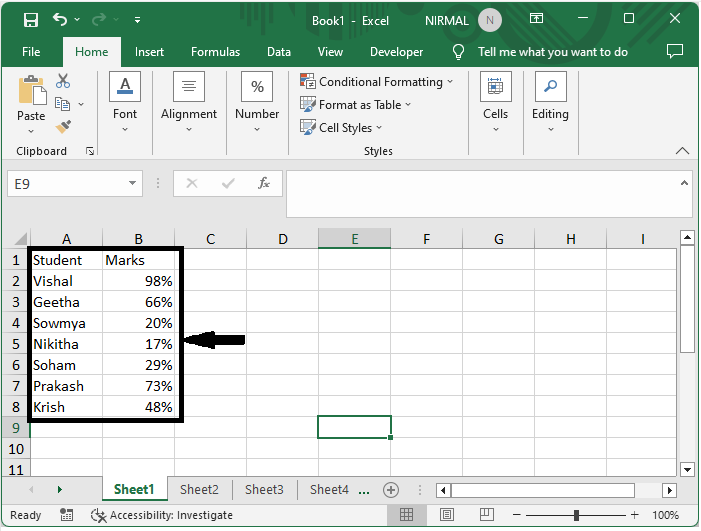
First, select the range of cells, then click on insert and select Pie of Pie chart.
Select cells > Insert > Pie of Pie.
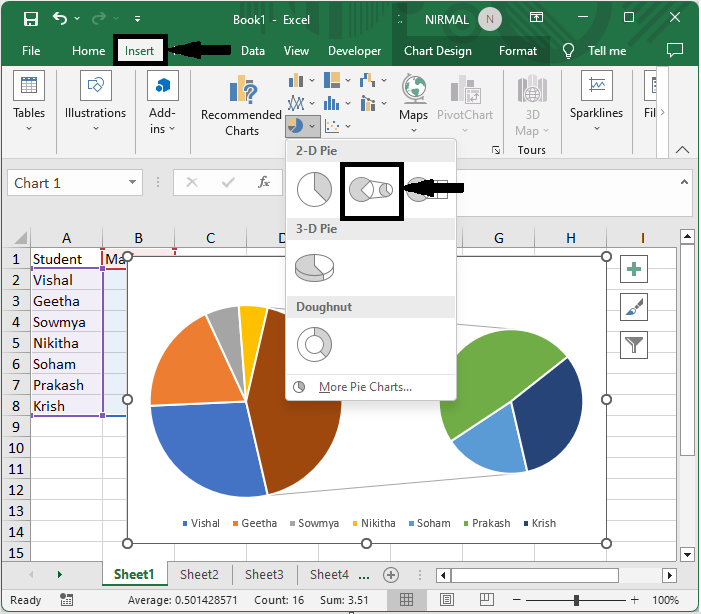
Step 2
Then you can see that the chart was created successfully. Then, to add the data labels, right?click on the chart and select Add data labels.
Right click > Add Data Labels.
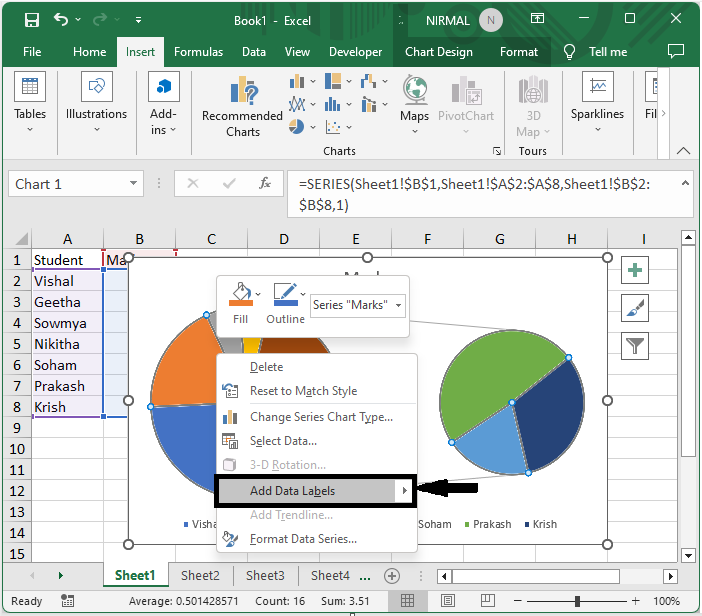
Step 3
Now again, right?click on the chart and select Format data series. Set "Set split series by" to percentage, "Second plot contains all the values less than" to 10, and close the format window to complete the task.
Right click > Format Data Series > Split Series By > Second Plot Contains All Values Less Than.
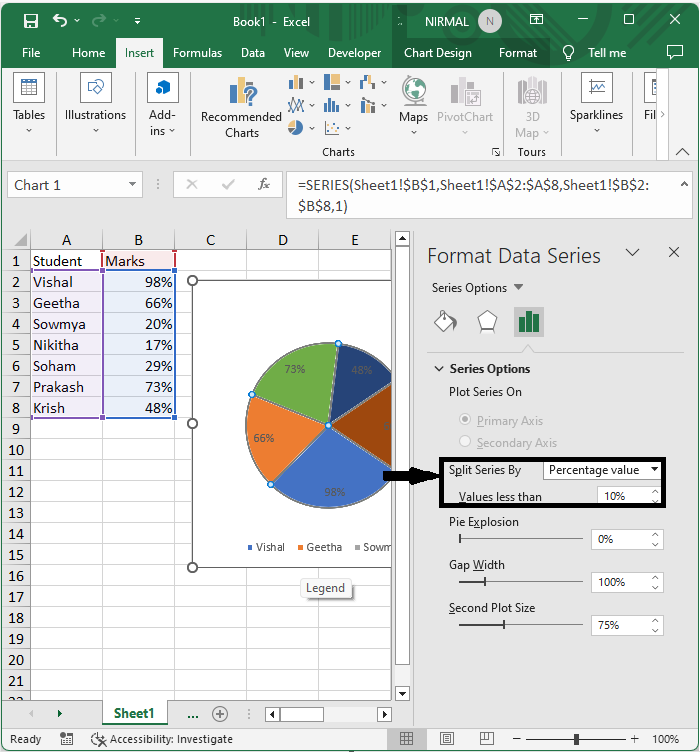
Conclusion
In this tutorial, we have used a simple example to demonstrate how you can create a pie?of?pie or bar?of?pie chart in Excel to highlight a particular set of data.

