
 Data Structure
Data Structure Networking
Networking RDBMS
RDBMS Operating System
Operating System Java
Java MS Excel
MS Excel iOS
iOS HTML
HTML CSS
CSS Android
Android Python
Python C Programming
C Programming C++
C++ C#
C# MongoDB
MongoDB MySQL
MySQL Javascript
Javascript PHP
PHP
- Selected Reading
- UPSC IAS Exams Notes
- Developer's Best Practices
- Questions and Answers
- Effective Resume Writing
- HR Interview Questions
- Computer Glossary
- Who is Who
How to Add Series Line in Chart in Excel?
A series line in Excel helps us to connect the data objects of same time period. A series line helps us to analyse the charts more efficiently without any confusion. A series line connects the data objects of same rows with a line. Generally, series lines are added to the stacked or 100 stacked columns. In this tutorial, we will demonstrate how you can add series lines in a chart in Excel.
Adding Series Line in an Excel Chart
Let us suppose we have an Excel sheet with the following data:
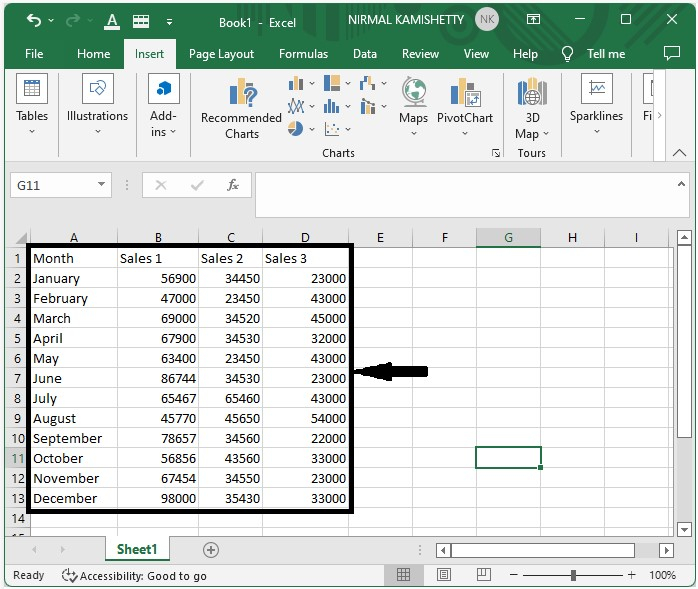
Step 1
To create the chart, select the data ? click Insert ? select Stacked Column Chart under the Chart section. It will create a stacked column chart, as shown below:
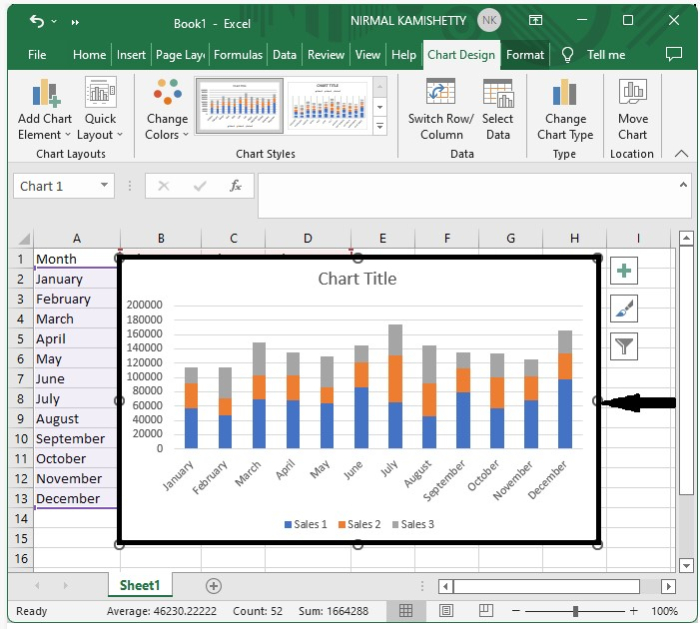
Step 2
To add the series lines, click the chart ? Chart Design ? Add Chart Element ? Lines ? Series Lines. See the screenshot shown below:
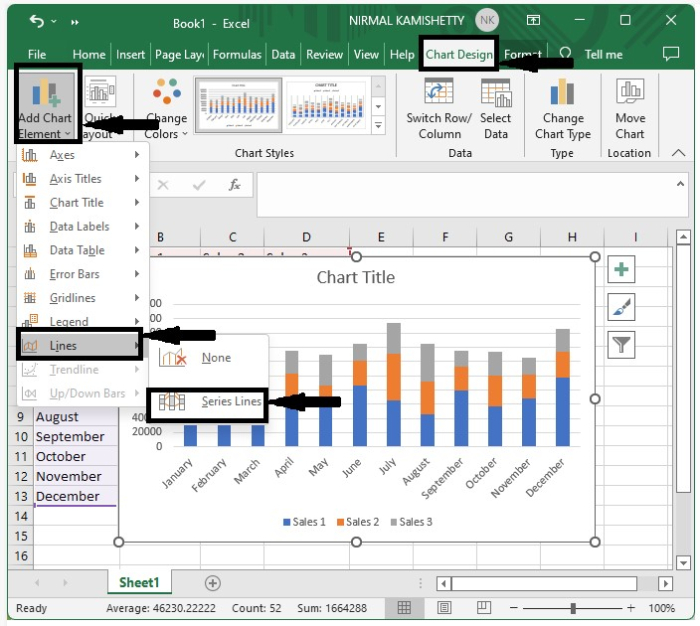
Our final result will have the series lines added successfully, as shown in the following image.
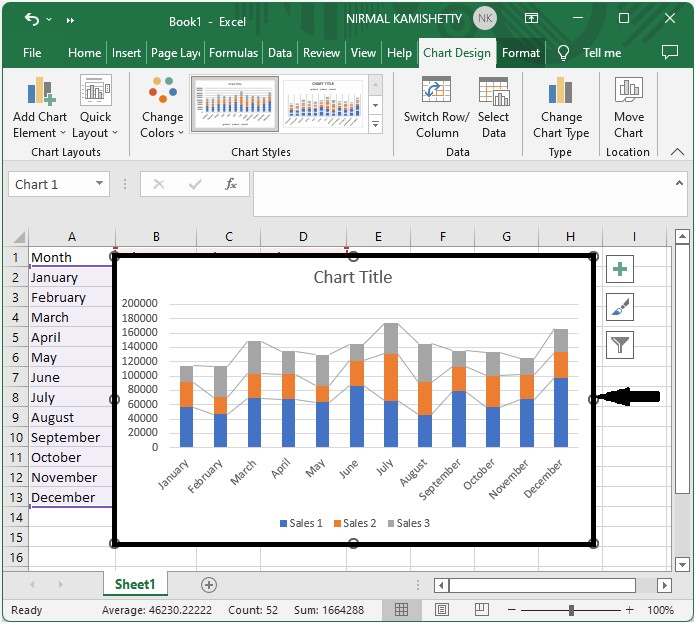
We can also customize the colour and width of every line just by right-clicking on the line and selecting Format from the menu box. In the Format box, we can adjust the colour, width and transparency of the line in a simple way.
Conclusion
In this tutorial, we demonstrated how you can add Series Lines to a Chart in Excel.

