
 Data Structure
Data Structure Networking
Networking RDBMS
RDBMS Operating System
Operating System Java
Java MS Excel
MS Excel iOS
iOS HTML
HTML CSS
CSS Android
Android Python
Python C Programming
C Programming C++
C++ C#
C# MongoDB
MongoDB MySQL
MySQL Javascript
Javascript PHP
PHP
- Selected Reading
- UPSC IAS Exams Notes
- Developer's Best Practices
- Questions and Answers
- Effective Resume Writing
- HR Interview Questions
- Computer Glossary
- Who is Who
How to add comment to chart in Excel?
you have a chart that you made in Excel, and you would now want to include a personalised comment in the chart, your data-filled cells may be rapidly converted into a visual representation using the quick-format chart and graph functions that are available in Microsoft Excel. Examples of such visual representations include pie charts and bar graphs.
Add Comment on Chart
The charts that Excel generates don't always include enough information, or you may want extra text to describe what the viewers are seeing. Excel users have access to a variety of various methods for adding notes to Excel charts, some of which are automated while others need a little amount of manual effort to put your comments in the appropriate location.
Step 1
This is an example of utilising temperature. Make a graph of the data.
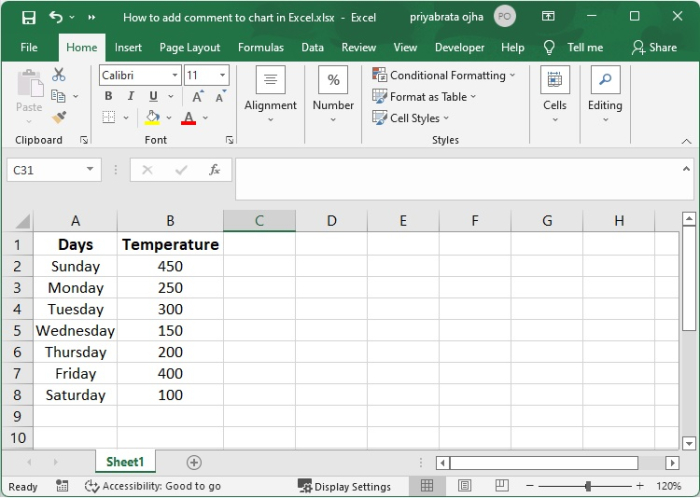
Step 2
Click the Recommended Charts button under the Insert tab after selecting the data that will be used to build the chart.
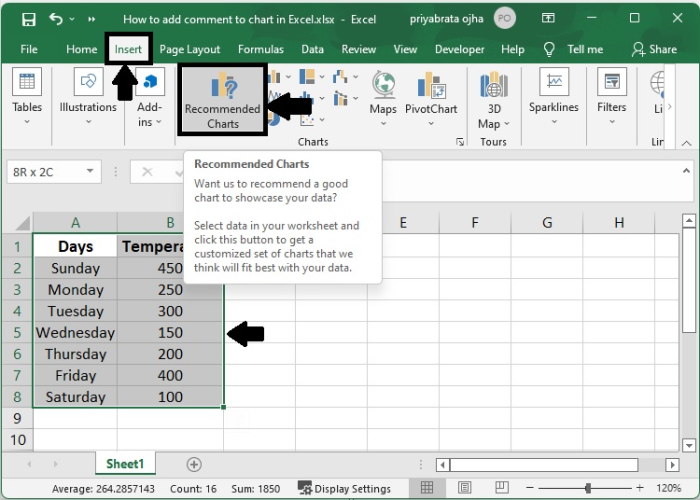
Step 3
Create a chart in whichever format you choose depending on your specific requirements. Have a look at the bar chart that is shown below.
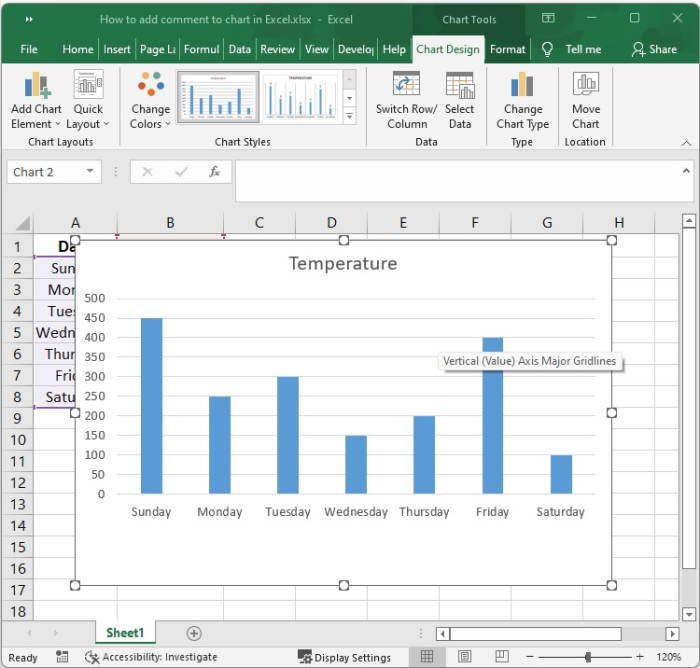
Step 4
Simply clicking on the chart will bring up the Chart Tools. after that, pick the Text Box option under the Insert Shapes section of the Format Tab.
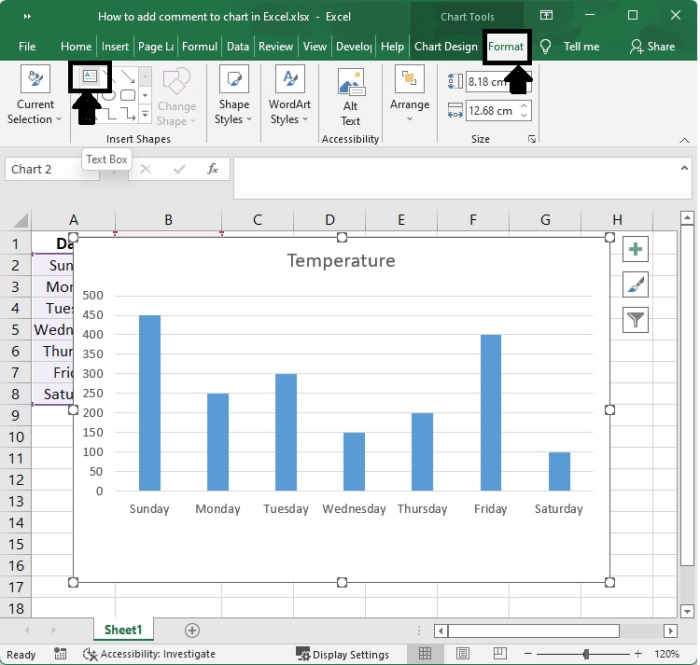
Step 5
Select the area you've chosen to write in and add your message or note.
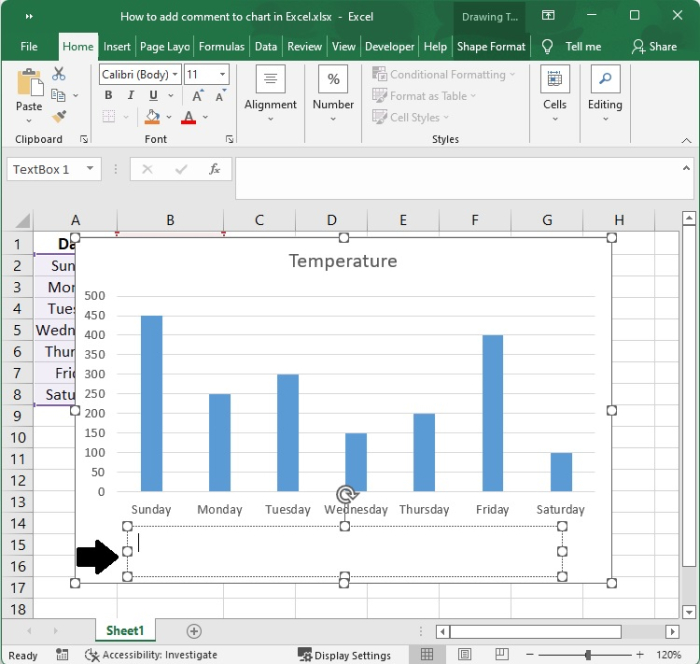
Step 6
Utilizing the tools that are included inside the Font group on the Home page will allow you to change the font size of the message, as well as add a new font colour, make it bold, and perform a range of other formatting choices.
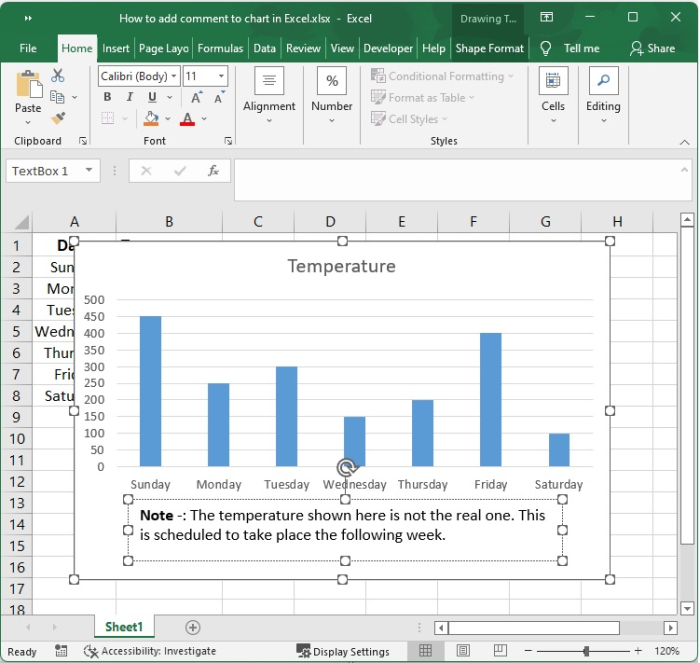
Step 7
Here, make a note that will appear on the chart.
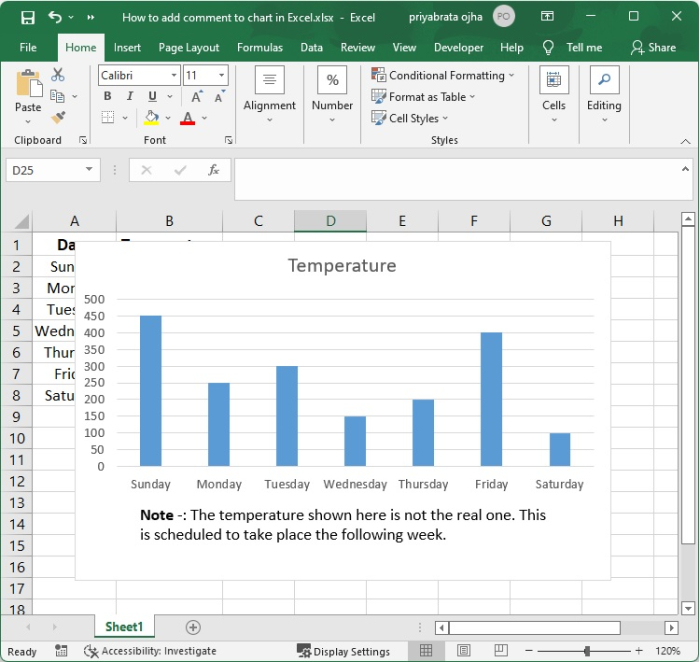
Conclusion
In this tutorial, we used an example to demonstrate how you can add comment to a chart in Excel.

