
 Data Structure
Data Structure Networking
Networking RDBMS
RDBMS Operating System
Operating System Java
Java MS Excel
MS Excel iOS
iOS HTML
HTML CSS
CSS Android
Android Python
Python C Programming
C Programming C++
C++ C#
C# MongoDB
MongoDB MySQL
MySQL Javascript
Javascript PHP
PHP
- Selected Reading
- UPSC IAS Exams Notes
- Developer's Best Practices
- Questions and Answers
- Effective Resume Writing
- HR Interview Questions
- Computer Glossary
- Who is Who
How to add drop lines in an Excel line chart?
You can use Excel features to insert specified lines or bars into chart displays. You can understand the presented data better, if you add lines to a chart. These lines may include series lines, drop lines, high-low lines, and up-down bars. You have the option of removing the lines or bars from the graph if you decide that you no longer wish to see them.
Add Drop Lines
These lines extend from data points to the horizontal (category) axis, and they are available in both 2-D and 3-D area and line charts. They assist explain the transition from one data marker to the next by indicating where one data marker finishes and the next data marker begins.
Step 1
You are going to learn how to add drop line graph by looking at this little example. In order to get it done,

Step 2
Choose all the data from the source, being sure to include the Amount column (A1:B8).
Click Recommended Charts by going to the Insert tab, that is found on the Charts group.
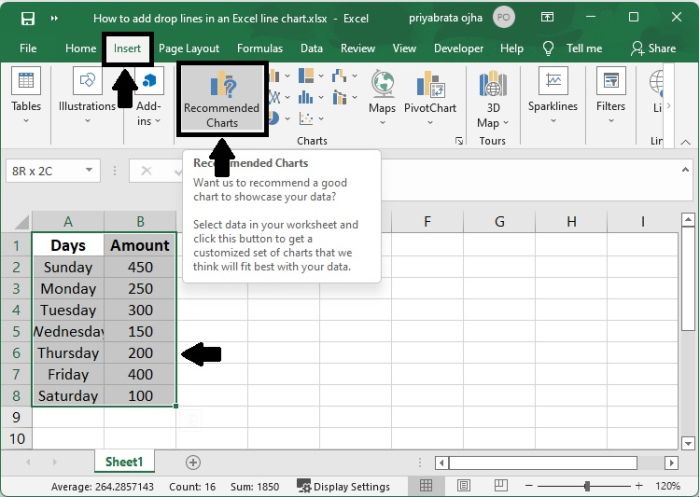
Step 3
There is a popup that's been given the name insert chart. Choose from the recommended charts, then click on the line chart.
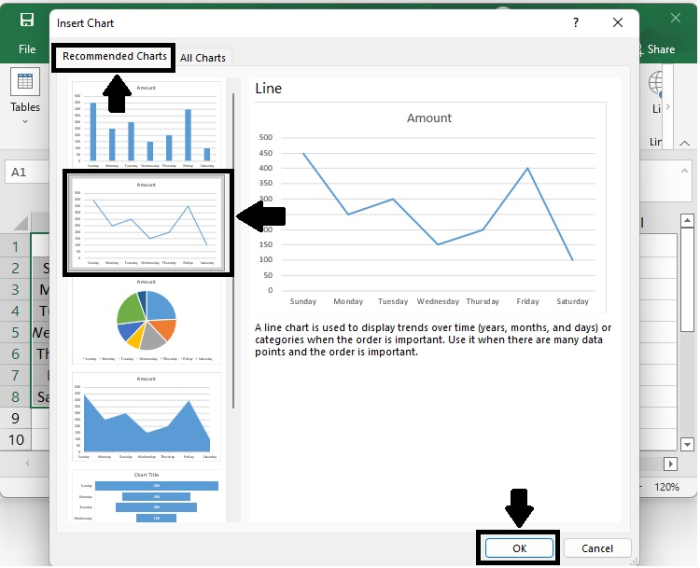
Or, click the All Charts tab, then choose the Clustered Column ? Line template, and then click the OK button.
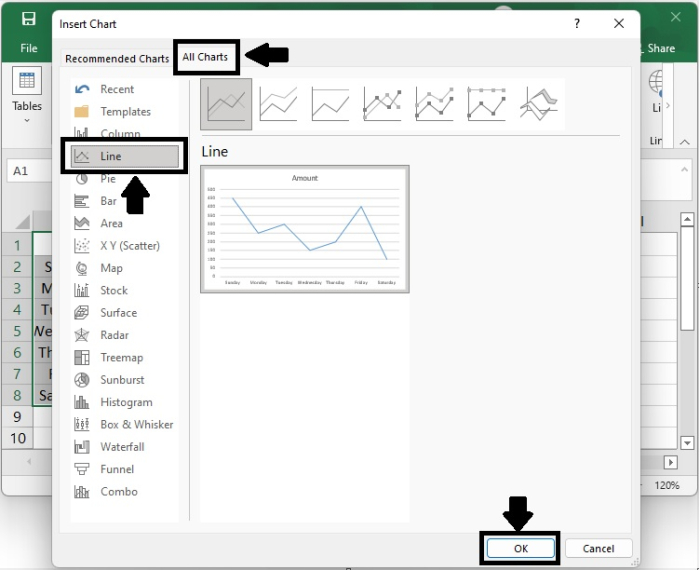
Step 4
You have produced a line chart in Excel, as seen in the following snapshot. You will be shown step-by-step instructions on how to add drop lines to the chart using this approach.
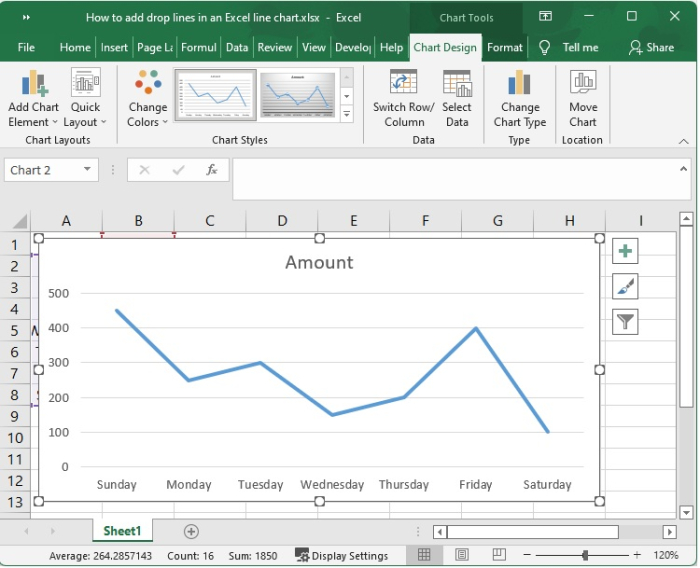
Step 5
Simply clicking on the chart will bring up the Chart Tools menu. go to the Design Tab, and then click the Add Chart Element button that is located in the Chart Layouts group. After making your selection, click the Lines dropdown and select Drop Lines.
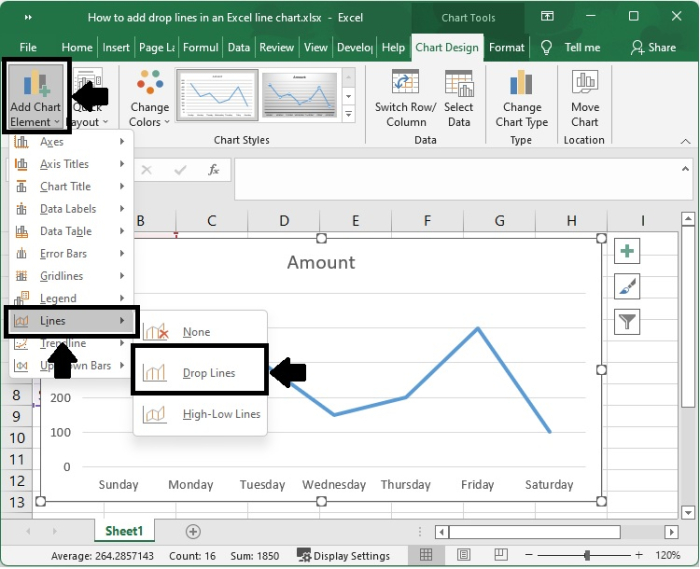
Step 6
You will now see that drop lines have been added to the chart in order to link all of the data points with the values that they correspond to on the X axis. Check out this screenshot ?

Conclusion
In this tutorial, we used an example to show how you can add drop lines in an Excel line chart.

