
 Data Structure
Data Structure Networking
Networking RDBMS
RDBMS Operating System
Operating System Java
Java MS Excel
MS Excel iOS
iOS HTML
HTML CSS
CSS Android
Android Python
Python C Programming
C Programming C++
C++ C#
C# MongoDB
MongoDB MySQL
MySQL Javascript
Javascript PHP
PHP
- Selected Reading
- UPSC IAS Exams Notes
- Developer's Best Practices
- Questions and Answers
- Effective Resume Writing
- HR Interview Questions
- Computer Glossary
- Who is Who
How to add, remove and change the YouTube channel manager?
Is the fact that more than one person can manage a YouTube channel known to you? We can also assign different permissions and roles depending on our needs. We can have multiple people managing channels without giving them access to our Google Account. Inviting someone to manage your channel is safer than sharing the password and it lets you give only the amount of access they need.
Five different roles can be assigned to a person via permission. These roles are Manager, limited Editor, Editor, Viewer, and limited Viewer. There are a few different ways to grant someone access to the YouTube channel, but it all depends on the type of channel one has. There are two types of channels. Personal YouTube channels, and brand accounts. Let's discuss personal channels first.
Personal Channel Management
A personal YouTube channel is there for everyone by default as a YouTube user. This default channel serves as the personal channel for the user's account.
How to add, remove and edit managers in Personal Channel.
Let's take a look at how to add managers for a personal account ?
Step 1
From YouTube screens, click on the profile image in the top right-hand corner, and open the YouTube studio.
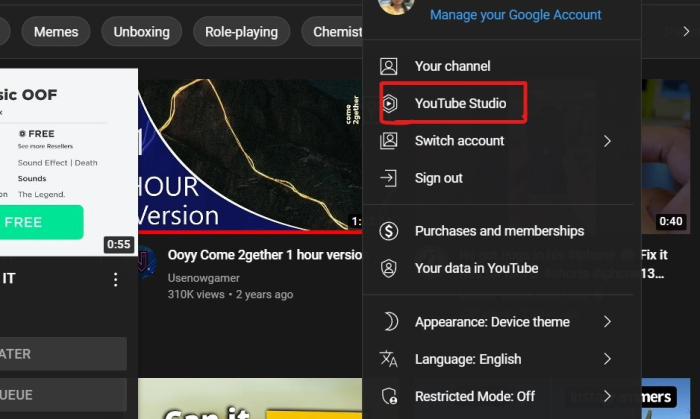
Step 2
On the YouTube studio screen, click on the settings button in the bottom left-hand corner. You can see a permissions tab to the left. Click on it and it will show, who has access to the YouTube channel. To invite a new manager, click on the invite button in the top right-hand corner of the screen and type the email addresses to invite the people to manage the channel.
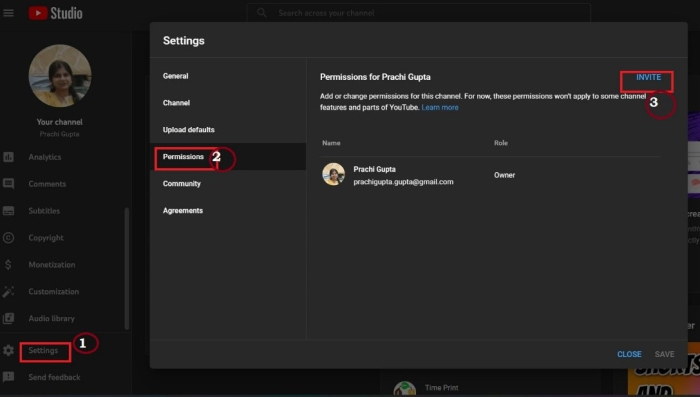
Step 3
After clicking, an access drop-down which gives four options will pop up. Select the access level. These access levels explain themselves.
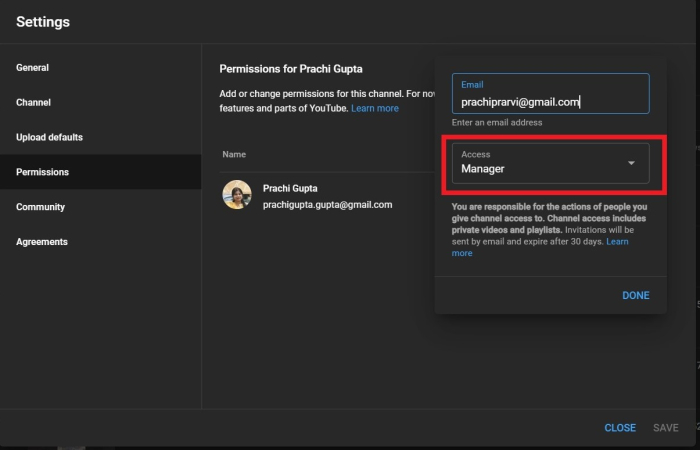
Step 4
Once you are done with your selection of a person and his role, click done, and the invitee will receive an email that can be accepted within 30 days to become a manager of the YouTube channel.
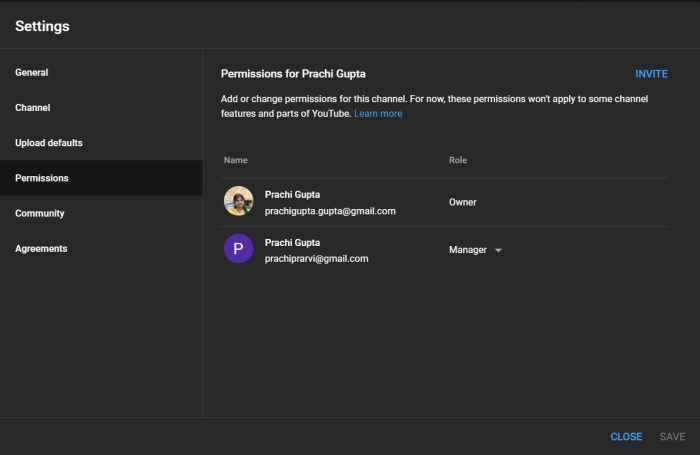
Step 5
After accepting the invitation by the invited, the name will be shown as down below. You can edit the role of manager afterwards also. You can update the access rights that are given to a manager, by clicking on their current role. It is shown below. Click on the reversed triangle after Manager, you will get lot of options. Click on changed permission and save it.
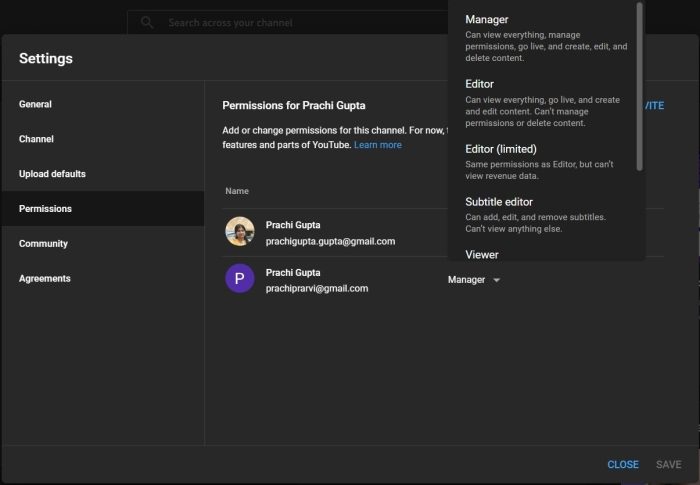
The permission had been changed Manager to Editor.
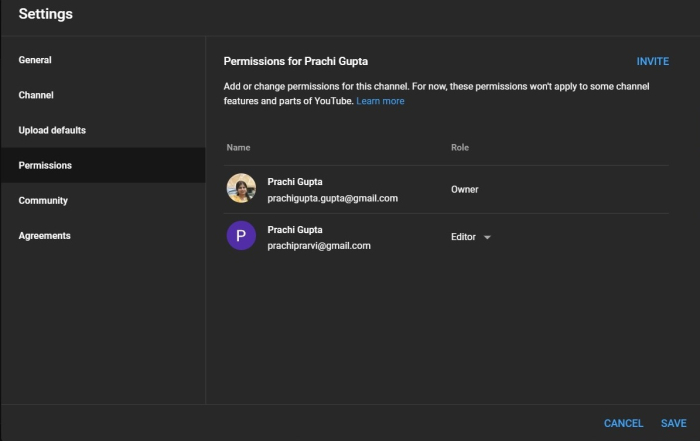
On the same permissions page, when you scroll down you will the see the "Remove Access" option. From the drop-down, one can also remove them as a manager from the YouTube channel completely.
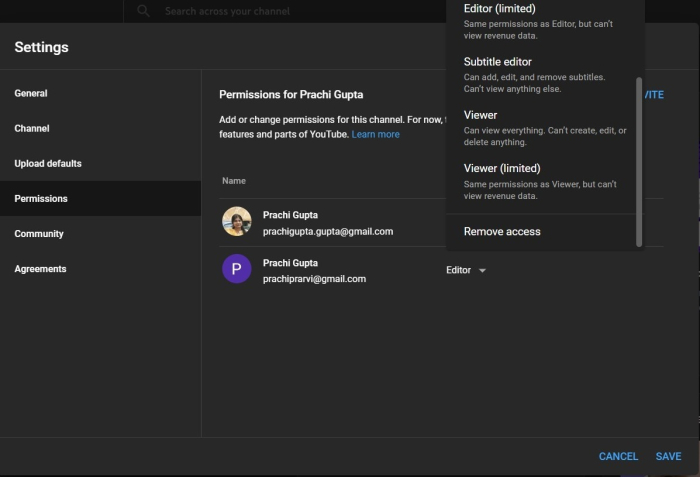
Brand Channel Management
A Brand Account is an account that is specifically made for promoting a brand. This account is totally different from a personal Google Account. If a channel is linked to a Brand Account, then multiple people can manage it from their Google Accounts without passing on their credentials and passwords.
If you are the primary owner of the Brand Account, you can manage the whole permission status of the channel, and can also change the permission of other managers on the channel.
How to add, remove and edit managers in Brand Channel.
Firstly, convert the YouTube channel into a brand account.
Let's take a look at how to add managers for a brand account ?
Step 1
We will open the YouTube studio. But when settings are opened, a permissions tab is not there on the right-hand side. go to the settings tab, and
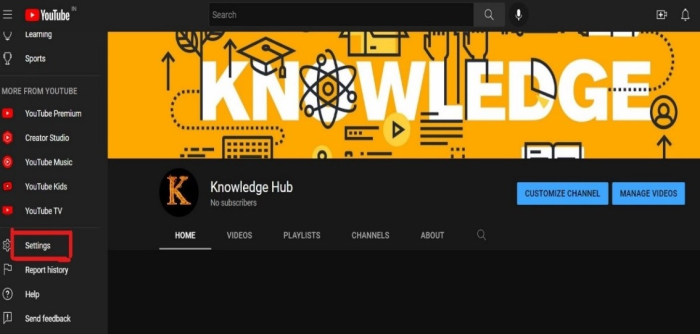
Then open "add or remove managers" at the bottom of the section.
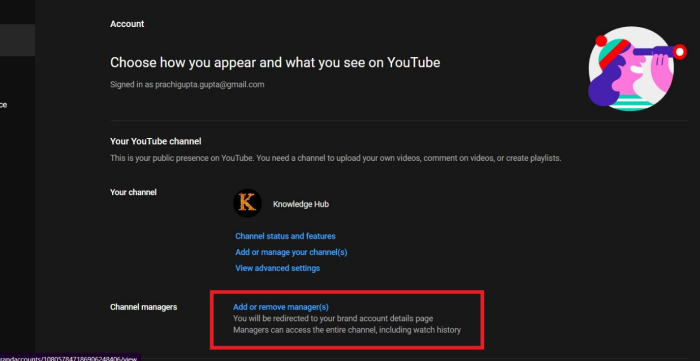
From this screen, click on the add or remove managers link, and then click on the manage permissions button on the screen followed by it.
Step 2
Click on "manage permission".
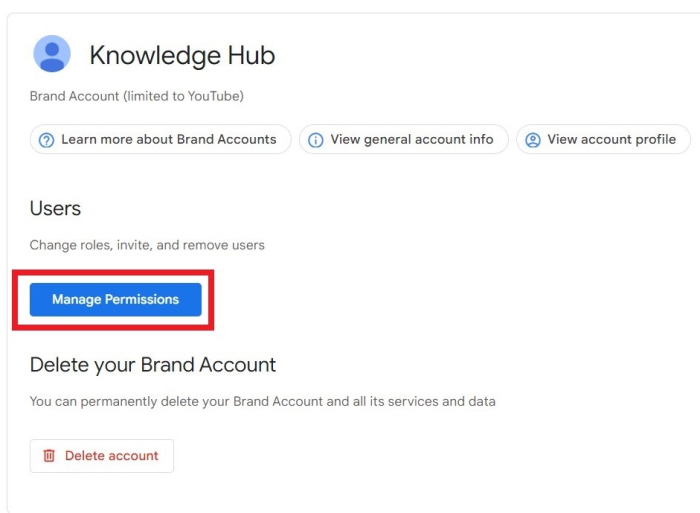
Step 3
Click on "Invite new users".
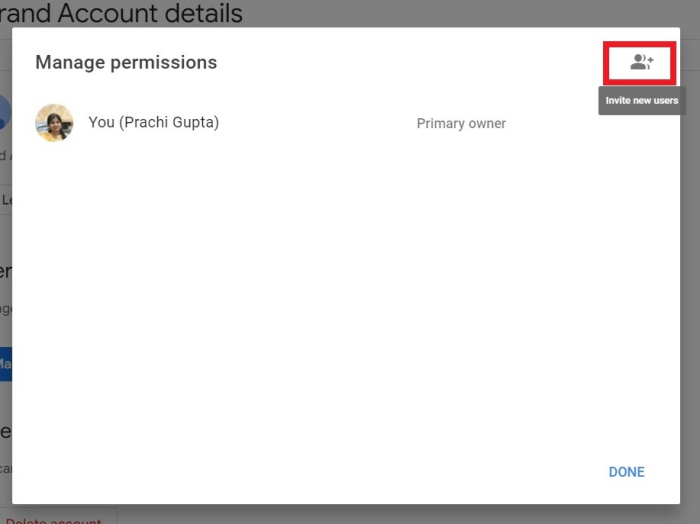
Step 4
Add the mail address. Click Invite, as shown in the image below ?
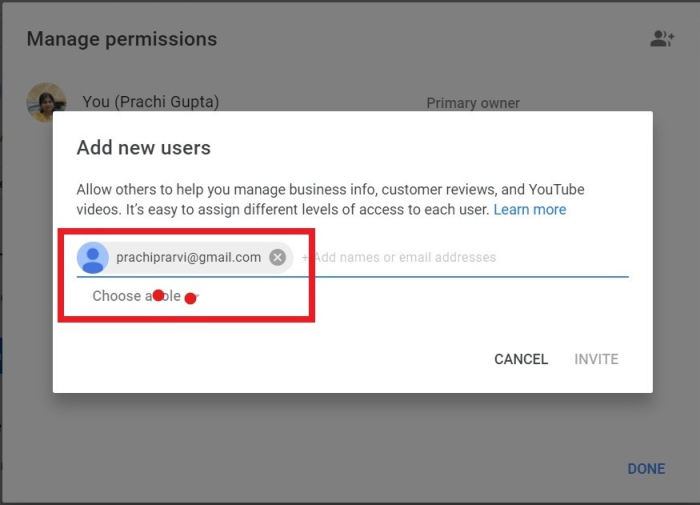
Step 5
After adding the email id, it will ask you to choose the role to be assigned to the given email id
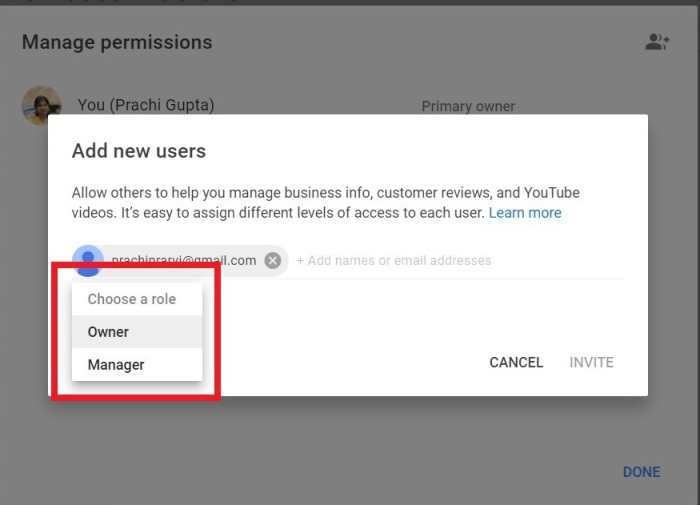
Step 6
An invite link will be sent to the mail address that has to be accepted by the person.
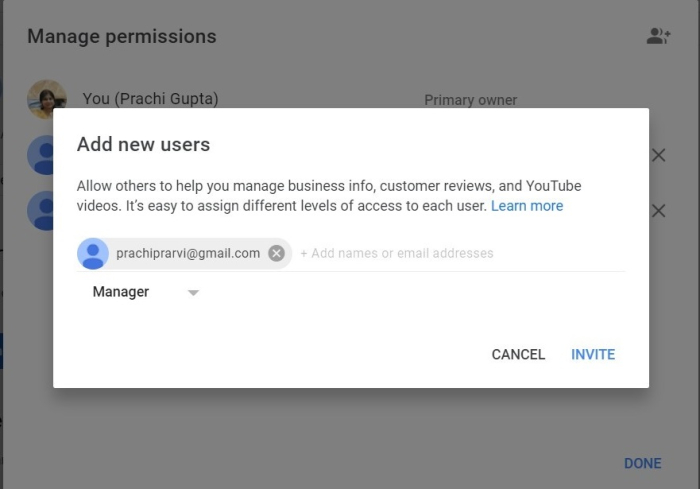
That invite remains in the mailbox for 30 days and after that it automatically expires
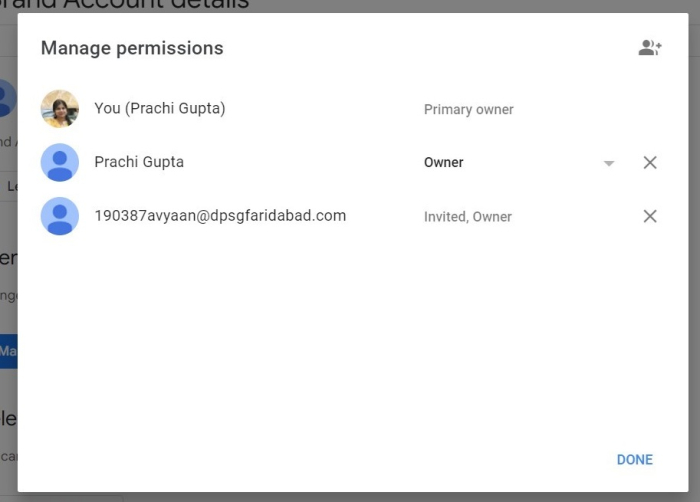
Step 7
After that click done. Once the invite is accepted you can edit the level of permission anytime.
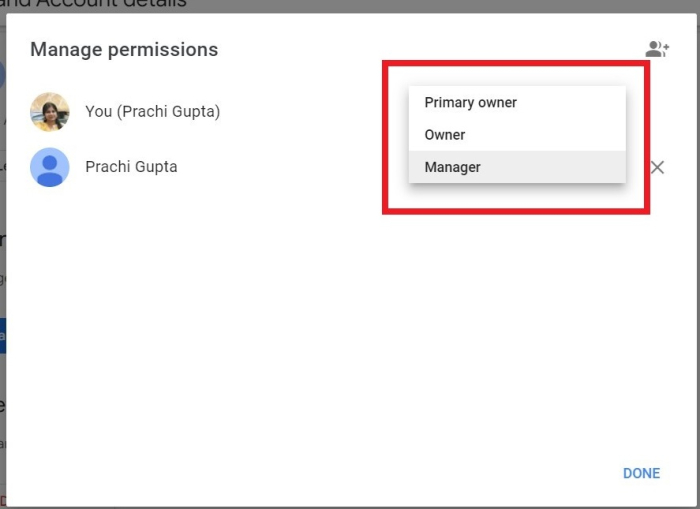
You can also remove the permission of the manager or any permission simply by clicking on Remove.
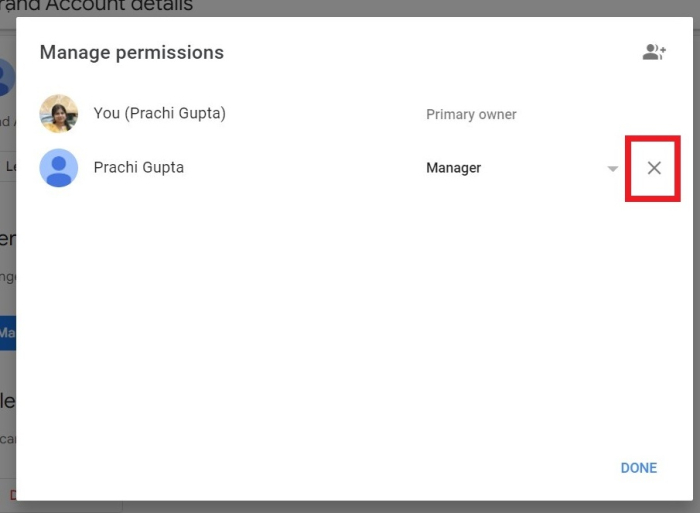
Conclusion
When the YouTube channel grows, to manage the growing viewers, upload and edit content, manage comments etc., a YouTube manager is a necessity. They can upload, edit, delete and generally manage everything related to your videos. They will be able to see the channel analytics, access the details and also edit the account information. Channel analytics and researching is the major task to be done, that grows a YouTube channel.
Nowadays YouTube management has emerged as a new career option.

