
 Data Structure
Data Structure Networking
Networking RDBMS
RDBMS Operating System
Operating System Java
Java MS Excel
MS Excel iOS
iOS HTML
HTML CSS
CSS Android
Android Python
Python C Programming
C Programming C++
C++ C#
C# MongoDB
MongoDB MySQL
MySQL Javascript
Javascript PHP
PHP
- Selected Reading
- UPSC IAS Exams Notes
- Developer's Best Practices
- Questions and Answers
- Effective Resume Writing
- HR Interview Questions
- Computer Glossary
- Who is Who
Check if the board is connected or not in Arduino IDE
In order to check if your board is connected to the Arduino IDE, you can go to Tools -> Port. It should show all the available COM ports.
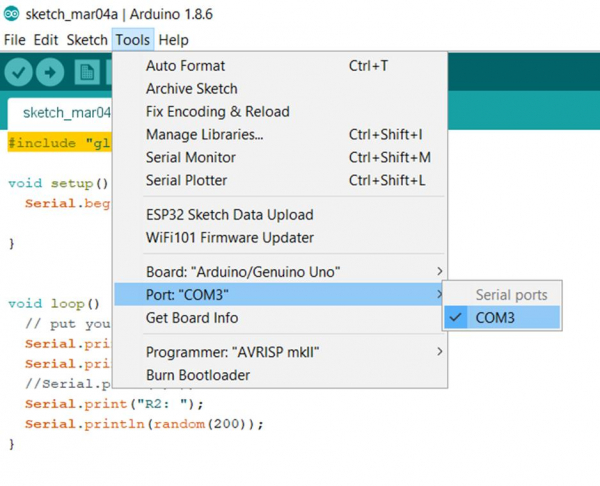
Now, you can disconnect your board. If one COM port disappears, then you can be sure that your board was connected and detected by the Arduino IDE.
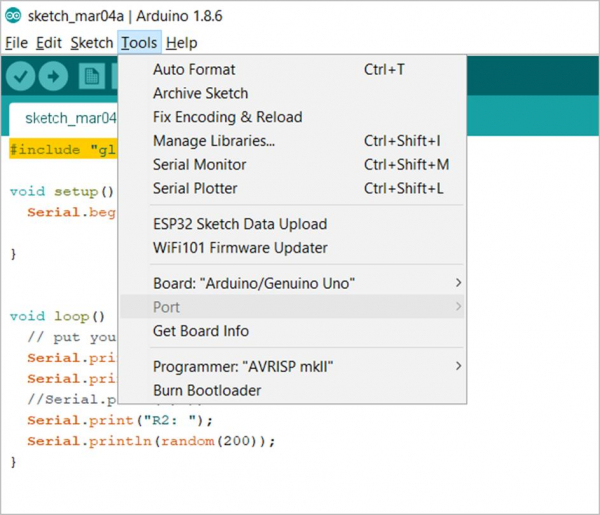
This practice also helps you identify the correct COM port corresponding to your board, when multiple COM ports are available. In case your board is not getting detected, there maybe some issues with the USB Drivers. On Windows, you can open Device Manager, and open Ports (COM and LPT). If there is an issue with detecting your board, it is indicated there. You can right-click on the port and select 'Update driver'
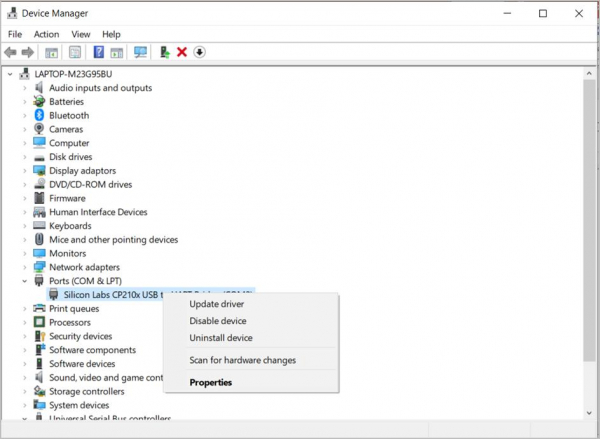
If your board does not get detected in the Device Manager as well, it may be a good idea to change the USB port to which you are connecting your board.

