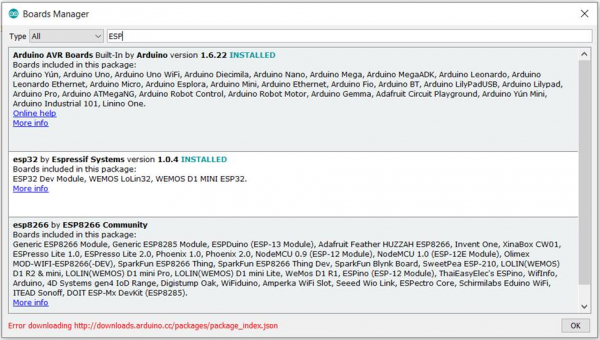Data Structure
Data Structure Networking
Networking RDBMS
RDBMS Operating System
Operating System Java
Java MS Excel
MS Excel iOS
iOS HTML
HTML CSS
CSS Android
Android Python
Python C Programming
C Programming C++
C++ C#
C# MongoDB
MongoDB MySQL
MySQL Javascript
Javascript PHP
PHP
- Selected Reading
- UPSC IAS Exams Notes
- Developer's Best Practices
- Questions and Answers
- Effective Resume Writing
- HR Interview Questions
- Computer Glossary
- Who is Who
Add a new board in Arduino
To add a new board in Arduino IDE, go to Tools -> Board -> Boards Manager
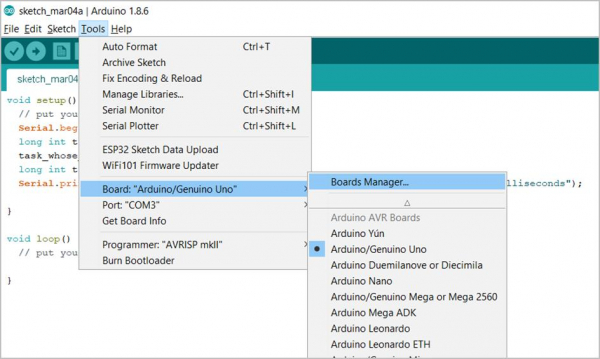
In the window that opens up, search for the board of your interest, click on that board, and click on the 'Install' button. You can even choose to install an earlier version of the board from the versions dropdown (1.1.6 in the image below).
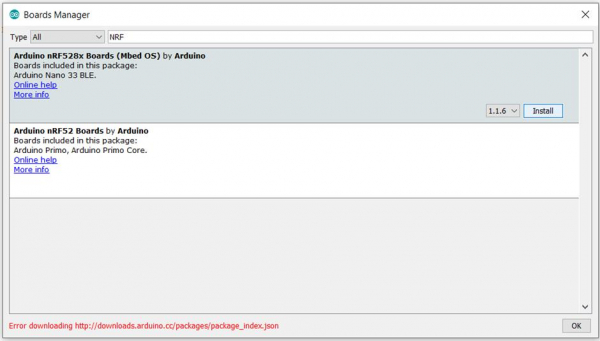
Some boards are not directly searchable in the Arduino Boards Manager. Popular examples are ESP32 and ESP8266. In order to install the ESP32 and ESP8266 board in Arduino, the following steps can work (other non-available boards may have similar steps).
Step 1: Get the JSON file for that board (generally a quick Google Search gives these results, I just searched 'ESP32 JSON for Arduino'). The following are the JSON files for these boards.
https://dl.espressif.com/dl/package_esp32_index.json, http://arduino.esp8266.com/stable/package_esp8266com_index.json
Step 2: Go to File -> Preferences
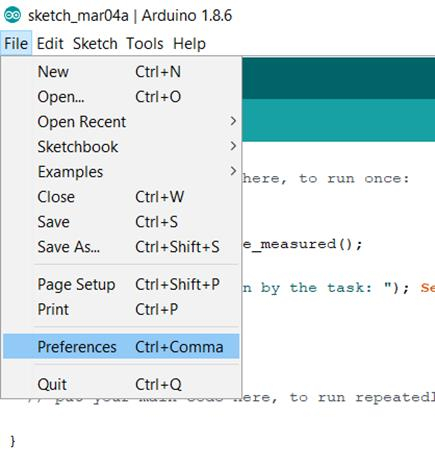
Step 3: In the Window that opens up, enter these JSONs, separated by comma, in the 'Additional Board Manager URLs' field and click on OK.
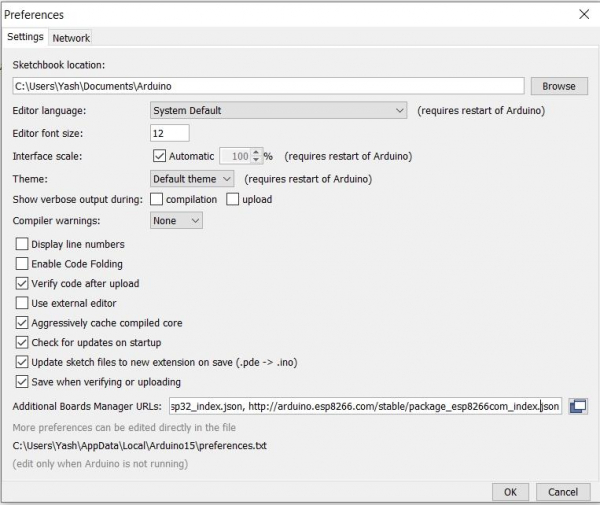
Step 4: Once the above steps are done, you can now search for these boards in Tools -> Board -> Boards Manager and follow the normal installation steps written above.