
 Data Structure
Data Structure Networking
Networking RDBMS
RDBMS Operating System
Operating System Java
Java MS Excel
MS Excel iOS
iOS HTML
HTML CSS
CSS Android
Android Python
Python C Programming
C Programming C++
C++ C#
C# MongoDB
MongoDB MySQL
MySQL Javascript
Javascript PHP
PHP
- Selected Reading
- UPSC IAS Exams Notes
- Developer's Best Practices
- Questions and Answers
- Effective Resume Writing
- HR Interview Questions
- Computer Glossary
- Who is Who
How to show line numbers in Arduino IDE?
Line numbers are often necessary when working with large files consisting of several functions. Most developers prefer to have the line numbers shown in their code editing software.
By default, line numbers are hidden in the Arduino IDE. In order to display the line numbers, go to File → Preferences.
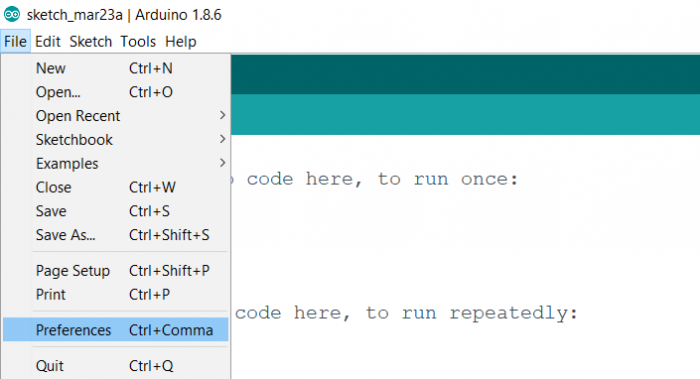
In the dialog that opens, tick the box that says ‘Display Line Numbers’.
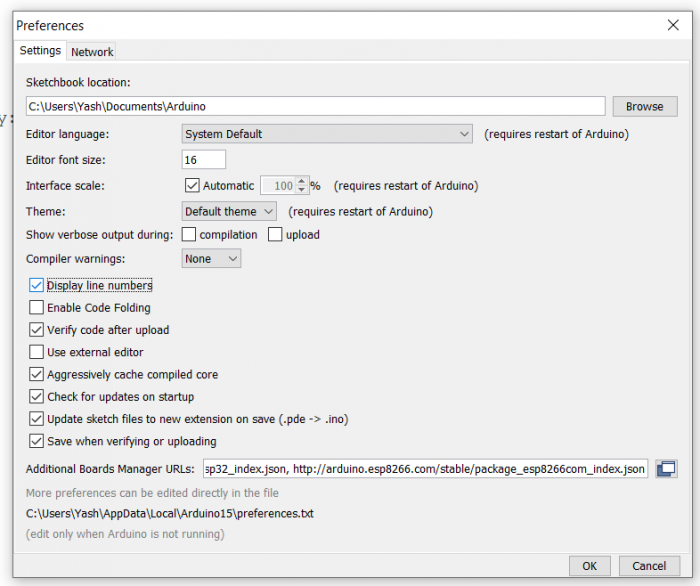
The line numbers will now appear on the Sketch.
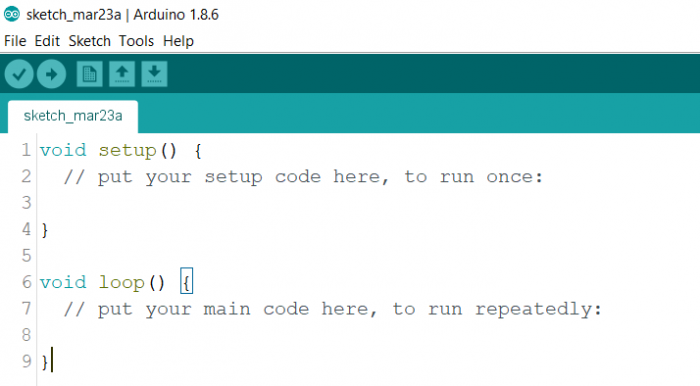
Alternatively, the line number of your cursor can always be obtained from the bottom-left corner of the screen. This is one of the not-so-well-known features of Arduino IDE.
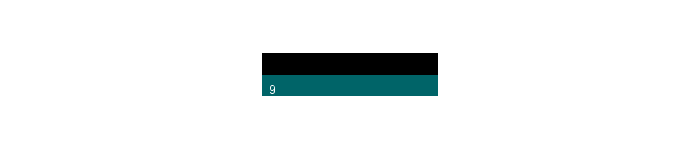

Advertisements
