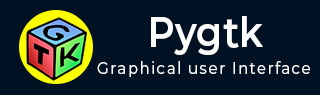
- PyGTK Tutorial
- PyGTK - Home
- PyGTK - Introduction
- PyGTK - Environment
- PyGTK - Hello World
- PyGTK - Important Classes
- PyGTK - Window Class
- PyGTK - Button Class
- PyGTK - Label CLass
- PyGTK - Entry Class
- PyGTK - Signal Handling
- PyGTK - Event Handling
- PyGTK - Containers
- PyGTK - Box Class
- PyGTK - ButtonBox Class
- PyGTK - Alignment Class
- PyGTK - EventBox Class
- PyGTK - Layout Class
- PyGTK - ComboBox Class
- PyGTK - ToggleButton Class
- PyGTK - CheckButton Class
- PyGTK - RadioButton Class
- PyGTK - MenuBar, Menu & MenuItem
- PyGTK - Toolbar Class
- PyGTK - Adjustment Class
- PyGTK - Range Class
- PyGTK - Scale Class
- PyGTK - Scrollbar Class
- PyGTK - Dialog Class
- PyGTK - MessageDialog Class
- PyGTK - AboutDialog Class
- PyGTK - Font Selection Dialog
- PyGTK - Color Selection Dialog
- PyGTK - File Chooser Dialog
- PyGTK - Notebook Class
- PyGTK - Frame Class
- PyGTK - AspectFrame Class
- PyGTK - TreeView Class
- PyGTK - Paned Class
- PyGTK - Statusbar Class
- PyGTK - ProgressBar Class
- PyGTK - Viewport Class
- PyGTK - Scrolledwindow Class
- PyGTK - Arrow Class
- PyGTK - Image Class
- PyGTK - DrawingArea Class
- PyGTK - SpinButton Class
- PyGTK - Calendar Class
- PyGTK - Clipboard Class
- PyGTK - Ruler Class
- PyGTK - Timeout
- PyGTK - Drag and Drop
- PyGTK Useful Resources
- PyGTK - Quick Guide
- PyGTK - Useful Resources
- PyGTK - Discussion
PyGTK - Hello World
Creating a window using PyGTK is very simple. To proceed, we first need to import the gtk module in our code.
import gtk
The gtk module contains the gtk.Window class. Its object constructs a toplevel window. We derive a class from gtk.Window.
class PyApp(gtk.Window):
Define the constructor and call the show_all() method of the gtk.window class.
def __init__(self): super(PyApp, self).__init__() self.show_all()
We now have to declare the object of this class and start an event loop by calling its main() method.
PyApp() gtk.main()
It is recommended we add a label “Hello World” in the parent window.
label = gtk.Label("Hello World")
self.add(label)
The following is a complete code to display “Hello World”−
import gtk
class PyApp(gtk.Window):
def __init__(self):
super(PyApp, self).__init__()
self.set_default_size(300,200)
self.set_title("Hello World in PyGTK")
label = gtk.Label("Hello World")
self.add(label)
self.show_all()
PyApp()
gtk.main()
The implementation of the above code will yield the following output −
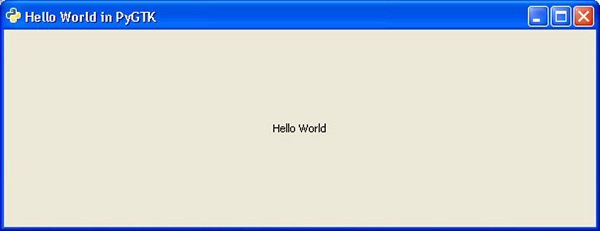
Advertisements