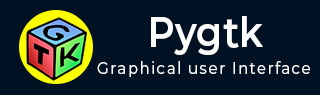
- PyGTK Tutorial
- PyGTK - Home
- PyGTK - Introduction
- PyGTK - Environment
- PyGTK - Hello World
- PyGTK - Important Classes
- PyGTK - Window Class
- PyGTK - Button Class
- PyGTK - Label CLass
- PyGTK - Entry Class
- PyGTK - Signal Handling
- PyGTK - Event Handling
- PyGTK - Containers
- PyGTK - Box Class
- PyGTK - ButtonBox Class
- PyGTK - Alignment Class
- PyGTK - EventBox Class
- PyGTK - Layout Class
- PyGTK - ComboBox Class
- PyGTK - ToggleButton Class
- PyGTK - CheckButton Class
- PyGTK - RadioButton Class
- PyGTK - MenuBar, Menu & MenuItem
- PyGTK - Toolbar Class
- PyGTK - Adjustment Class
- PyGTK - Range Class
- PyGTK - Scale Class
- PyGTK - Scrollbar Class
- PyGTK - Dialog Class
- PyGTK - MessageDialog Class
- PyGTK - AboutDialog Class
- PyGTK - Font Selection Dialog
- PyGTK - Color Selection Dialog
- PyGTK - File Chooser Dialog
- PyGTK - Notebook Class
- PyGTK - Frame Class
- PyGTK - AspectFrame Class
- PyGTK - TreeView Class
- PyGTK - Paned Class
- PyGTK - Statusbar Class
- PyGTK - ProgressBar Class
- PyGTK - Viewport Class
- PyGTK - Scrolledwindow Class
- PyGTK - Arrow Class
- PyGTK - Image Class
- PyGTK - DrawingArea Class
- PyGTK - SpinButton Class
- PyGTK - Calendar Class
- PyGTK - Clipboard Class
- PyGTK - Ruler Class
- PyGTK - Timeout
- PyGTK - Drag and Drop
- PyGTK Useful Resources
- PyGTK - Quick Guide
- PyGTK - Useful Resources
- PyGTK - Discussion
PyGTK - EventBox Class
Some widgets in PyGTK tool kit do not have their own window. Such windowless widgets cannot receive event signals. Such widgets, for example a label, if put inside an eventbox can receive signals.
EventBox is an invisible container that provides window to windowless widgets. It has a simple constructor without any argument −
gtk.EventBox()
Example
In the following example, two widgets of the gtk.EventBox are placed in the toplevel window. Inside each eventbox, a label is added. The eventbox is now connected to a callback function to process the button_press_event on it. As the eventbox itself is invisible, effectively the event occurs on the embedded label. Hence, as and when we click on any label, the corresponding callback function is invoked.
Observe the code −
import gtk
class PyApp(gtk.Window):
def __init__(self):
super(PyApp, self).__init__()
self.set_title("EventBox demo")
self.set_size_request(200,100)
self.set_position(gtk.WIN_POS_CENTER)
fixed = gtk.Fixed()
event1 = gtk.EventBox()
label1 = gtk.Label("Label 1")
event1.add(label1)
fixed.put(event1, 80,20)
event1.connect("button_press_event",self.hello1)
event2 = gtk.EventBox()
label2 = gtk.Label("Label 2")
event2.add(label2)
event2.connect("button_press_event",self.hello2)
fixed.put(event2, 80,70)
self.add(fixed)
self.connect("destroy", gtk.main_quit)
self.show_all()
def hello1(self, widget, event):
print "clicked label 1"
def hello2(self, widget, event):
print "clicked label 2"
PyApp()
gtk.main()
The above code generates the following output −
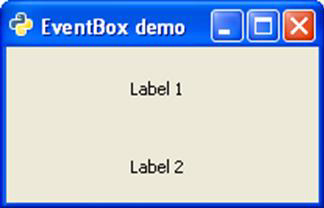
When Label 1 is clicked on the console, the message "clicked label 1" gets printed. Similarly, when Label 2 is clicked on, "clicked label 2" message is printed.