
- Joomla Basics Tutorial
- Joomla - Home
- Joomla - Overview
- Joomla - Installation
- Joomla - Architecture
- Joomla - Control Panel
- Joomla - Toolbar
- Joomla - Menus Menu
- Joomla - Content Menu
- Joomla - Components Menu
- Joomla - Extensions Menu
- Joomla - Help Menu
- Joomla Menus
- Joomla - Create Menus
- Joomla - Adding Menu Items
- Joomla - Modify Menu Items
- Joomla - Creating Submenus
- Joomla Modules
- Joomla - Create Modules
- Joomla - Breadcrumb Module
- Joomla - Feed Display Module
- Joomla - Footer Module
- Joomla - Latest News Module
- Joomla - Search Module
- Joomla - Random Image Module
- Joomla - Who's Online Module
- Joomla - Syndicate Module
- Joomla - Donation Module
- Joomla Global Settings
- Joomla - System Settings
- Joomla - Media Settings
- Joomla - Language Manager
- Joomla - Private Messages
- Joomla - Mass Emailing
- Joomla - Cache Management
- Joomla - Users Setting
- Joomla - Debug
- Joomla Advanced
- Joomla - Template Manager
- Joomla - Customize Template
- Joomla - Adding Template
- Joomla - Creating Template
- Joomla - Customize Logo
- Joomla - Category Management
- Joomla - Adding Content
- Joomla - Formatting Content
- Joomla - Article Metadata
- Joomla - Adding Banners
- Joomla - Adding Contacts
- Joomla - Adding News Feed
- Joomla - Adding Forum
- Joomla - Adding Web Links
- Joomla - Plugin Manager
- Joomla - Extension Manager
- Joomla - Website Backup
- Joomla - Website SEO
- Joomla Useful Resources
- Joomla - Questions and Answers
- Joomla - Quick Guide
- Joomla - Useful Resources
- Joomla - Discussion
Joomla - Toolbar
In this chapter we will study about the various toolbar options in Joomla. Given below is a list of toolbars −
- Article Manager Toolbar
- Category Manager Toolbar
- Media Manager Toolbar
- Menu Manager Toolbar
- Module Manager Toolbar
- User Manager Toolbar
- Global Configuration Toolbar
- Template Manager Toolbar
Article Manager Toolbar
Click on Content → Article Manager in Joomla administrator control panel. In Article Manager, you can create the standard pages that consist of images, text and hyperlinks. The following figure depicts the Article Manager Toolbar.
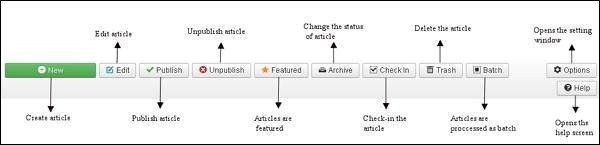
New − Create a new article.
Edit − Edit any specific article.
Publish − Publish the article to the user on the website.
Unpublish − Unpublish the article to the user on the website.
Featured − Selected article is featured. Multiple articles can also be featured.
Archive − It can change the status of the articles to published or unpublished by selecting archived in the select status filter.
Check In − Check-in the selected article. Multiple articles can be checked-in.
Trash − Delete the selected article permanently.
Batch − Selected articles are processed by batch.
Help − Help button is used to open the help screen.
Option − It opens the setting window where you can change the setting of the articles.
Category Manager Toolbar
Click on Content → Category Manager in Joomla administrator control panel. It manages to create categorize the articles which allows to group your content better. The following figure depicts the Category Manager Toolbar.
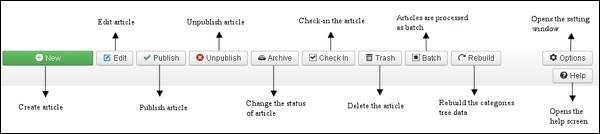
New − Add a new category.
Edit − Edits an existing category.
Publish − Publish the categories to the user on the website.
Unpublish − Unpublish the categories to the user on the website.
Archive − It can change the status of the categories to published or unpublished by selecting archived in the select status filter.
Check In − Check-in the particular selected category. Multiple categories can be checked-in.
Trash − Delete the selected category permanently.
Batch − Selected categories are processed by batch.
Rebuild − It is used to rebuild the categories tree data.
Help − Help button is used to open the help screen.
Option − It opens the setting window where you can change the setting of the articles.
Media Manager Toolbar
Click on Content → Media Manager in Joomla administrator control panel. It manages the files by uploading a new file or deleting the existing ones on your web server. Given below is a snapshot of the Media Manager Toolbar.
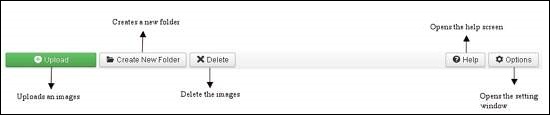
Upload − Upload images from your system.
Create New Folder − Create a new folder on Joomla server.
Delete − Deletes the selected item/images permanently.
Help − This opens the help screen.
Option &minus It opens the setting window where you can change the setting of the articles.
Menu Manager Toolbar
Click on Menus → Menu Manager in Joomla administrator control panel. It manages the menu items. Here new menus are created, deleted or menus are managed subsequently. Given below is a snapshot of the Menu Manager Toolbar.
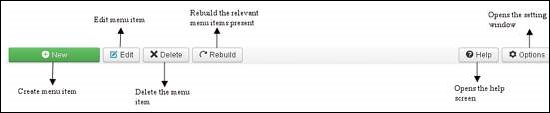
New − It creates a new menu item.
Edit − Edits the selected menu item.
Delete − Deletes the selected menu item permanently.
Rebuild − It rebuilds or refreshes the relevant menu items present.
Help − Help button is used to open the help screen.
Option − It opens the setting window where you can change the setting of the articles.
Module Manager Toolbar
Click on Extension → Module Manager in Joomla administrator control panel. It manages the modules location and functions that are installed. The following figure depicts the Module Manager Toolbar.
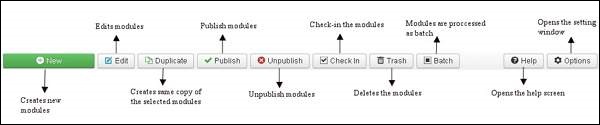
New − It creates new modules.
Edit − It edits the selected modules.
Duplicate − A copy of the selected module can be created using this button.
Publish − Publish the selected modules to the user on the website.
Unpublish − Unpublish the selected modules to the user on the website.
Check In − Check-in the particular selected modules. Multiple modules can be checked-in.
Trash − Delete the selected modules permanently.
Batch − Selected modules are processed by batch.
Help − Help button is used to open the help screen.
Option − It opens the setting window where you can change the setting of the articles.
User Manager Toolbar
Click on Users → User Manager in Joomla administrator control panel. It manages all the user information such as Username, Email, Last Visit Date and Registration Date. Given below is the snapshot of the User Manager Toolbar.

New − It creates a new user.
Edit − It edits the selected user.
Activate − It activates multiple users.
Block − It blocks the selected user.
Unblock − It unblocks the selected users.
Delete − It deletes the particular users.
Batch − Selected users are processed as a batch.
Help − Help button is used to open the help screen.
Option − It opens the setting window where you can change the setting of the articles.
Global Configuration Toolbar
Click on System → Global Configuration in Joomla administrator control panel. It manages the global setting of the Joomla site. Given below is a snapshot of the Global Configuration Toolbar.
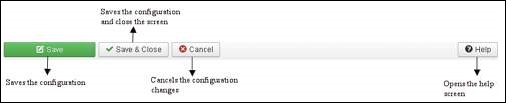
Save − Saves the configuration and stays on the same screen.
Save & Close − Saves the configuration and closes the screen.
Cancel − Cancels the configuration changes and returns to the previous screen without saving.
Help − Help button is used to open the help screen.
Template Manager Toolbar
Click on Extension → Template Manager in Joomla administrator control panel. It manages the templates that you use in the website. The following picture shows the Template Manager Toolbar −
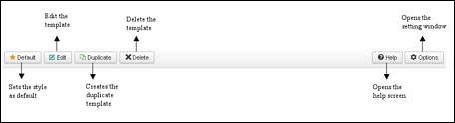
Default − Sets the particular selected style as default.
Edit − Edits the template pages.
Duplicate − Creates a duplicate template.
Delete − Deletes the template.
Help − Help button is used to open the help screen.
Option − It opens the setting window where you can change the setting of the articles.
Language Manager Toolbar
Click on Extension → Language Manager in Joomla administrator control panel. It manages the languages that you use in the website. The following picture shows the Language Manager Toolbar −
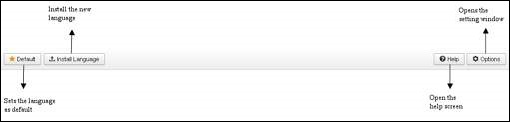
Default − Sets the particular selected language as default.
Install Language − Install the required language.
Help − Help button is used to open the help screen.
Option − It opens the setting window where you can change the setting of the articles.
