
- Joomla Basics Tutorial
- Joomla - Home
- Joomla - Overview
- Joomla - Installation
- Joomla - Architecture
- Joomla - Control Panel
- Joomla - Toolbar
- Joomla - Menus Menu
- Joomla - Content Menu
- Joomla - Components Menu
- Joomla - Extensions Menu
- Joomla - Help Menu
- Joomla Menus
- Joomla - Create Menus
- Joomla - Adding Menu Items
- Joomla - Modify Menu Items
- Joomla - Creating Submenus
- Joomla Modules
- Joomla - Create Modules
- Joomla - Breadcrumb Module
- Joomla - Feed Display Module
- Joomla - Footer Module
- Joomla - Latest News Module
- Joomla - Search Module
- Joomla - Random Image Module
- Joomla - Who's Online Module
- Joomla - Syndicate Module
- Joomla - Donation Module
- Joomla Global Settings
- Joomla - System Settings
- Joomla - Media Settings
- Joomla - Language Manager
- Joomla - Private Messages
- Joomla - Mass Emailing
- Joomla - Cache Management
- Joomla - Users Setting
- Joomla - Debug
- Joomla Advanced
- Joomla - Template Manager
- Joomla - Customize Template
- Joomla - Adding Template
- Joomla - Creating Template
- Joomla - Customize Logo
- Joomla - Category Management
- Joomla - Adding Content
- Joomla - Formatting Content
- Joomla - Article Metadata
- Joomla - Adding Banners
- Joomla - Adding Contacts
- Joomla - Adding News Feed
- Joomla - Adding Forum
- Joomla - Adding Web Links
- Joomla - Plugin Manager
- Joomla - Extension Manager
- Joomla - Website Backup
- Joomla - Website SEO
- Joomla Useful Resources
- Joomla - Questions and Answers
- Joomla - Quick Guide
- Joomla - Useful Resources
- Joomla - Discussion
Joomla - Feed Display Module
In this chapter, we will study about Feed Display Module in Joomla. Feed Display Module is used to show the RSS News Feeds from a website. It is a way to provide user with the updated content from other resources.
Feed Display Module
Following are the simple steps to add/edit Feed Display Module in Joomla.
Step 1 − Click Extension → Module Manager in Joomla administrator. You will get the following screen.
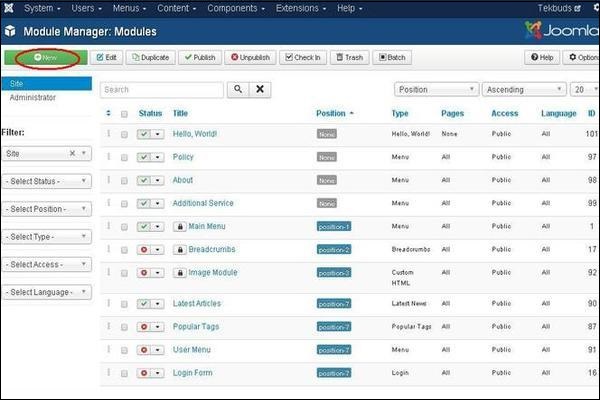
Step 2 − Next, click on New button and the following screen displays, select module type − Feed Display.
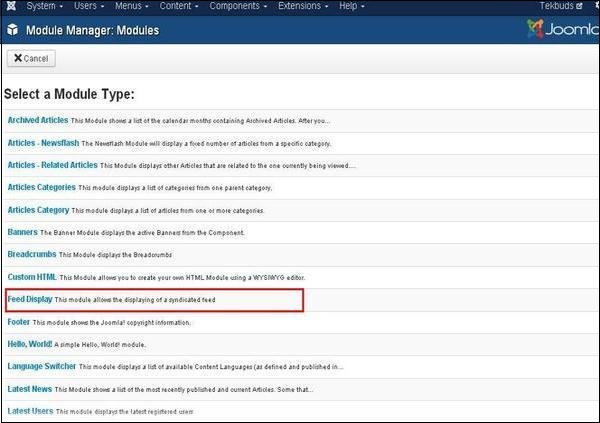
Step 3 − After clicking on Feed Display, Module Feed Display will be displayed as shown below.
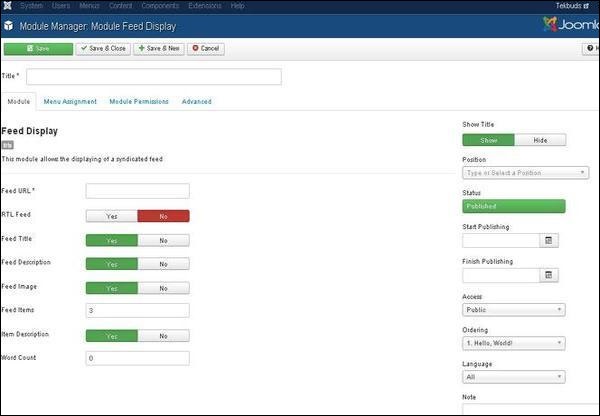
By default, the Module tab is displayed. The Module allows you to display the syndicated feed.
Given below are the details of the fields present on the Module Feed Display screen −
Title − Displays the title of Module.
Feed URL − Specifies the RSS/RDF/ATOM feed URL.
RTL Feed − Feed is displayed in RTL direction.
Feed Title − Displays the title of news feed.
Feed Description − The entire feed text is shown.
Feed Image − It displays the associated image with the entire feed.
Feed Items − Displays the number of RSS items.
Item Description − Individual RSS items description is displayed.
Word Count − Limits the number of words to be displayed in item description text.
Show Title − Display the title of the module in the front-end.
Position − It will select the position of the module to be displayed.
Status − It displays the status of the article such as Published, Unpublished and Trashed.
Start Publishing − It will publish the feed on the assigned date and time.
Finish Publishing − It will finish publishing on the assigned date and time.
Access − It allows access only to selected users from the dropdown list such as Guest, Public, Super Users, Registered and Special options to view the items.
Ordering − Displays the dropdown of all modules present in the position.
Language − It specifies the language of the site. It provides either ALL or English (UK) options.
Note − It is used to enter some information.
Step 4 − Click on Menu Assignment tab, you will get the screen as shown below.
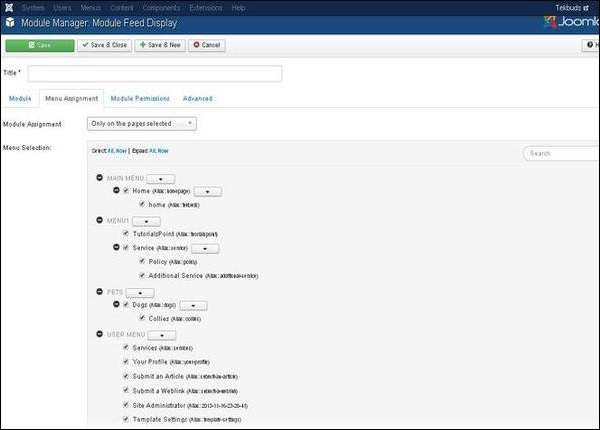
Module Assignment − Select the option to view the item from the dropdown list such as On All Pages, No Pages, Only on the pages selected or On all pages except those selected.
Menu Selection − After selecting the option only on the pages selected or on all pages except those selected, it will display all menu items present in Joomla. It will allow assigning module to some and not all pages.
Step 5 − Module Permissions tab has three actions present. It manages the setting of module permissions for the user groups as shown in the following screen.
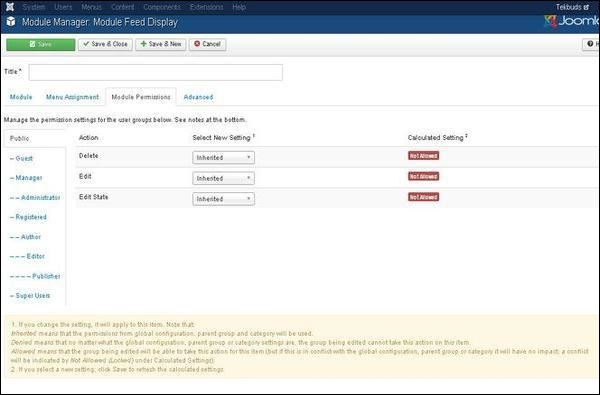
Delete − Allows users in a group to delete the content present in the feed display.
Edit − It allows users in a group to edit the content present in the feed display.
Edit State − It allows users in a group to change the state of content present in the feed display.
Step 6 − The Advanced tab is used to do the advanced settings of the feed display. The advanced tab screen is shown below.
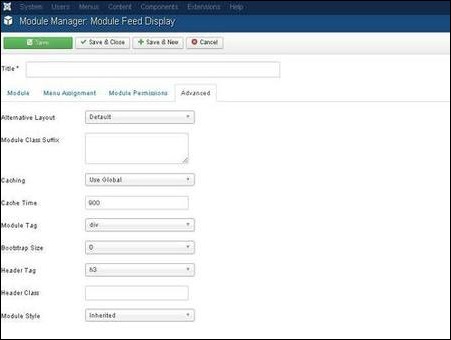
Alternative Layout − Select the layout to be used for this module.
Module Class Suffix − Setting this parameter causes Joomla to either add a new CSS class or modify the existing CSS class for the div element for this specific module.
Caching − Cache the content of the module. Use Global is used to cache settings from global configuration. No Caching is used whether to cache the content of the module or not.
Cache Time − Specify the time in minutes before the module is re-cached.
Module Tag − Specify the HTML tag for the modules.
Bootstrap Size − Select width of the module built into bootstrap.
Header Tag − Modules uses the HTML header tags.
Header Class − Optional CSS classes are added in the modules header.
Module Style − Overrides the templates style for its position.
Toolbar
Following are the details about the toolbar function tabs present in feed display −
Save − Saves your modules.
Save & Close − Saves the modules and closes the current screen.
Save & New − Saves the modules and opens a new creating module screen.
Cancel − Cancels the created modules in Joomla.
