
- Joomla Basics Tutorial
- Joomla - Home
- Joomla - Overview
- Joomla - Installation
- Joomla - Architecture
- Joomla - Control Panel
- Joomla - Toolbar
- Joomla - Menus Menu
- Joomla - Content Menu
- Joomla - Components Menu
- Joomla - Extensions Menu
- Joomla - Help Menu
- Joomla Menus
- Joomla - Create Menus
- Joomla - Adding Menu Items
- Joomla - Modify Menu Items
- Joomla - Creating Submenus
- Joomla Modules
- Joomla - Create Modules
- Joomla - Breadcrumb Module
- Joomla - Feed Display Module
- Joomla - Footer Module
- Joomla - Latest News Module
- Joomla - Search Module
- Joomla - Random Image Module
- Joomla - Who's Online Module
- Joomla - Syndicate Module
- Joomla - Donation Module
- Joomla Global Settings
- Joomla - System Settings
- Joomla - Media Settings
- Joomla - Language Manager
- Joomla - Private Messages
- Joomla - Mass Emailing
- Joomla - Cache Management
- Joomla - Users Setting
- Joomla - Debug
- Joomla Advanced
- Joomla - Template Manager
- Joomla - Customize Template
- Joomla - Adding Template
- Joomla - Creating Template
- Joomla - Customize Logo
- Joomla - Category Management
- Joomla - Adding Content
- Joomla - Formatting Content
- Joomla - Article Metadata
- Joomla - Adding Banners
- Joomla - Adding Contacts
- Joomla - Adding News Feed
- Joomla - Adding Forum
- Joomla - Adding Web Links
- Joomla - Plugin Manager
- Joomla - Extension Manager
- Joomla - Website Backup
- Joomla - Website SEO
- Joomla Useful Resources
- Joomla - Questions and Answers
- Joomla - Quick Guide
- Joomla - Useful Resources
- Joomla - Discussion
Joomla - Footer Module
In this chapter, we will study about Footer Module in Joomla. Footer displays the information of Joomla license and the copyright of the website.
Footer Module
Following are the simple steps to edit an existing Footer Module in Joomla.
Step 1 − Click Extension → Module Manager in Joomla administrator. After clicking on Module Manager you will get the following screen.
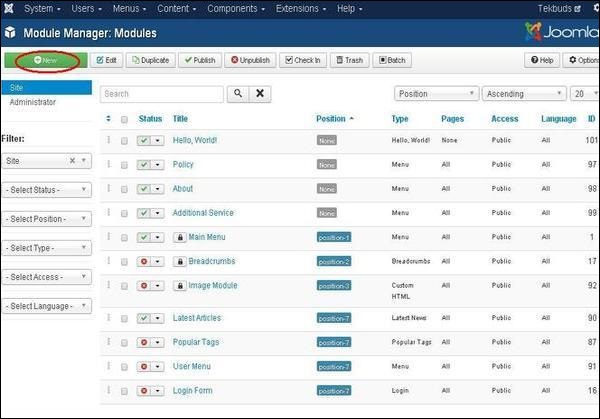
Step 2 − As shown in the screen above, click on New button and the following screen will get displayed. Select Module Type as Footer.
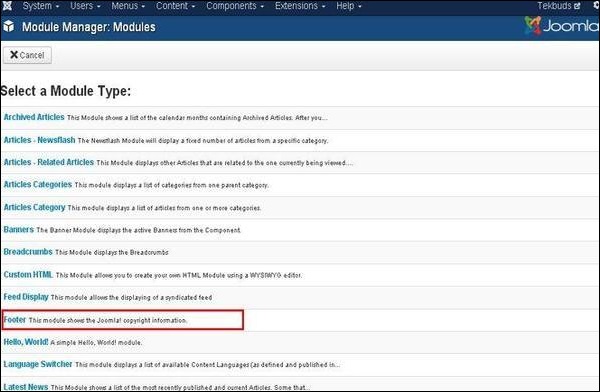
Step 3 − After clicking on Footer, following Footer module screen is displayed.
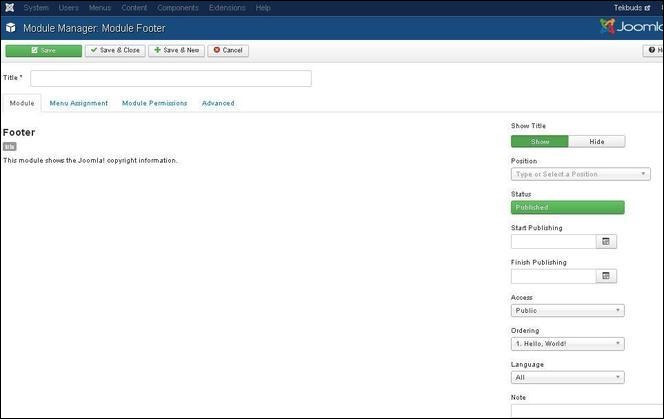
By default, the Module tab is displayed. The Module tab displays the copyright information of Joomla.
Given below is the information about the function tabs displayed on the page.
Title − Displays the title of Module.
Following content is present on the right side of the module tab.
Show Title − Displays the title of the module in the front end.
Position − It selects the position of the module to be displayed.
Status − It displays the status of the article such as Published, Unpublished and Trashed.
Start Publishing − It starts publishing on the assigned date and time.
Finish Publishing − It finishes publishing on the assigned date and time.
Access − It allows only selected users from the dropdown list such as Guest, Public, Super Users, Registered and Special options to view the items.
Ordering − Displays the drop-down of all modules present in the position.
Language − It specifies the language of the site. It provides either ALL or English (UK) options.
Note − It is used to enter the text information.
Step 4 − Click on Menu Assignment tab, you will get the screen as shown below.
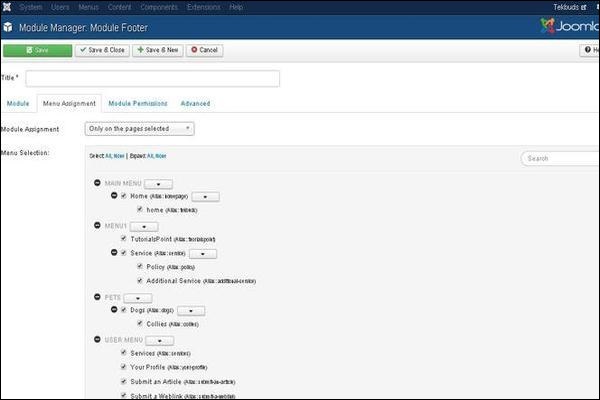
Module Assignment − Select the option to view the item from the dropdown list such as on all Pages, no Pages, only on the pages selected or on all pages except those selected.
Menu Selection − After selecting the option only on the pages selected or on all pages except those selected, it displays all the menu items present in Joomla. It allows you to assign module to some and not all pages.
Step 5 − Module Permissions tab shows three actions to choose from. It manages the setting of module permission for the user groups as shown in the following screen.
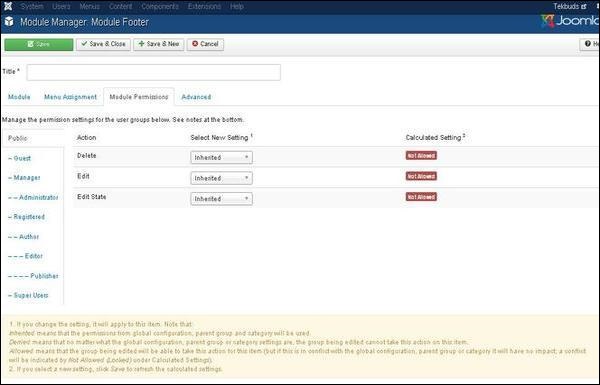
Details of the function tabs on the page is given below.
Delete − It allows users in group to delete the content present in the Footer.
Edit − It allows users in group to edit the content present in the Footer.
Edit State − It allows users in group to change the state of content present in the Footer.
Step 6 − The Advanced tab is used to do the advanced settings of the footer. Following screenshot represents the advanced tab.
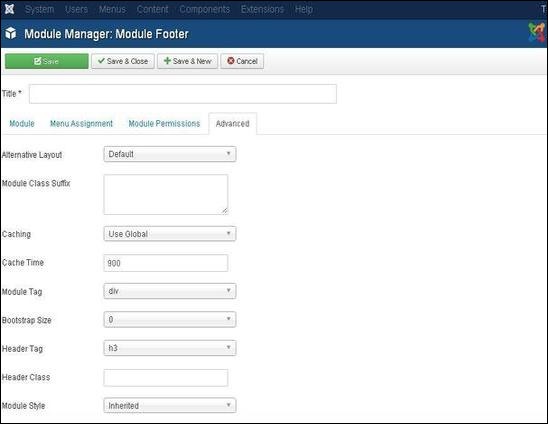
Alternative Layout − Selects the layout to be used for this module, which you have already defined as one or more layouts for a module in Joomla or template.
Module Class Suffix − Setting this parameter causes Joomla to either add a new CSS class or modify the existing CSS class for the div element for this specific module.
Caching − Cache the content of the module. Use Global is used to cache settings from global configuration. No Caching is used whether to cache the content of the module or not.
Cache Time − Specify the time in minutes before the module is re-cached.
Module Tag − Specify the HTML tag for the modules.
Bootstrap Size − Select width of the module built into bootstrap.
Header Tag − Modules uses the HTML header tags.
Header Class − Optional CSS classes are added in the modules header.
Module Style − Overrides the templates style for its position.
Toolbar
Following are the details about the toolbar funcion tabs present in Footer Module −
Save − Saves your modules.
Save & Close − Saves the modules and will close the current screen.
Save & New − Saves modules and opens a new creating module screen.
Cancel − Cancels the created modules in Joomla.
