
- Joomla Basics Tutorial
- Joomla - Home
- Joomla - Overview
- Joomla - Installation
- Joomla - Architecture
- Joomla - Control Panel
- Joomla - Toolbar
- Joomla - Menus Menu
- Joomla - Content Menu
- Joomla - Components Menu
- Joomla - Extensions Menu
- Joomla - Help Menu
- Joomla Menus
- Joomla - Create Menus
- Joomla - Adding Menu Items
- Joomla - Modify Menu Items
- Joomla - Creating Submenus
- Joomla Modules
- Joomla - Create Modules
- Joomla - Breadcrumb Module
- Joomla - Feed Display Module
- Joomla - Footer Module
- Joomla - Latest News Module
- Joomla - Search Module
- Joomla - Random Image Module
- Joomla - Who's Online Module
- Joomla - Syndicate Module
- Joomla - Donation Module
- Joomla Global Settings
- Joomla - System Settings
- Joomla - Media Settings
- Joomla - Language Manager
- Joomla - Private Messages
- Joomla - Mass Emailing
- Joomla - Cache Management
- Joomla - Users Setting
- Joomla - Debug
- Joomla Advanced
- Joomla - Template Manager
- Joomla - Customize Template
- Joomla - Adding Template
- Joomla - Creating Template
- Joomla - Customize Logo
- Joomla - Category Management
- Joomla - Adding Content
- Joomla - Formatting Content
- Joomla - Article Metadata
- Joomla - Adding Banners
- Joomla - Adding Contacts
- Joomla - Adding News Feed
- Joomla - Adding Forum
- Joomla - Adding Web Links
- Joomla - Plugin Manager
- Joomla - Extension Manager
- Joomla - Website Backup
- Joomla - Website SEO
- Joomla Useful Resources
- Joomla - Questions and Answers
- Joomla - Quick Guide
- Joomla - Useful Resources
- Joomla - Discussion
Joomla - Create Modules
In this chapter, we will study about Creating Modules in Joomla. Modules are the extensions which are flexible and lightweight and useful for page rendering.
Create Modules
Following are the simple steps to create modules in Joomla.
Step 1 − Create a folder called mod_firstmodule in your Joomla → modules folder.
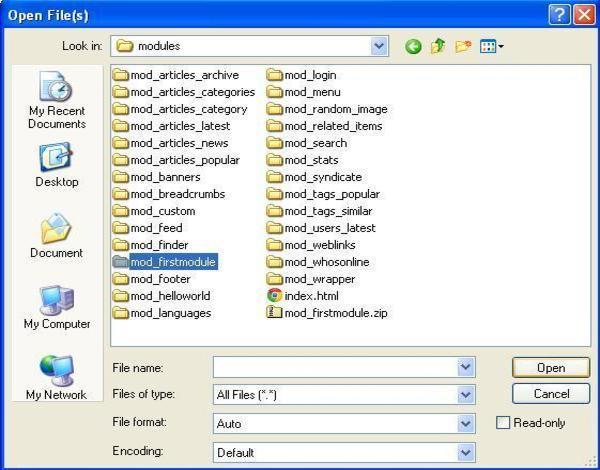
Step 2 − In the mod_firstmodule folder create a file called as "helper.php". This file contains class name as helper, it helps to display the retrieved data in the module output.
helper.php
<?php
/**
* Helper class for Hello World! module
*
* @package Joomla.Tutorials
* @subpackage Modules
* @link http://docs.joomla.org/J3.x:Creating_a_simple_module/Developing_a_Basic_Module
* @license GNU/GPL, see LICENSE.php
* mod_helloworld is free software. This version may have been modified pursuant
* to the GNU General Public License, and as distributed it includes or
* is derivative of works licensed under the GNU General Public License or
* other free or open source software licenses.
*/
class ModHelloWorldHelper {
/**
* Retrieves the hello message
*
* @param array $params An object containing the module parameters
*
* @access public
*/
public static function getHello($params) {
return 'Hello, World!';
}
}
?>
Step 3 − Create a file called as mod_helloworld.php. It is an entry point for the module which performs initialization routines, collects necessary data and displays the module output using template.
mod_helloworld.php
<?php
/**
* Hello World! Module Entry Point
*
* @package Joomla.Tutorials
* @subpackage Modules
* @license GNU/GPL, see LICENSE.php
* @link http://docs.joomla.org/J3.x:Creating_a_simple_module/Developing_a_Basic_Module
* mod_helloworld is free software. This version may have been modified pursuant
* to the GNU General Public License, and as distributed it includes or
* is derivative of works licensed under the GNU General Public License or
* other free or open source software licenses.
*/
// No direct access
defined('_JEXEC') or die;
// Include the syndicate functions only once
require_once dirname(__FILE__) . '/helper.php';
$hello = modHelloWorldHelper::getHello($params);
require JModuleHelper::getLayoutPath('mod_helloworld');
?>
Step 4 − Create a mod_helloworld.xml file. This file contains the information about module. This xml file contains information of files that are to be installed in Joomla for the module.
mod_helloworld.xml file
<?xml version = "1.0" encoding = "utf-8"?>
<extension type = "module" version = "3.1.0" client = "site" method="upgrade">
<name>Hello, World!</name>
<author>Tutorials Point</author>
<version>1.0.0</version>
<description>A simple Hello World! module.</description>
<files>
<filename>mod_helloworld.xml</filename>
<filename module = "mod_helloworld">mod_helloworld.php</filename>
<filename>index.html</filename>
<filename>helper.php</filename>
<filename>tmpl/default.php</filename>
<filename>tmpl/index.html</filename>
</files>
<config>
</config>
</extension>
Step 5 − Create a simple html file called index.html. The purpose of writing this file is that, the created directories should not be browsed. When a user browses into these directories, the index.html file gets displayed. You can even keep this file empty.
index.html
<html> <body> Welcome to Tutorials Point!!!!! </body> </html>
Step 6 − Create a folder called as tmpl. Place default.php file as shown below and index.html (created in step (5)) under tmpl folder. The default.php file is a template that displays the module output.
default.php
<?php
/**
* @package Joomla.Site
* @subpackage mod_firstmodule
* @copyright Copyright (C) 2005 - 2012 Open Source Matters, Inc. All rights reserved.
* @license GNU General Public License version 2 or later; see LICENSE.txt
*/
defined('_JEXEC') or die;
>
<p>Hello World!!!!!!</p>
After you have finished creating all these files, compress the complete folder mod_firstmodule.
Step 7 − Go to Extension → Extension Manager in Joomla administrator and you will get the following screen. Here you can upload and install your created module files i.e. mod_firstmodule folder. Click on Choose File and select the created module file (compressed one). Click on Upload & Install button to upload the module file.
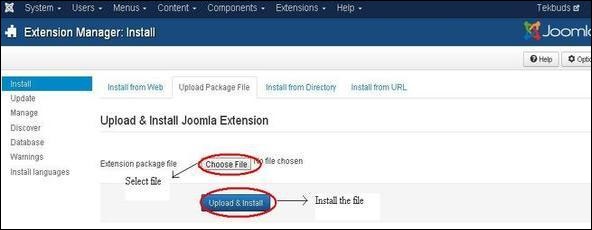
Step 8 − After upload and installation, go to Module Manager and click on New. There you can view your created module file as shown below.
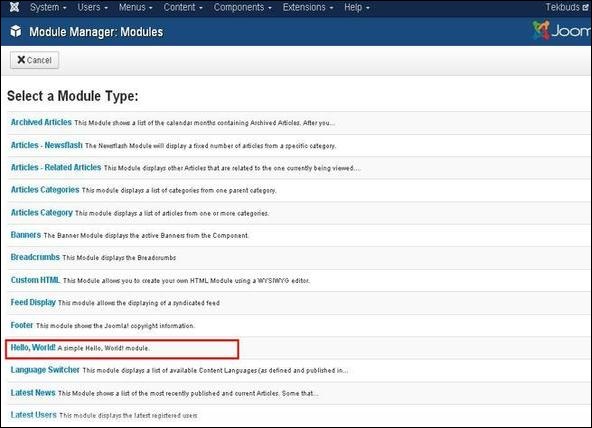
Step 9 − You can assign this module similar to the other modules and then publish it.
