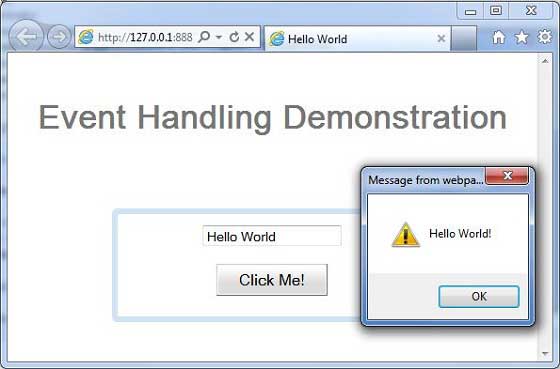- GWT Tutorial
- GWT - Home
- GWT - Overview
- GWT - Environment Setup
- GWT - Applications
- GWT - Create Application
- GWT - Deploy Application
- GWT - Style with CSS
- GWT - Basic Widgets
- GWT - Form Widgets
- GWT - Complex widgets
- GWT - Layout Panels
- GWT - Event Handling
- GWT - Custom Widgets
- GWT - UIBinder
- GWT - RPC Communication
- GWT - JUnit Integration
- GWT - Debugging Application
- GWT - Internationalization
- GWT - History Class
- GWT - Bookmark Support
- GWT - Logging Framework
- GWT Useful Resources
- GWT - Questions and Answers
- GWT - Quick Guide
- GWT - Useful Resources
- GWT - Discussion
GWT - Event Handling
GWT provides a event handler model similar to Java AWT or SWING User Interface frameworks.
A listener interface defines one or more methods that the widget calls to announce an event. GWT provides a list of interfaces corresponding to various possible events.
A class wishing to receive events of a particular type implements the associated handler interface and then passes a reference to itself to the widget to subscribe to a set of events.
For example, the Button class publishes click events so you will have to write a class to implement ClickHandler to handle click event.
Event Handler Interfaces
All GWT event handlers have been extended from EventHandler interface and each handler has only a single method with a single argument. This argument is always an object of associated event type. Each event object have a number of methods to manipulate the passed event object. For example for click event you will have to write your handler as follows −
/**
* create a custom click handler which will call
* onClick method when button is clicked.
*/
public class MyClickHandler implements ClickHandler {
@Override
public void onClick(ClickEvent event) {
Window.alert("Hello World!");
}
}
Now any class wishing to receive click events will call addClickHandler() to register an event handler as follows −
/**
* create button and attach click handler
*/
Button button = new Button("Click Me!");
button.addClickHandler(new MyClickHandler());
Each widget supporting an event type will have a method of the form HandlerRegistration addFooHandler(FooEvent) where Foo is the actual event like Click, Error, KeyPress etc.
Following is the list of important GWT event handlers and associated events and handler registration methods −
| Sr.No. | Event Interface | Event Method & Description |
|---|---|---|
| 1 | Before Selection Handler<I> |
void on Before Selection (Before Selection Event<I> event); Called when BeforeSelectionEvent is fired. |
| 2 | BlurHandler |
void on Blur(Blur Event event); Called when Blur Event is fired. |
| 3 | ChangeHandler |
void on Change(ChangeEvent event); Called when a change event is fired. |
| 4 | ClickHandler |
void on Click(ClickEvent event); Called when a native click event is fired. |
| 5 | CloseHandler<T> |
void on Close(CloseEvent<T> event); Called when CloseEvent is fired. |
| 6 | Context Menu Handler |
void on Context Menu(Context Menu Event event); Called when a native context menu event is fired. |
| 7 | Double Click Handler |
void on Double Click(Double Click Event event); Called when a Double Click Event is fired. |
| 8 | Error Handler |
void on Error(Error Event event); Called when Error Event is fired. |
| 9 | Focus Handler |
void on Focus(Focus Event event); Called when Focus Event is fired. |
| 10 | Form Panel.Submit Complete Handler |
void on Submit Complete(Form Panel.Submit Complete Event event); Fired when a form has been submitted successfully. |
| 11 | FormPanel.SubmitHandler |
void on Submit(Form Panel.Submit Event event); Fired when the form is submitted. |
| 12 | Key Down Handler |
void on Key Down(Key Down Event event); Called when KeyDownEvent is fired. |
| 13 | KeyPressHandler |
void on KeyPress(KeyPressEvent event); Called when KeyPressEvent is fired. |
| 14 | KeyUpHandler |
void on KeyUp(KeyUpEvent event); Called when KeyUpEvent is fired. |
| 15 | LoadHandler |
void on Load(LoadEvent event); Called when LoadEvent is fired. |
| 16 | MouseDownHandler |
void on MouseDown(MouseDownEvent event); Called when MouseDown is fired. |
| 17 | MouseMoveHandler |
void on MouseMove(MouseMoveEvent event); Called when MouseMoveEvent is fired. |
| 18 | MouseOutHandler |
void on MouseOut(MouseOutEvent event); Called when MouseOutEvent is fired. |
| 19 | MouseOverHandler |
void on MouseOver(MouseOverEvent event); Called when MouseOverEvent is fired. |
| 20 | MouseUpHandler |
void on MouseUp(MouseUpEvent event); Called when MouseUpEvent is fired. |
| 21 | MouseWheelHandler |
void on MouseWheel(MouseWheelEvent event); Called when MouseWheelEvent is fired. |
| 22 | ResizeHandler |
void on Resize(ResizeEvent event); Fired when the widget is resized. |
| 23 | ScrollHandler |
void on Scroll(ScrollEvent event); Called when ScrollEvent is fired. |
| 24 | SelectionHandler<I> |
void on Selection(SelectionEvent<I> event); Called when SelectionEvent is fired. |
| 25 | ValueChangeHandler<I> |
void on ValueChange(ValueChangeEvent<I> event); Called when ValueChangeEvent is fired. |
| 26 | Window.ClosingHandler |
void on WindowClosing(Window.ClosingEvent event); Fired just before the browser window closes or navigates to a different site. |
| 27 | Window.ScrollHandler |
void on WindowScroll(Window.ScrollEvent event); Fired when the browser window is scrolled. |
Event Methods
As mentioned earlier, each handler has a single method with a single argument which holds the event object, for example void onClick(ClickEvent event) or void onKeyDown(KeyDownEvent event). The event objects like ClickEvent and KeyDownEvent has few common methods which are listed below −
| Sr.No. | Method & Description |
|---|---|
| 1 |
protected void dispatch(ClickHandler handler) This method Should only be called by HandlerManager |
| 2 |
DomEvent.Type <FooHandler> getAssociatedType() This method returns the type used to register Foo event. |
| 3 |
static DomEvent.Type<FooHandler> getType() This method gets the event type associated with Foo events. |
| 4 |
public java.lang.Object getSource() This method returns the source that last fired this event. |
| 5 |
protected final boolean isLive() This method returns whether the event is live. |
| 6 |
protected void kill() This method kills the event |
Example
This example will take you through simple steps to show usage of a Click Event and KeyDown Event handling in GWT. Follow the following steps to update the GWT application we created in GWT - Create Application chapter −
| Step | Description |
|---|---|
| 1 | Create a project with a name HelloWorld under a package com.tutorialspoint as explained in the GWT - Create Application chapter. |
| 2 | Modify HelloWorld.gwt.xml, HelloWorld.css, HelloWorld.html and HelloWorld.java as explained below. Keep rest of the files unchanged. |
| 3 | Compile and run the application to verify the result of the implemented logic. |
Following is the content of the modified module descriptor src/com.tutorialspoint/HelloWorld.gwt.xml.
<?xml version = "1.0" encoding = "UTF-8"?> <module rename-to = 'helloworld'> <!-- Inherit the core Web Toolkit stuff. --> <inherits name = 'com.google.gwt.user.User'/> <!-- Inherit the default GWT style sheet. --> <inherits name = 'com.google.gwt.user.theme.clean.Clean'/> <!-- Specify the app entry point class. --> <entry-point class = 'com.tutorialspoint.client.HelloWorld'/> <!-- Specify the paths for translatable code --> <source path = 'client'/> <source path = 'shared'/> </module>
Following is the content of the modified Style Sheet file war/HelloWorld.css.
body {
text-align: center;
font-family: verdana, sans-serif;
}
h1 {
font-size: 2em;
font-weight: bold;
color: #777777;
margin: 40px 0px 70px;
text-align: center;
}
Following is the content of the modified HTML host file war/HelloWorld.html.
<html>
<head>
<title>Hello World</title>
<link rel = "stylesheet" href = "HelloWorld.css"/>
<script language = "javascript" src = "helloworld/helloworld.nocache.js">
</script>
</head>
<body>
<h1>Event Handling Demonstration</h1>
<div id = "gwtContainer"></div>
</body>
</html>
Let us have following content of Java file src/com.tutorialspoint/HelloWorld.java which will demonstrate use of Event Handling in GWT.
package com.tutorialspoint.client;
import com.google.gwt.core.client.EntryPoint;
import com.google.gwt.event.dom.client.ClickEvent;
import com.google.gwt.event.dom.client.ClickHandler;
import com.google.gwt.event.dom.client.KeyCodes;
import com.google.gwt.event.dom.client.KeyDownEvent;
import com.google.gwt.event.dom.client.KeyDownHandler;
import com.google.gwt.user.client.Window;
import com.google.gwt.user.client.ui.Button;
import com.google.gwt.user.client.ui.DecoratorPanel;
import com.google.gwt.user.client.ui.HasHorizontalAlignment;
import com.google.gwt.user.client.ui.RootPanel;
import com.google.gwt.user.client.ui.TextBox;
import com.google.gwt.user.client.ui.VerticalPanel;
public class HelloWorld implements EntryPoint {
public void onModuleLoad() {
/**
* create textbox and attach key down handler
*/
TextBox textBox = new TextBox();
textBox.addKeyDownHandler(new MyKeyDownHandler());
/*
* create button and attach click handler
*/
Button button = new Button("Click Me!");
button.addClickHandler(new MyClickHandler());
VerticalPanel panel = new VerticalPanel();
panel.setSpacing(10);
panel.setHorizontalAlignment(HasHorizontalAlignment.ALIGN_CENTER);
panel.setSize("300", "100");
panel.add(textBox);
panel.add(button);
DecoratorPanel decoratorPanel = new DecoratorPanel();
decoratorPanel.add(panel);
RootPanel.get("gwtContainer").add(decoratorPanel);
}
/**
* create a custom click handler which will call
* onClick method when button is clicked.
*/
private class MyClickHandler implements ClickHandler {
@Override
public void onClick(ClickEvent event) {
Window.alert("Hello World!");
}
}
/**
* create a custom key down handler which will call
* onKeyDown method when a key is down in textbox.
*/
private class MyKeyDownHandler implements KeyDownHandler {
@Override
public void onKeyDown(KeyDownEvent event) {
if(event.getNativeKeyCode() == KeyCodes.KEY_ENTER){
Window.alert(((TextBox)event.getSource()).getValue());
}
}
}
}
Once you are ready with all the changes done, let us compile and run the application in development mode as we did in GWT - Create Application chapter. If everything is fine with your application, this will produce following result −