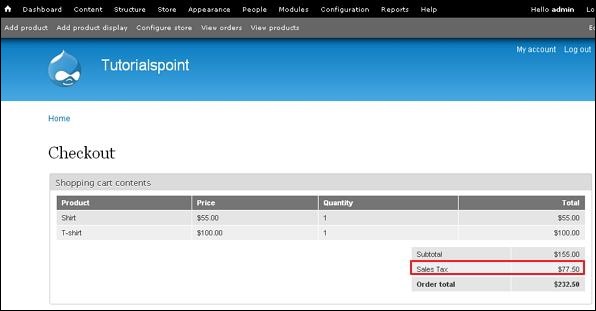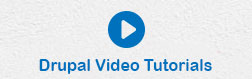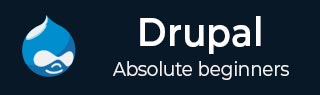
- Drupal Basics Tutorial
- Drupal - Home
- Drupal - Overview
- Drupal - Installation
- Drupal - Architecture
- Drupal - Main Menu
- Drupal - Blocks & Regions
- Drupal - Themes & Layouts
- Drupal - Front Page
- Drupal - Static Pages
- Drupal - Create Blog
- Drupal - Create Articles
- Drupal - Create Pages
- Drupal - Create Content
- Drupal - Modify Content
- Drupal - Delete Content
- Drupal - Publish Content
- Drupal - Menu Management
- Drupal - Taxonomies
- Drupal - Comments
- Drupal - User Management
- Drupal - Optimization
- Drupal - Site Backup
- Drupal - Site Upgrade
- Drupal - Announcements
- Drupal Advanced
- Drupal - URL Alias
- Drupal - Site Search
- Drupal - Error Handling
- Drupal - Multilingual Content
- Drupal - Triggers & Actions
- Drupal - Social Networking
- Drupal - Internationalization
- Drupal - Extensions
- Drupal - Default Modules
- Drupal - Pane Module
- Drupal - Book Module
- Drupal - Aggregator Module
- Drupal - Contact Module
- Drupal - Form Module
- Drupal - Poll Module
- Drupal - Site Security
- Drupal E-Commerce
- Drupal - Setup Shopping Cart
- Drupal - Create Products
- Drupal - Create Categories
- Drupal - Setup Taxes
- Drupal - Setup Discounts
- Drupal - Receive Donations
- Drupal - Setup Shipping
- Drupal - Setup Payments
- Drupal - Invoice Generation
- Drupal - Email Notifications
- Drupal - Order History
- Drupal Useful Resources
- Drupal - Questions and Answers
- Drupal - Quick Guide
- Drupal - Useful Resources
- Drupal - Discussion
Drupal - Setup Taxes
In general, tax is a financial charge upon a taxpayer or is a source of public revenue. Sales tax is a basic type of tax levied on the sale of certain goods and services.
You can specify the tax rate for the products as defined in the following steps −
Step 1 − Go to Store and click Configuration.
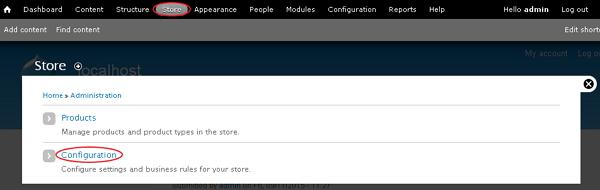
Step 2 − Click on the Taxes link which manages tax rates and types.
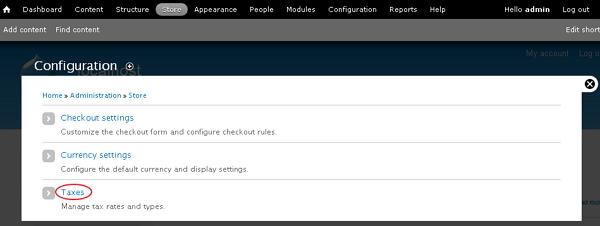
Step 3 − Click Add a tax rate link to add tax for the product.
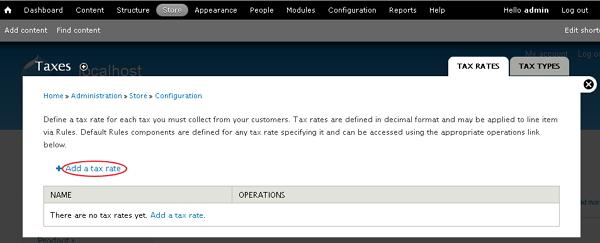
Step 4 − It will open the taxes window for adding tax rate to the product as shown in the following screen.
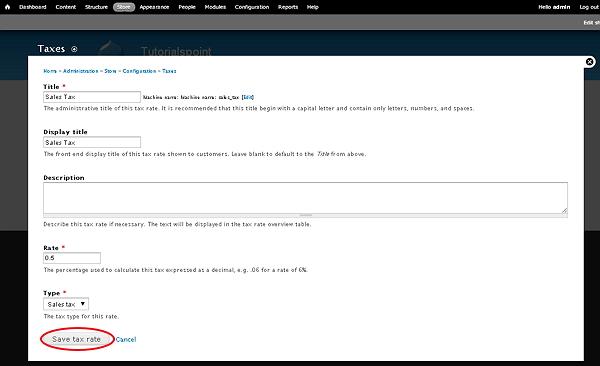
It contains some fields such as −
Title − It is title of the tax rate.
Display title − It is the front-end display title of the tax rate shown to customers.
Description − It is used to describe the tax rate.
Rate − It is a percentage used to calculate the tax which is expressed as a decimal.
Type − It selects the tax type for the tax rate using drop-down menu.
After filling all the fields, click the Save tax rate button.
Step 5 − You will see the created tax rate name which is used for the product as shown in the following screen.
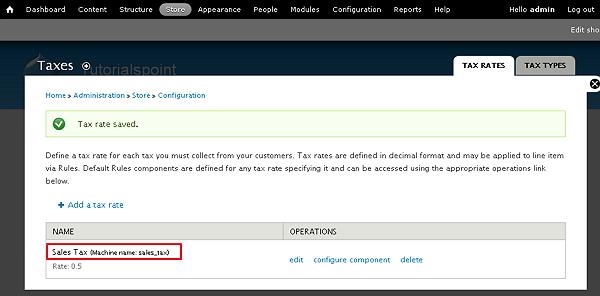
Step 6 − Go to Home page and click the View cart link to see the products in shopping cart.
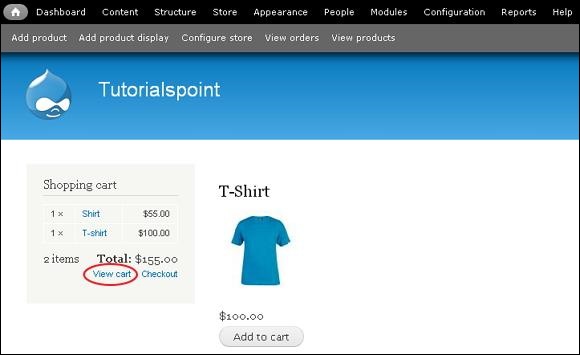
Step 7 − Click the Checkout button to see the tax rate added for the products.
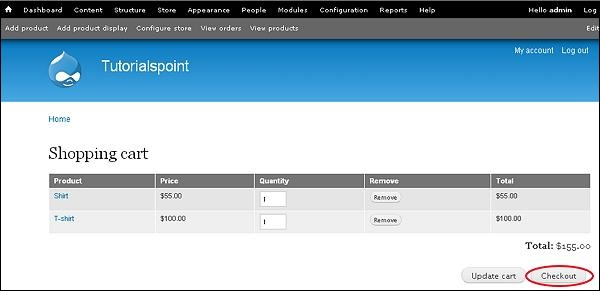
Step 8 − You can see the tax rate added along with the Subtotal as shown in the following screen.